

Active Driving Display (Some Models)
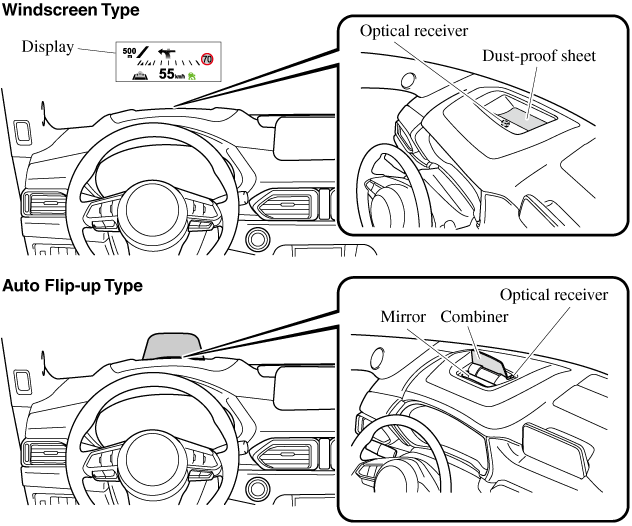
Always adjust the display brightness and position with the vehicle stopped:
Adjusting the display brightness and position while driving the vehicle is dangerous as doing so could distract your attention from the road ahead and lead to an accident.
-
(With Auto Flip-up Type)
Do not try to adjust the angle or open/close the active driving display manually. Fingerprints on the display will make it difficult to view and using excessive force when operating it could cause damage.
-
(With Auto Flip-up Type)
Do not place objects in the vicinity of the active driving display. The active driving display may not operate or any interference with its operation could cause damage.
-
Do not place beverages near the active driving display. If water or other liquids are splashed on the active driving display, it could cause damage.
-
Do not place objects above the active driving display or apply stickers to the dust-proof sheet/optical receiver as they will cause interference.
-
A sensor is integrated to control the display's luminosity. If the optical receiver is covered, the display's luminosity will lower making the display difficult to view.
-
Do not allow intense light to hit the optical receiver. Otherwise, it could cause damage.
-
Wearing polarized sunglasses will reduce the visibility of the active driving display due to the characteristics of the display.
-
If the battery has been removed and re-installed or the battery voltage is low, the adjusted position may deviate.
-
The display may be difficult to view or temporarily affected by weather conditions such as rain, snow, light, and temperature.
-
If the audio system is removed, the active driving display cannot be operated.
The active driving display indicates the following information:
-
Blind Spot Monitoring (BSM) Operation Conditions and Warnings
Refer to Blind Spot Monitoring (BSM) (Search).
-
Distance Recognition Support System (DRSS) Warnings
Refer to Distance Recognition Support System (DRSS) (Search).
-
Traffic Sign Recognition System (TSR) traffic signs and Warnings
Refer to Traffic Sign Recognition System (TSR) (Search).
-
Mazda Radar Cruise Control with Stop & Go function (MRCC with Stop & Go function) Operation Conditions and Warnings
Refer to Mazda Radar Cruise Control with Stop & Go function (MRCC with Stop & Go function) (Search).
-
Mazda Radar Cruise Control (MRCC) Operation Conditions and Warnings
Refer to Mazda Radar Cruise Control (MRCC) (Search).
-
Lane-keep Assist System (LAS) & Lane Departure Warning System (LDWS) Operation Conditions and Warnings
Refer to Lane-keep Assist System (LAS) & Lane Departure Warning System (LDWS) (Search).
-
Smart Brake Support (SBS) Operation Conditions and Warnings
Refer to Smart Brake Support (SBS) (Search).
-
Adjustable Speed Limiter (ASL) Operation Conditions and Warnings
Refer to Adjustable Speed Limiter (ASL) (Search).
-
Cruise Control Operation Conditions
Refer to Cruise Control (Search).
-
Navigation Guidance (vehicles with navigation system)
-
Speed limit indicator (vehicles with navigation system)
-
Vehicle Speed
Each setting/adjustment for the active driving display can be performed on the centre display.
-
Select the
 icon on the home screen and display the Settings screen.
icon on the home screen and display the Settings screen. -
Select the AD-Disp tab.
-
Select the desired item and perform the setting/adjustment.
-
Method for adjusting screen brightness (automatically/manually)
-
Screen brightness initial settings (automatic adjustment is selected)
-
Screen brightness adjustment (manual adjustment is selected)
-
Display position of active driving display (display height)
-
Active driving display angle adjustment (display angle correction)
-
The combination of lane guidance and turn by turn (TBT) can be changed. (navigation guidance)
-
Active driving display ON/OFF (indication)
-
Navigation guidance ON/OFF
-
Reset settings (reset)
-
The desired driving position (display position, brightness level, display information) can be called up after programming the position.
Refer to Driving Position Memory (Search).




