

How to use the Android Auto™ mode
Insert an Android™ Smartphone-genuine connector cord into the USB terminal indicated by the  icon to connect the Smartphone.
icon to connect the Smartphone.
Refer to How to connect USB port/Auxiliary jack (Search).
-
When an Android™ Smartphone connected to Bluetooth® is connected to the vehicle's USB terminal, Bluetooth® is used by Android Auto™ and the system switches to Android Auto™ mode.
-
If the Android™ Smartphone is connected to a USB terminal with no
 icon indicated, the system operates in USB mode.
icon indicated, the system operates in USB mode.
Display of Android Auto™ Mode Screen
Use any of the following methods to display the Android Auto™ mode screen in the centre display.
-
Select
 on the home screen, and select
on the home screen, and select  from the Applications screen.
from the Applications screen. -
Select
 on the home screen.
on the home screen. -
Press and hold
 on the commander switch.
on the commander switch.
Android Auto™ mode home screen
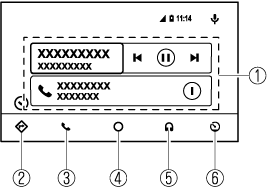
The media displayed on the Android Auto™ home screen may differ depending on the use conditions and version of the connected Android™ Smartphone.
|
No. |
Icon |
Explanation |
|---|---|---|
 |
- |
Displays the use history of each application. The displayed contents differ depending on the application that has been started and its status. |
 |
 |
Switches to the map application. |
 |
 |
Switches to the call mode. |
 |
 |
Displays the Android Auto™ home screen. |
 |
 |
Switches to the Music application. |
 |
 |
Switches to the Mazda Connect home screen. |
Convenient ways to use Android Auto™ mode
|
Item |
Operation method |
|---|---|
|
Operation using voice recognition*1 |
Any of the following methods can be used to start the voice recognition mode and operate Android Auto™ by voice.
|
|
To display the NowPlaying screen |
When music is playing in Android Auto™ and a screen other than the NowPlaying screen is being displayed, press |
|
To display the MAP screen |
When using map route guidance in Android Auto™ and a screen other than the MAP screen is being displayed, press |
|
To return to the Mazda Connect screen |
Press and hold |
-
The voice recognition function of Mazda Connect cannot be used while Android Auto™ is connected.
To end Android Auto™
To end the Android Auto™ mode, disconnect the Android™-genuine connector cord from the USB terminal or disconnect the Android™ Smartphone from the connector cord.
If Android Auto™ cannot be connected
When the message, “Mobile Device Error”, is displayed and Android Auto™ cannot be connected
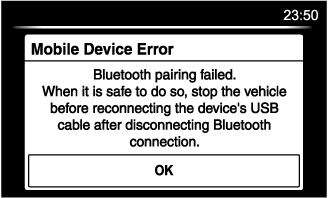
Make sure that the Android™ Smartphone in question is compatible with Android Auto™.
Before trying to reconnect your Android™ Smartphone to the connector cord, do the Bluetooth® device pairing again.
If the Android Auto™ does not operate, please do these steps
Depending on your Android™ Smartphone, the connection setting may have been in charging mode only when the connector cord is connected.
In this case, switch off the Android Auto™ connection setting once, and then switch it back on while connected to USB mode.
The connection setting can be changed to the Android Auto™ connection in the  tab on the Settings screen (Search).
tab on the Settings screen (Search).




 icon on the Android Auto™ screen.
icon on the Android Auto™ screen. on the commander switch to display the NowPlaying screen.
on the commander switch to display the NowPlaying screen. on the commander switch to display the Android Auto™ MAP screen.
on the commander switch to display the Android Auto™ MAP screen.