

Operating the Digital Versatile Disc (DVD) Player (Some Models)
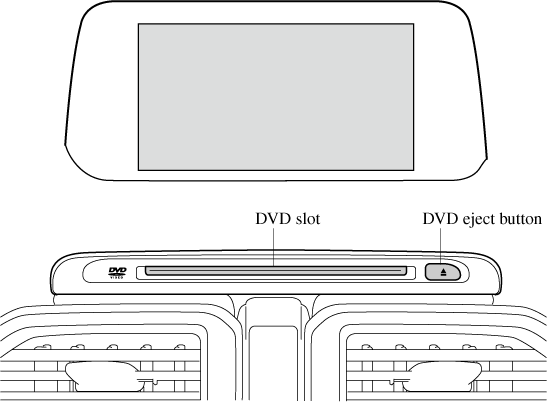
|
Type |
Playable data |
|---|---|
|
DVD VIDEO/DVD-VR player |
DVD VIDEO/DVD-VR file |
Inserting the DVD
Insert the DVD into the slot, label-side up. The DVD is inserted automatically and the top menu screen of the DVD disc and controller are displayed.
There will be a short lapse before play begins while the player reads the digital signals on the DVD.
Ejecting the DVD
Press the DVD eject button ( ) to eject the DVD.
) to eject the DVD.




