

Operation Using Voice Recognition Function
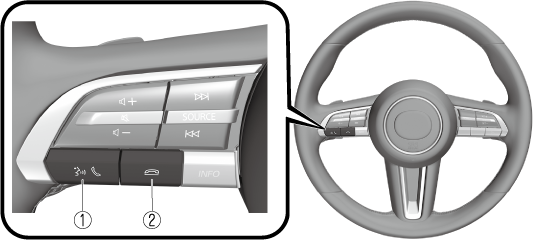
The shape of the switches differs depending on the vehicle model.
|
No. |
Item |
Explanation |
|---|---|---|
|
1 |
 |
Talk/Pick-up button: When the button is pressed, the voice recognition top screen is displayed and the voice recognition is activated.
(While voice guidance is being announced) Press the button to skip the voice guidance. |
|
2 |
 |
Hang-up button: Press the button to end the voice recognition. |
Voice recognition activation
When the talk/pick-up button on the audio remote control switch is pressed, the voice recognition top screen is displayed.
While Apple CarPlay or Android Auto™ is connected, Siri or Android Auto™ voice recognition is activated, but MZD Connect voice recognition is not activated.
Commands usable at any time
“Help” - Can be used to check for usable voice commands.
“Back” - Returns to the previous screen. When a voice command is spoken while on the telephone number input screen, the content that was previously input is deleted.
“Cancel”- The voice recognition is ended.
To learn more on how to operate MZD Connect
“Owner's Manual” - The operation guide screen is displayed.
Ending voice recognition
Do any one of the following operations:
-
Press the hang-up button.
-
Press and hold the talk/Pick-up button.
-
Say the word, “Cancel”.
Convenient operating tips for using the voice recognition function
Examples of effective voice commands in various categories are displayed on the voice recognition top screen.
It would be convenient to know these usable voice commands in advance.
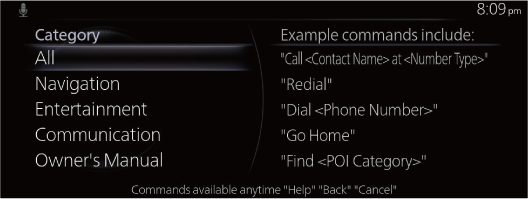
-
The voice commands indicated in this manual are some examples of usable voice commands. Some voice commands may be unusable depending on the vehicle model.
-
When the Barge-In setting is on, voice commands can be made even while the voice guidance is being announced. For details on Barge-In, refer to the Settings section in the MZD Connect Owner's Manual.
-
For details on voice commands which can be used on the navigation screen, refer to the navigation system manual.
To prevent mistaken voice recognition, be aware of the following points:
-
When you are using a mobile phone connected via Bluetooth®, the commands relevant to the mobile phone can be used. Connect your mobile phone to Bluetooth® before operating the mobile phone using voice recognition.
-
Speaking in a slightly louder voice will improve voice recognition, but an excessively loud voice is unnecessary. Try to speak in a slightly louder voice than when talking to other passengers in the vehicle.
-
You do not need to speak slowly. Speak at a normal speed.
-
When calling a person in the device's phone book, the recognition rate increases the longer the name is. Errors may occur with names that are short such as “Mama”, “Home”, or “wife”.
-
Speak clearly, without pausing between words or numbers.
-
Voice commands other than those specified, cannot be recognised. Speak in the wording specified by the voice commands.
-
It is not necessary to face the microphone or approach it. Speak the voice commands while maintaining a safe driving position.
-
Close the windows and the sunroof to reduce loud noises from outside the vehicle and to prevent the airflow of the air-conditioning system from being a disturbance when using Bluetooth® Hands-Free.
-
Make sure that the air flow from the air conditioner is not blowing on the microphone.
-
When making voice commands during a voice guidance, speak in a slightly louder voice. But, an excessively loud voice is unnecessary.
-
If the voice recognition is poor with the guidance volume set to high, set the Barge-In to OFF.
Some voice command examples corresponding to the voice recognition function
The specified name and number are put into the {}.
Common
-
Back
-
Help (You can listen to help guidance at each screen.)
-
{Line Number} (You can select the line number on the screen.)
-
Next Page
-
Previous Page
-
Cancel
Menu
-
All
-
Navigation
-
Entertainment
-
Communication
-
Owner's Manual (the In-vehicle Digital Owner's Manual voice recognition can be displayed.)
Setting
-
Voice Recognition Settings
-
Owner's Manual (the In-vehicle Digital Owner's Manual voice recognition can be displayed.)
-
Display Off
Music
-
Play Artist (You can also use “Play Artist {Artist name}”.)
-
Play Album (You can also use “Play Album {Album Name}”.)
-
Play Playlist (You can also use “Play Playlist {Playlist Name}”.)
-
Play Song (You can also use “Play Song {Song Name}”.)
-
Play Audiobook (You can also use “Play Audiobook {Audiobook Name}”.)
-
Play Podcast (You can also use “Play Podcast {Podcast Name}”.)
Radio
-
Tune to {Frequency} AM
-
Tune to {Frequency} FM
-
Tune to DAB {DAB Station Name}
Source
-
Change Source (You can also use “Change Source to USB”*1 and “USB”*1.)
-
Audio OFF (You can also use “Change Source to Audio OFF”.)
Phone
-
Dial Phone Number (You can also use “Dial {Phone Number}”.)
-
Call History
-
Call a Contact (You can also use “Call {Contact Name}” and “Call {Contact Name} at {Number Type}”.)
-
Redial
-
: Audio source names other than “USB” can also be used as follows: Bluetooth/AM/FM/DAB/Disc/USB1 Audio/USB2 Audio/USB1 Video/USB2 Video
-
Some commands may not be usable depending on the region and equipment.
-
Some commands cannot be used depending on the device connection conditions and the use conditions.




