

Collision Warning
If there is a possibility of a collision, the collision warning sound is activated continuously and a warning is displayed on the active driving display and the multi-information display.
Multi-information display
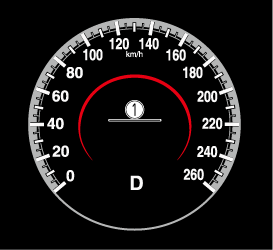
-
“BRAKE!” message is displayed
Active driving display
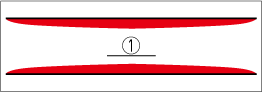
-
“BRAKE!” message is displayed


