Aerial
Operating Tips for Audio System
Audio Set [Type A/Type B (non-touchscreen)]
Audio Set [Type C/Type D (touchscreen)]
Audio Control Switch Operation
AUX/USB/iPod mode
Adjusting the Volume
To increase the volume, press up the volume switch ( ).
).
To decrease the volume, press down the volume switch ( ).
).
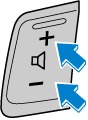


 Read this first
Read this first



















