Seek Switch
AM/FM radio (Type A/Type C/Type D), MW/LW/FM radio (Type B)
Press the seek switch ( ,
,  ). The radio switches to the next/previous stored station in the order that it was
stored.
). The radio switches to the next/previous stored station in the order that it was
stored.
Press and hold the seek switch ( ,
,  ) to seek all usable stations at a higher or lower frequency whether programmed or
not.
) to seek all usable stations at a higher or lower frequency whether programmed or
not.
Radio stations which have been previously stored in the auto memory tuning (Type A/Type
B)/favourite radio (Type C/Type D) can be called up by pressing the seek switch ( ,
,  ) while any radio station stored in the auto memory tuning (Type A/Type B)/favourite
radio (Type C/Type D) is being received. Radio stations can be called up in the order
they were stored with each press of the switch (
) while any radio station stored in the auto memory tuning (Type A/Type B)/favourite
radio (Type C/Type D) is being received. Radio stations can be called up in the order
they were stored with each press of the switch ( ,
,  ).
).
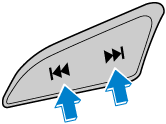
DAB radio (Type D)
Press the Seek switch ( ,
,  ) while listening to DAB radio to call up a station previously stored to the favourites
list. With each operation of the switch, radio stations can be called up in the order
they were stored.
) while listening to DAB radio to call up a station previously stored to the favourites
list. With each operation of the switch, radio stations can be called up in the order
they were stored.
Press and hold the seek switch ( ) to go to the next station, (
) to go to the next station, ( ) to return to the previous station.
) to return to the previous station.
USB Audio/Bluetooth® Audio /CD
Press the seek switch ( ) to skip forward to the beginning of the next track.
) to skip forward to the beginning of the next track.
Press the seek switch ( ) within a few seconds after playback begins to track down to the beginning of the
previous track.
) within a few seconds after playback begins to track down to the beginning of the
previous track.
Press the seek switch ( ) after a few seconds have elapsed to start playback from the beginning of the current
track.
) after a few seconds have elapsed to start playback from the beginning of the current
track.
Press and hold the seek switch ( ,
,  ) to continuously switch the tracks up or down.
) to continuously switch the tracks up or down.
DVD (Type C)
Press the seek switch ( ) to skip forward to the beginning of the next chapter.
) to skip forward to the beginning of the next chapter.
Press the seek switch ( ) to return to the beginning of the previous chapter.
) to return to the beginning of the previous chapter.
Aha™/Stitcher™ Radio (Type C/Type D)
Press the seek switch ( ) to skip forward to the beginning of the next track.
) to skip forward to the beginning of the next track.
Press and hold the seek switch ( ) to evaluate the playback of the current song as “Like”.
) to evaluate the playback of the current song as “Like”.
Press and hold the seek switch ( ) to evaluate the playback of the current song as “Dislike”.
) to evaluate the playback of the current song as “Dislike”.


 Read this first
Read this first



















