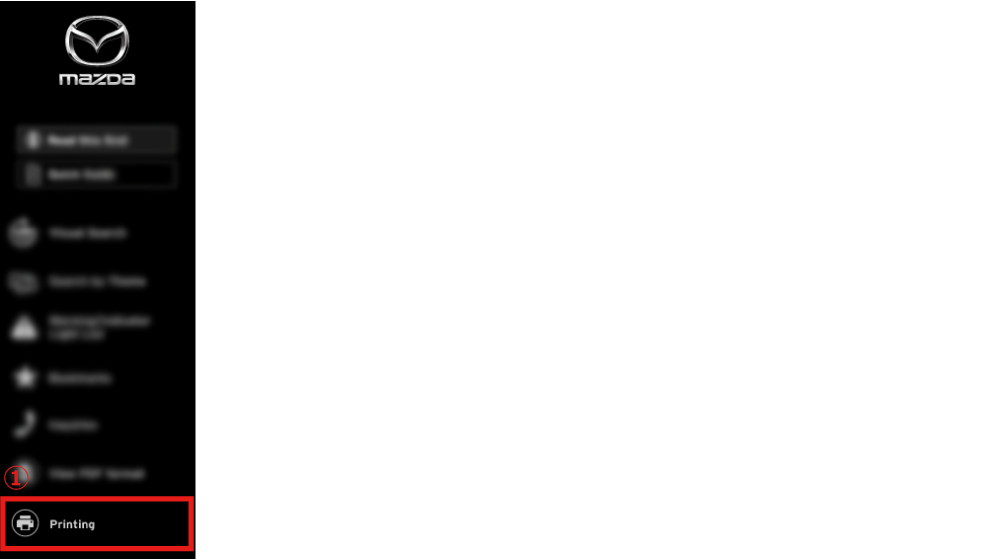Table of Contents
A Word to Mazda Owners
Thank you for choosing a Mazda. We at Mazda design and build vehicles with complete customer satisfaction in mind.
To help ensure enjoyable and trouble-free operation of your Mazda, read this Digital Owner's Manual carefully and follow its recommendations.
Regular servicing of your vehicle by an expert repairer helps maintain both its roadworthiness and its resale value. A world-wide network of Authorised Mazda Repairers can help you with their professional servicing expertise.
Their specially trained personnel are best qualified to service your Mazda vehicle properly and exactly. Also, they are supported by a wide range of highly specialized tools and equipment specially developed for servicing Mazda vehicles. When maintenance or service is necessary we recommend an Authorised Mazda Repairer.
We assure you that all of us at Mazda have an ongoing interest in your motoring pleasure and in your full satisfaction with your Mazda product.
Mazda Motor Corporation
HIROSHIMA, JAPAN
|
Important Notes About This Digital Owner's Manual All specifications and descriptions are accurate at the time they are published on the Web site. Because improvement is a constant goal at Mazda, we reserve the right to make changes in specifications at any time without notice and without obligation. |
|
Please be aware that this Digital Owner's Manual applies to all models, equipment and options. As a result, you may find some explanations for equipment not installed on your vehicle. |
About this Website
We want to help you get the most driving pleasure from your vehicle. This Digital Owner's Manual, when read from beginning to end, can do that in many ways.
Illustrations complement the text to best explain how to enjoy your Mazda. By reading this Digital Owner's Manual, you can learn about the features, important safety information, and driving under various road conditions.
The symbol below when indicated means "Do not do this" or "Do not let this happen".
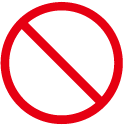
References to left hand and right hand are made as if facing in the same direction the vehicle faces. Although this manual explains a left-hand-drive model, it also applies to right-hand-drive models.
You'll find several WARNINGs, CAUTIONs, and NOTEs in this Digital Owner's Manual.
A WARNING indicates a situation in which serious injury or death could result if the warning is ignored.
A CAUTION indicates a situation in which bodily injury or damage to your vehicle, or both, could result if the caution is ignored.
A NOTE provides information and sometimes suggests how to make better use of your vehicle.
The symbol below, located on some parts of the vehicle, indicates that this Digital Owner's Manual contains information related to the part.
Please refer to this Digital Owner's Manual for a detailed explanation.
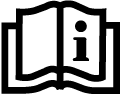
|
©2019 Mazda Motor Corporation
Form No. e-8JA8-EE-19K
Nov. 2019 (Data1)
Convenient Functions
The following functions are available on this Website to assist you in quickly searching for the information you need.
How to Use This Website
 Page Framework
Page Framework
Because the display of this Website varies depending on the screen size, the display automatically switches to the one that is most suitable for the screen size of the device used.
- Type A (Large screen size such as PC and Tablet)
- Type B (Small screen size such as Smartphone)
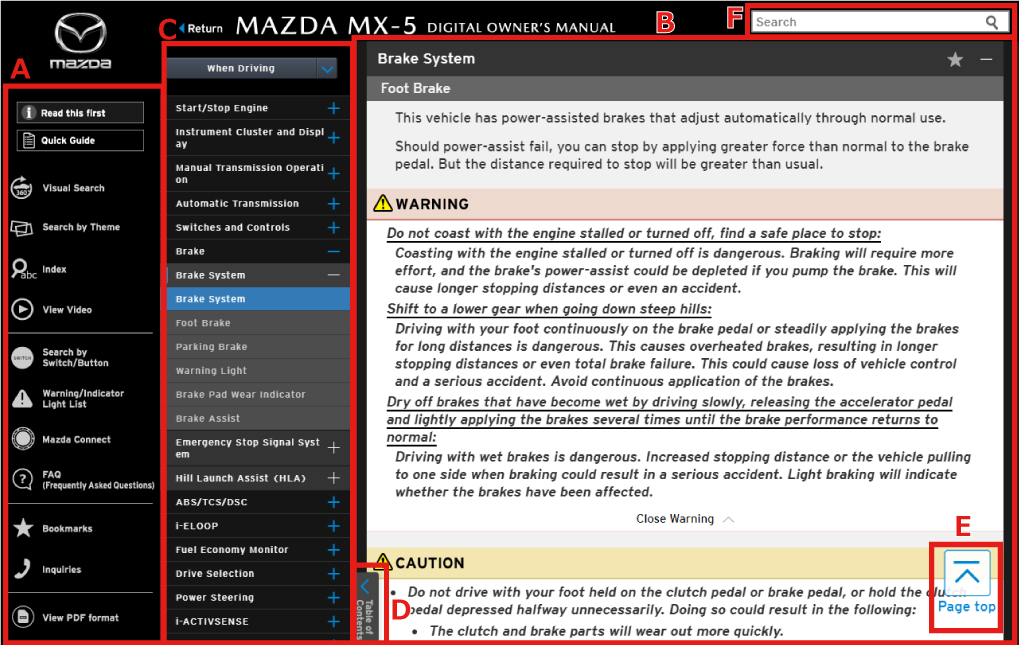
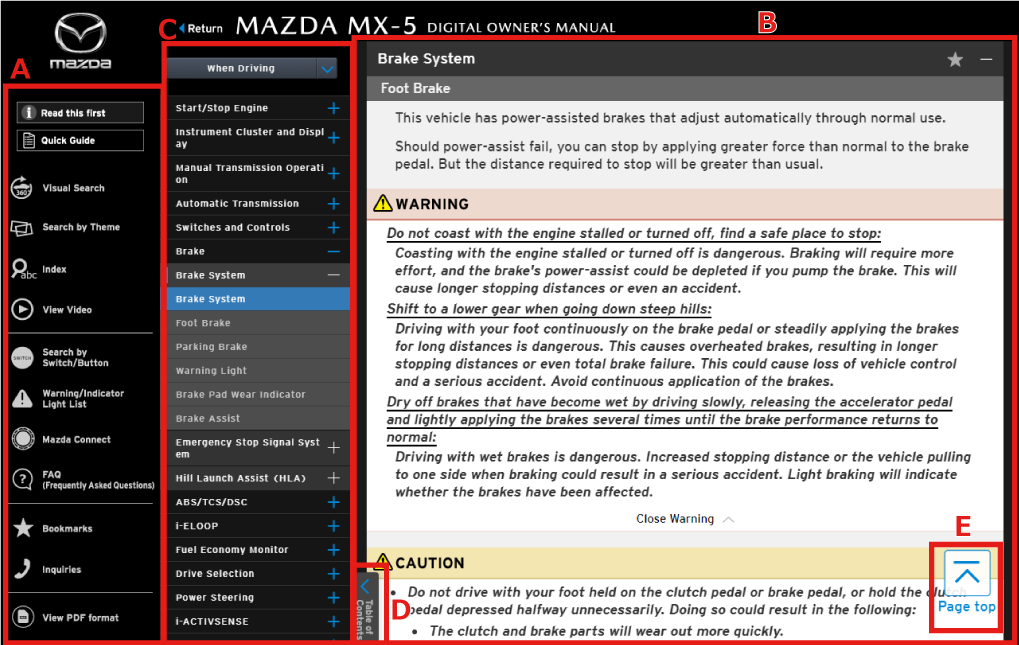
A:Menu (Each Function)
B:Text
C:Text Content (the item in the list is highlighted)
D:Content (C) Display/Non-display Switching Button
E:Button for Returning to Top Page
F:Search Bar for Keyword Search
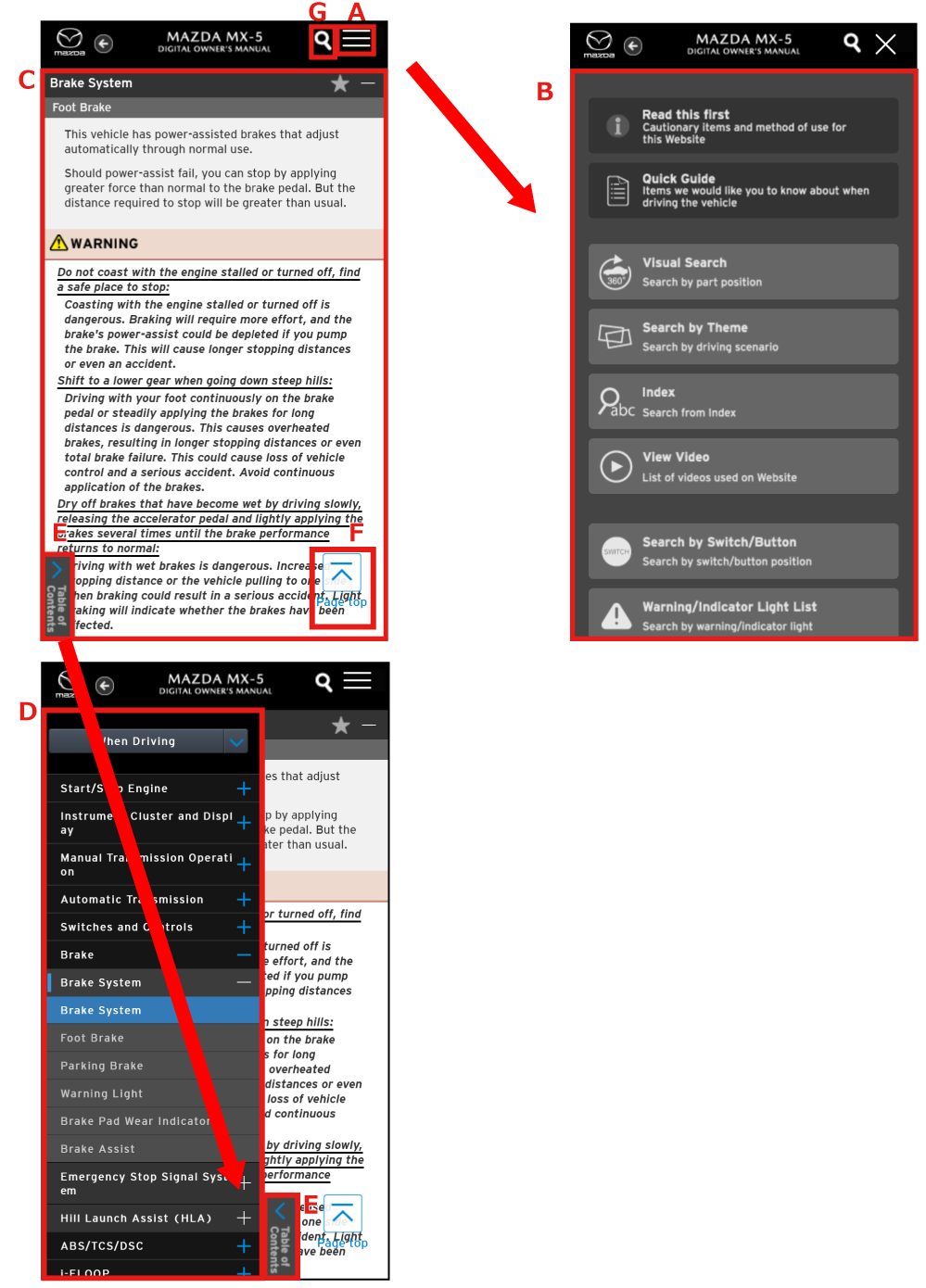
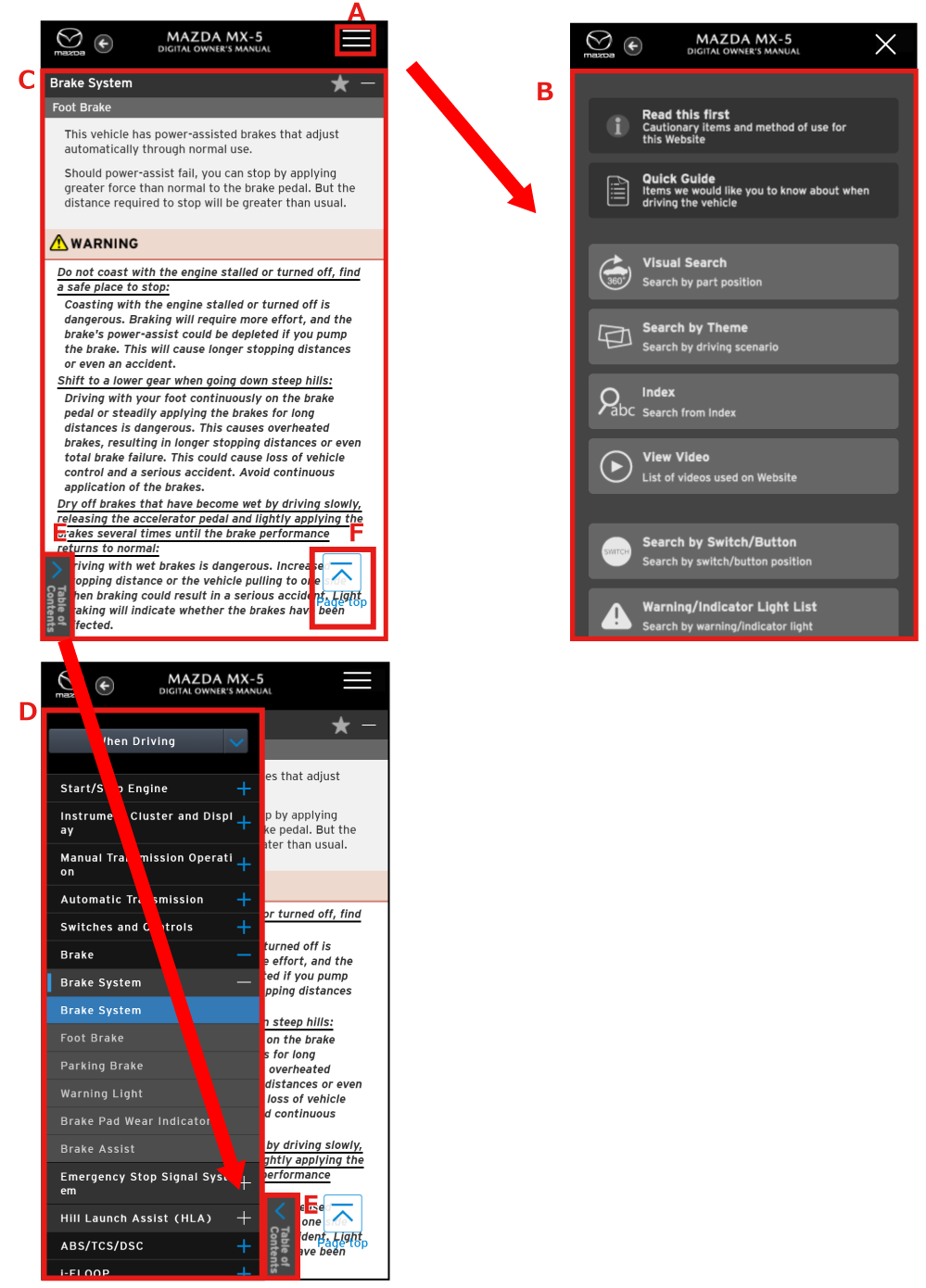
A:Menu Display/Non-display Switching Button
B:Menu (Each Function)
C:Text
D:Text Content (the item in the list is highlighted)
E:Content (D) Display/Non-display Switching Button
F:Button for Returning to Top Page
G:Keyword Search Button
 Quick Guide
Quick Guide
The items we would like you to know about when driving the vehicle are summarized.
Select Quick Guide from the menu.
- Type A (Large screen size such as PC and Tablet)
- Type B (Small screen size such as Smartphone)
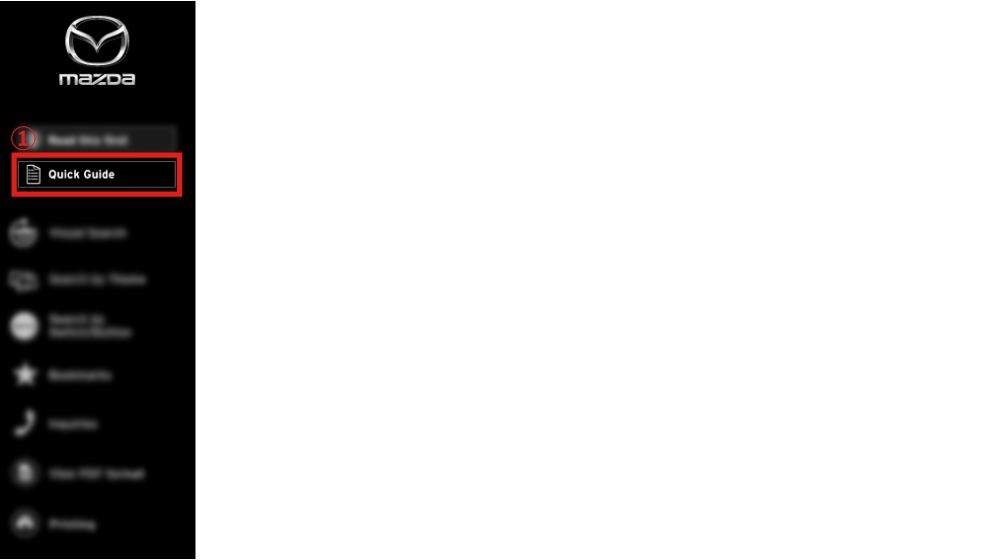
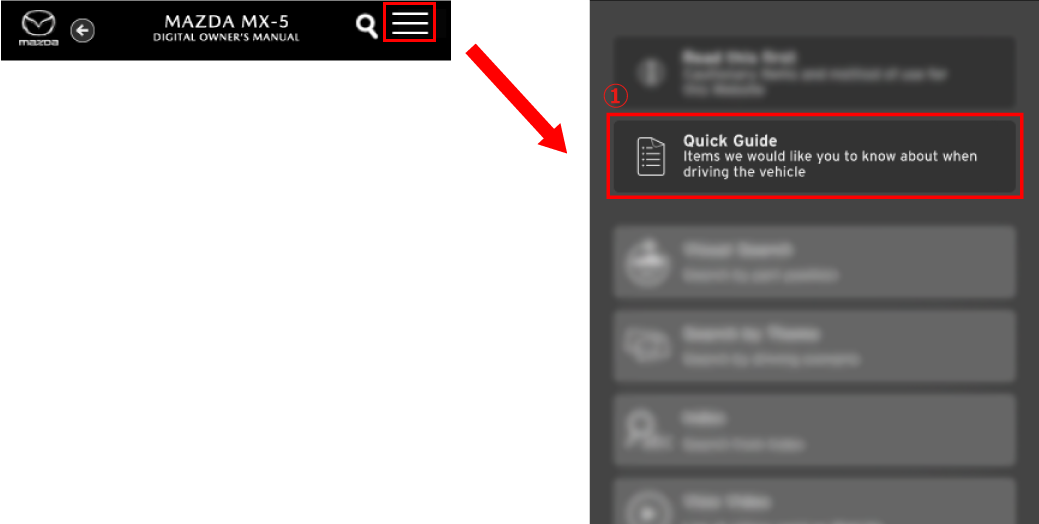
Explanations of operations and functions are displayed when selecting the title you want to view.
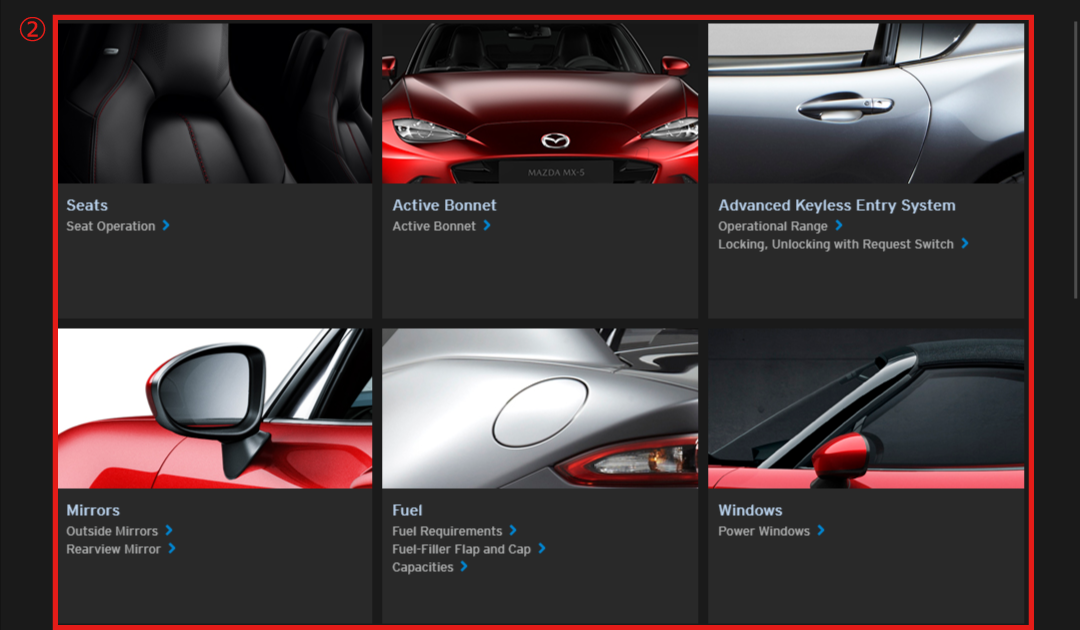
 Visual Search
Visual Search
You can search for the information you need by clicking on the position of a part or area of the vehicle.
The vehicle can be rotated by dragging and flicking on the screen image.
In addition, if you are using a mobile phone or other computer device which has a gyroscope function, the angles in the interior of the vehicle can be switched by moving the device (vehicle interior images only).
Select Visual Search from the menu.
- Type A (Large screen size such as PC and Tablet)
- Type B (Small screen size such as Smartphone)
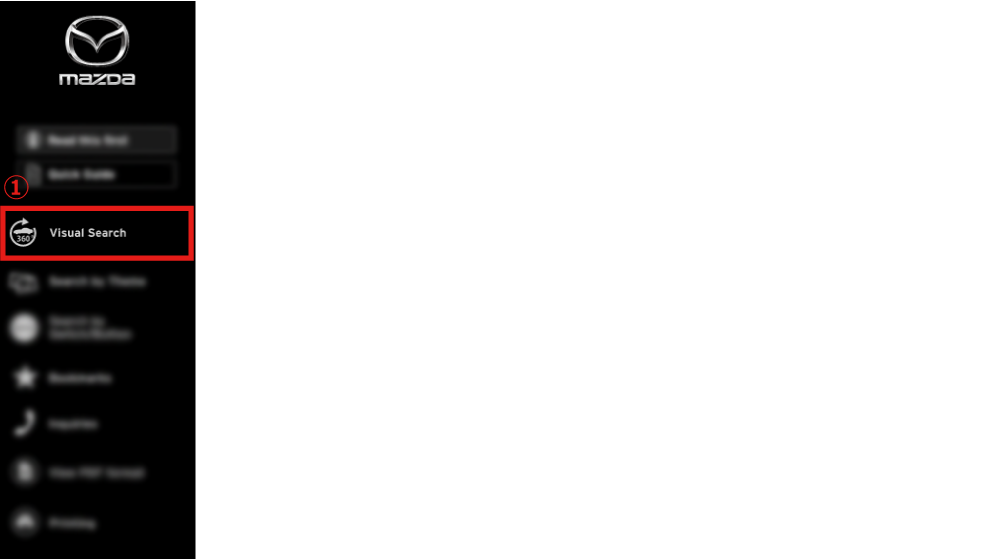
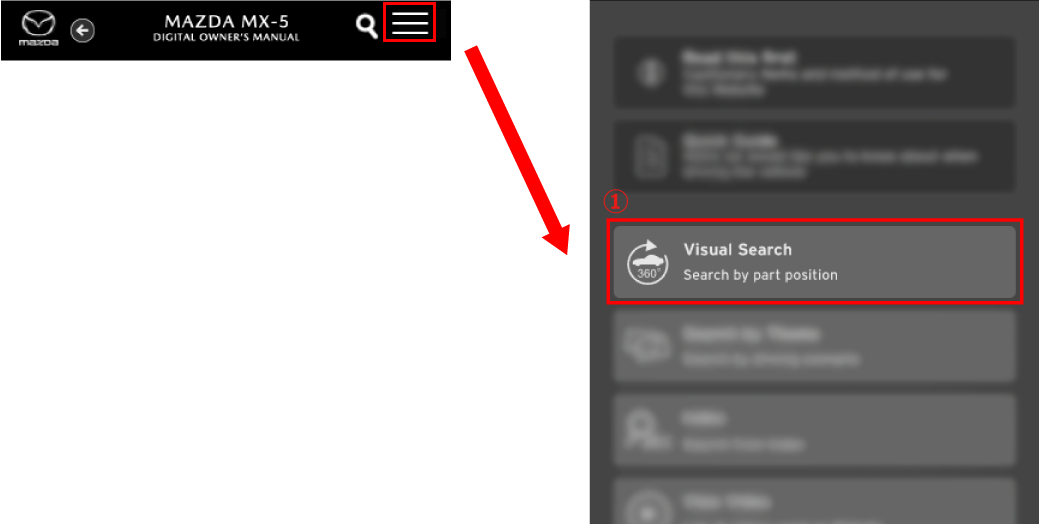
Select the vehicle exterior or interior.
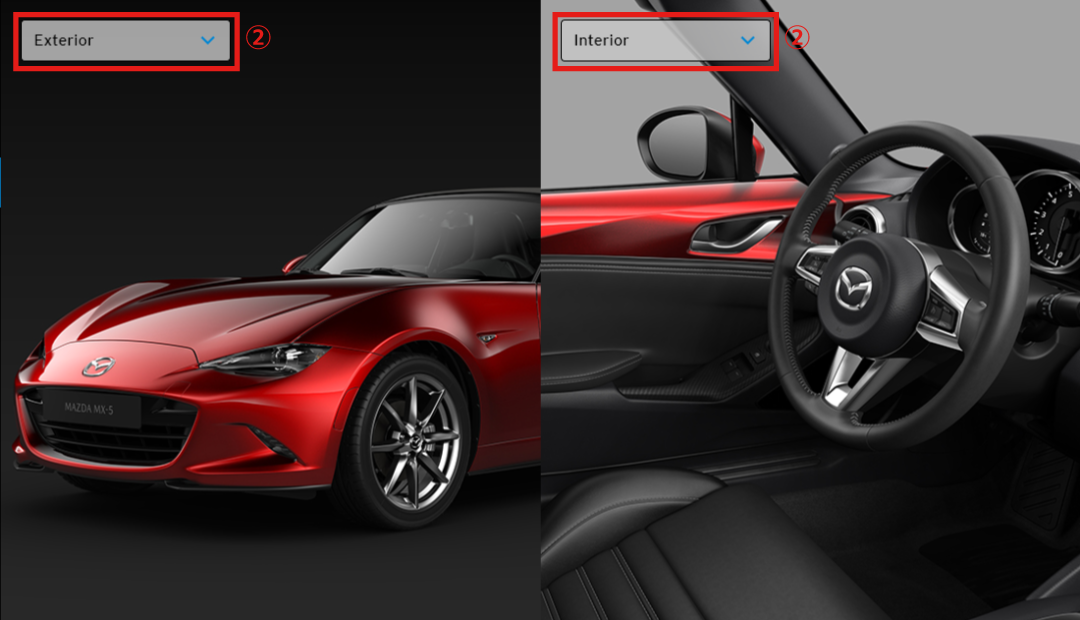
【Exterior】
The vehicle can be rotated by dragging and flicking on the screen image.
You can switch between the exterior and interior screen images of the vehicle.
You can change the size of the screen image.
- You can also change the size of the screen image using the mouse wheel (scroll function) or by pinching your fingers together or spreading them out on the screen.
You can switch between display/non-display of an icon  .
.
- If it is difficult to see a part or area by the icon
 , switch the icon
, switch the icon  to non-display and then view.
to non-display and then view.
Select the icon  for the area you want to search.
for the area you want to search.
The area is displayed. Explanations of operations and functions are displayed when selecting the title you want to view.
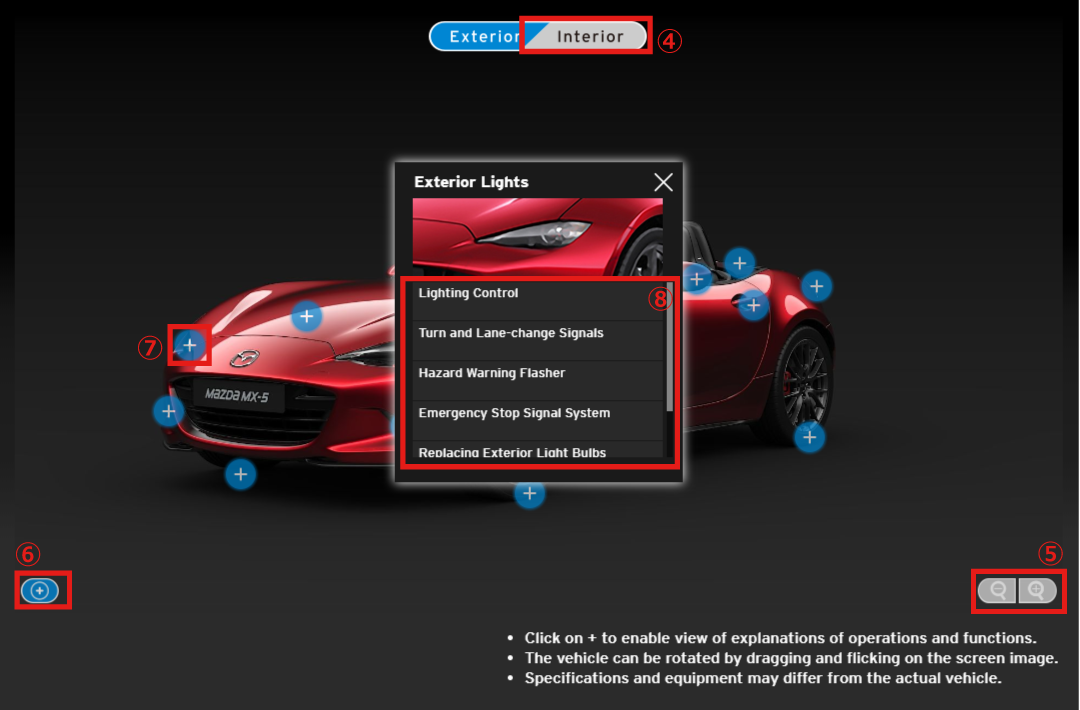
【Interior】
The vehicle can be rotated by dragging and flicking on the screen image.
You can switch between the interior and exterior screen images of the vehicle.
You can change the size of the screen image.
- You can also change the size of the screen image using the mouse wheel (scroll function) or by pinching your fingers together or spreading them out on the screen.
You can switch between display/non-display of an icon  .
.
- If it is difficult to see a part or area by the icon
 , switch the icon
, switch the icon  to non-display and then view.
to non-display and then view.
The gyroscope function can be switched on/off.
- Displays only when using device with gyroscope function
Select the icon  for the area you want to search.
for the area you want to search.
The area is displayed. Explanations of operations and functions are displayed when selecting the title you want to view.
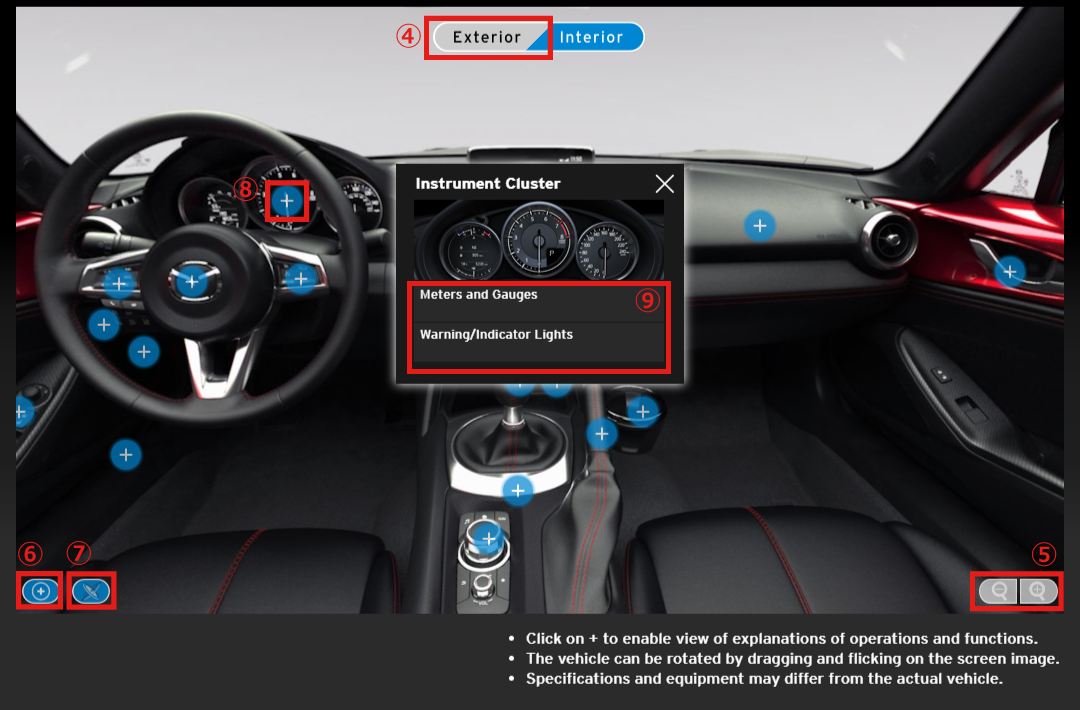
 Search by Theme
Search by Theme
You can search for the information you need by selecting the scenario in which you are driving the vehicle.
Select Search by Theme from the menu.
- Type A (Large screen size such as PC and Tablet)
- Type B (Small screen size such as Smartphone)
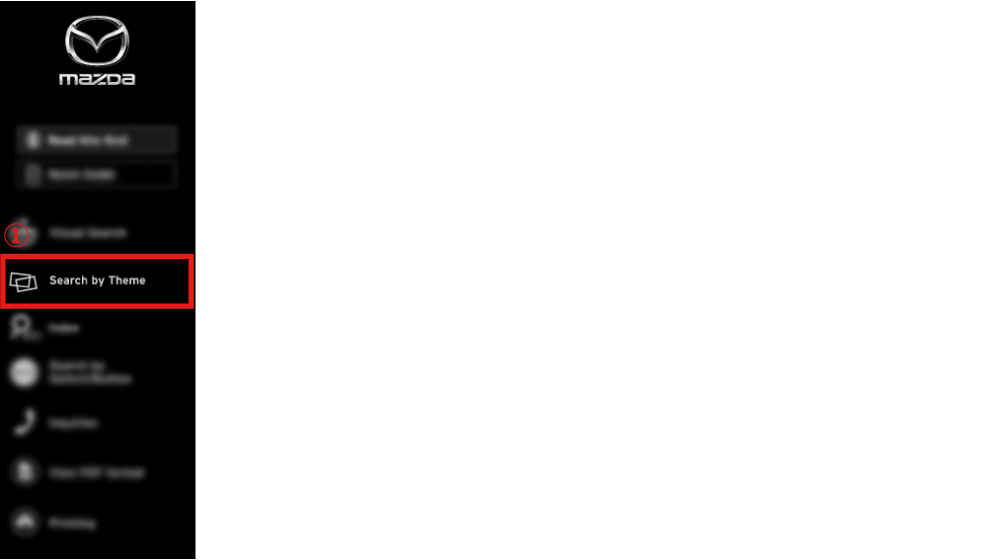
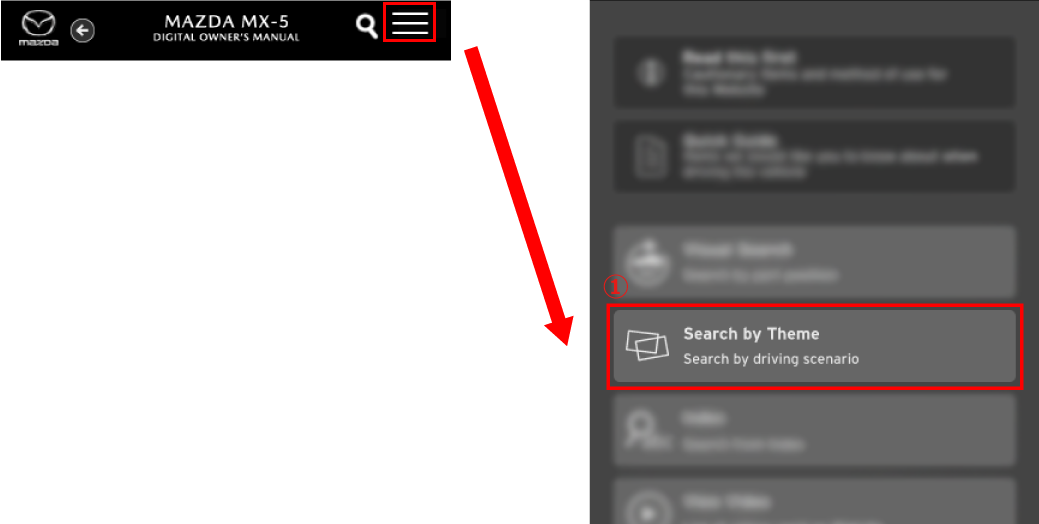
Select the scenario in which you are driving the vehicle.
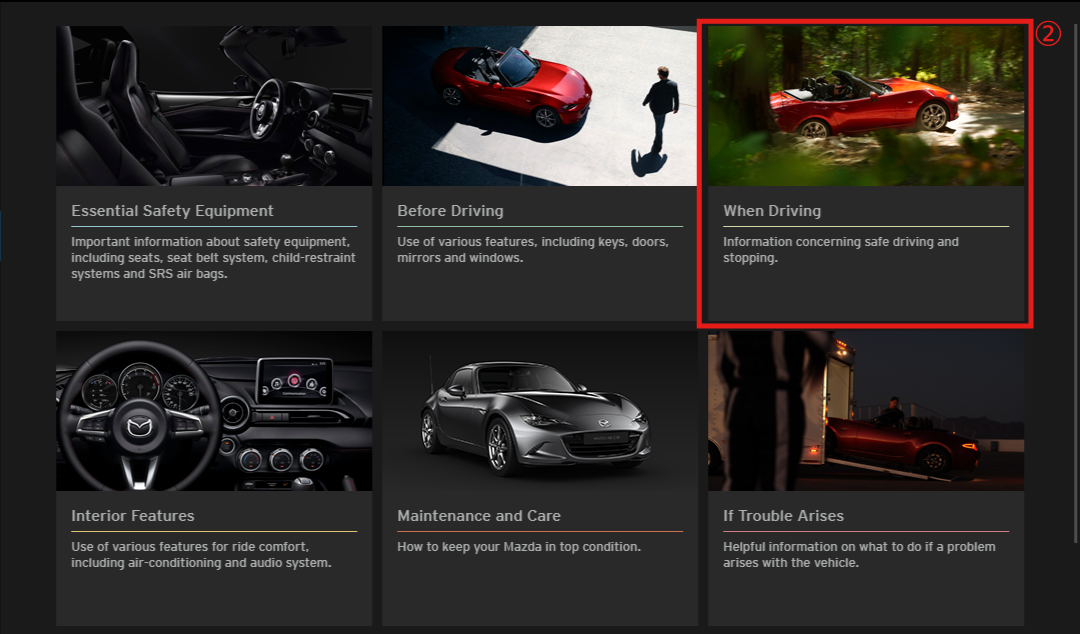
Explanations of operations and functions are displayed when selecting the title you want to view.
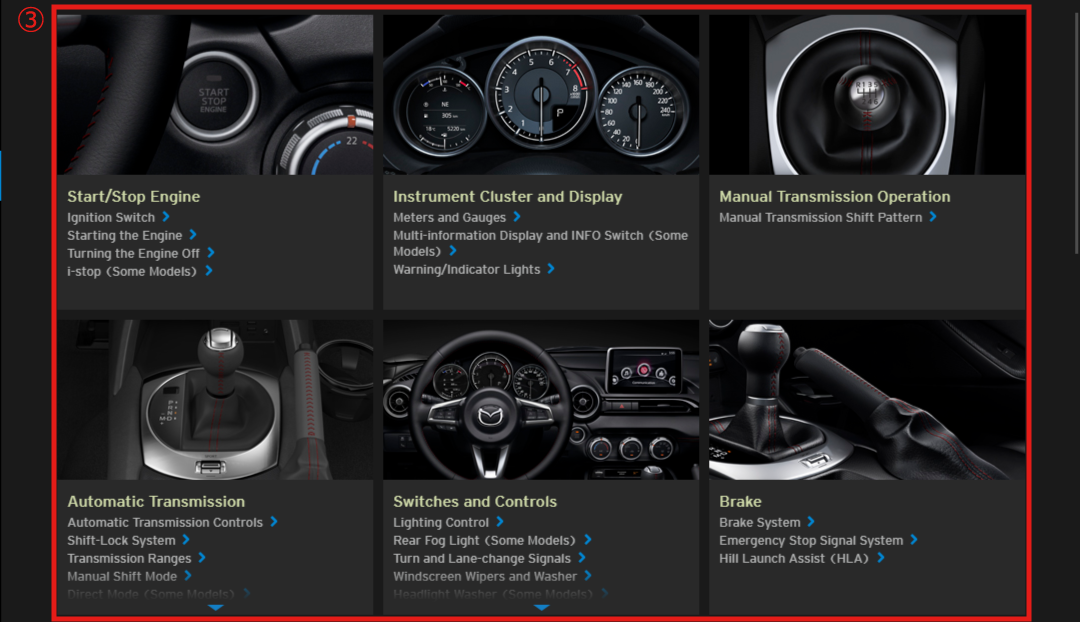
 Index
Index
You can search for the information you need by selecting from the index.
- There are two types of display methods for the index, and the display automatically switches to the one that is most suitable for the screen size of the device being used depending on the screen size.
Select Index from the menu.
- Type A (Large screen size such as PC and Tablet)
- Type B (Small screen size such as Smartphone)
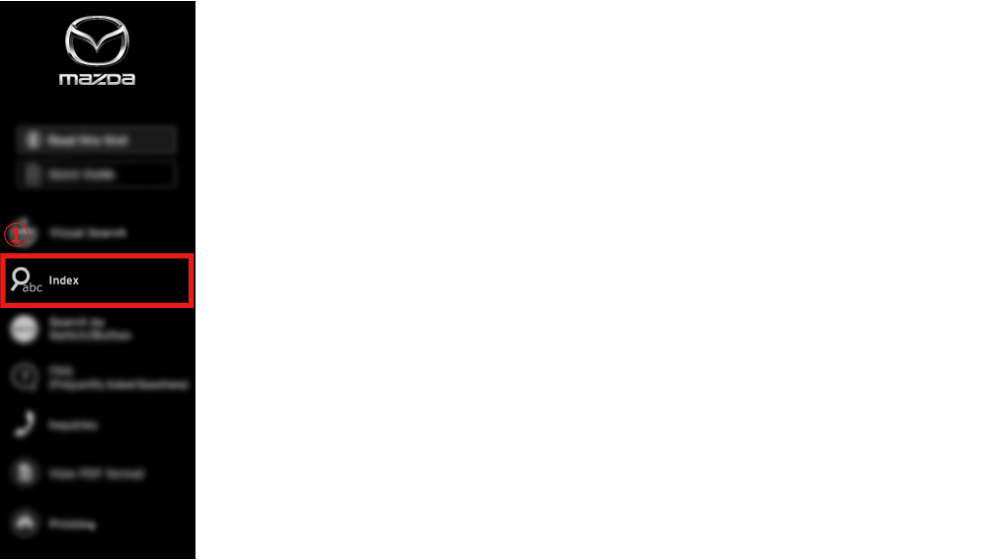
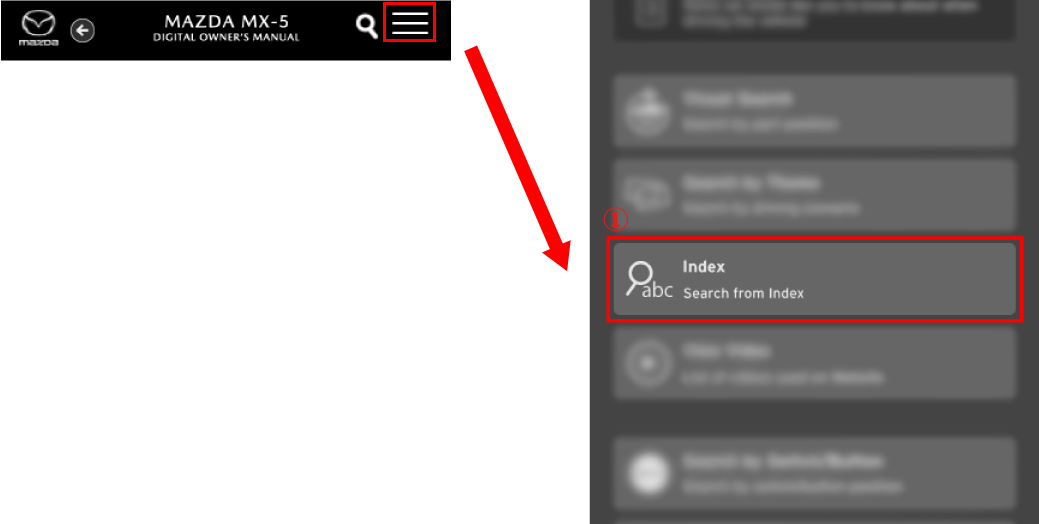
Select the first letter of the keyword you want to search.
Explanations of operations and functions are displayed when selecting the keyword you want to view.
- Type A (Large screen size such as PC and Tablet)
- Type B (Small screen size such as Smartphone)
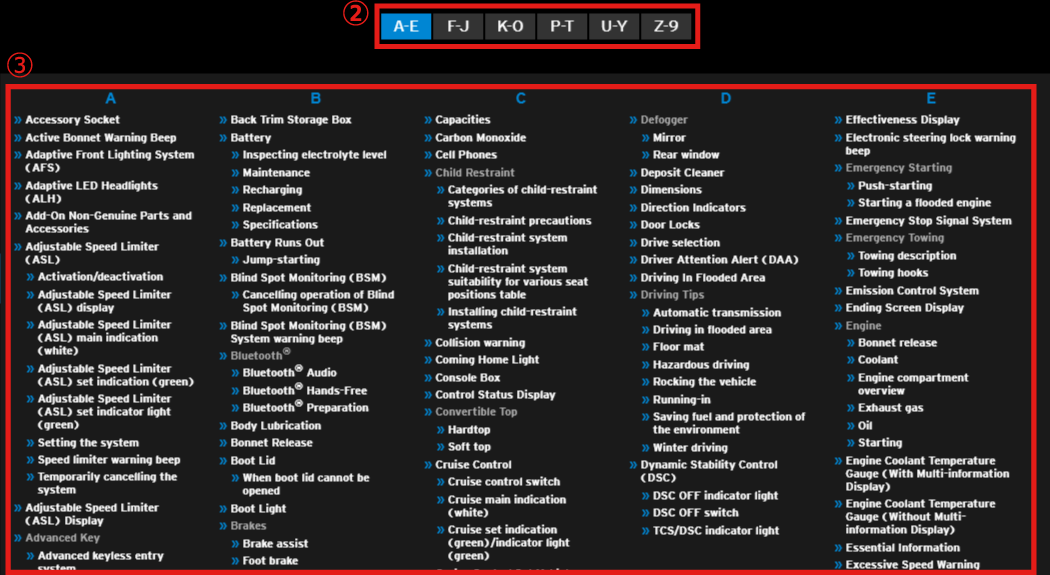
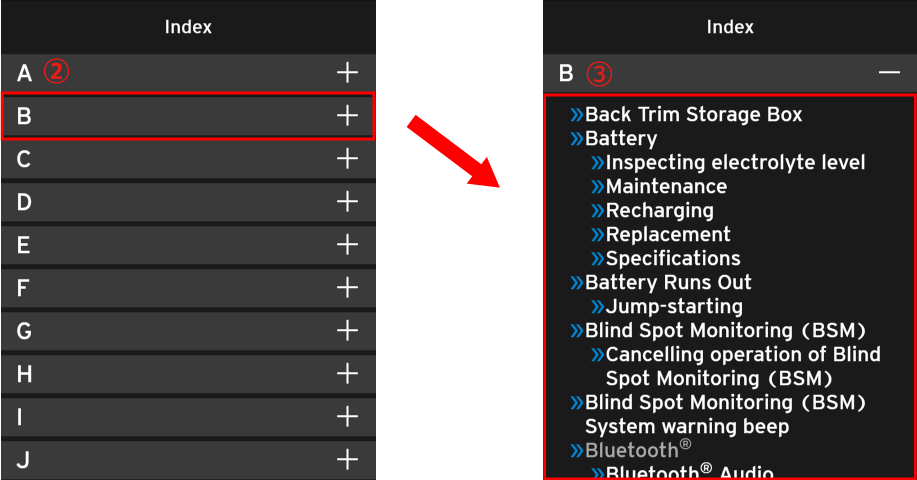
 View Video
View Video
You can view explanations using the videos that have been put together on the Website. In addition, you can access the text easily and view the detailed explanations quickly.
Select View Video from the menu.
- Type A (Large screen size such as PC and Tablet)
- Type B (Small screen size such as Smartphone)
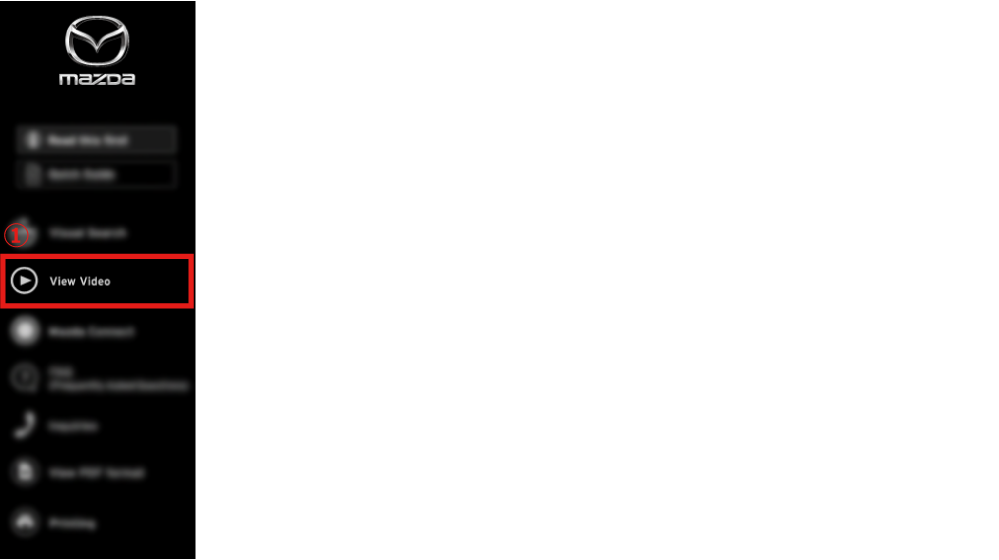
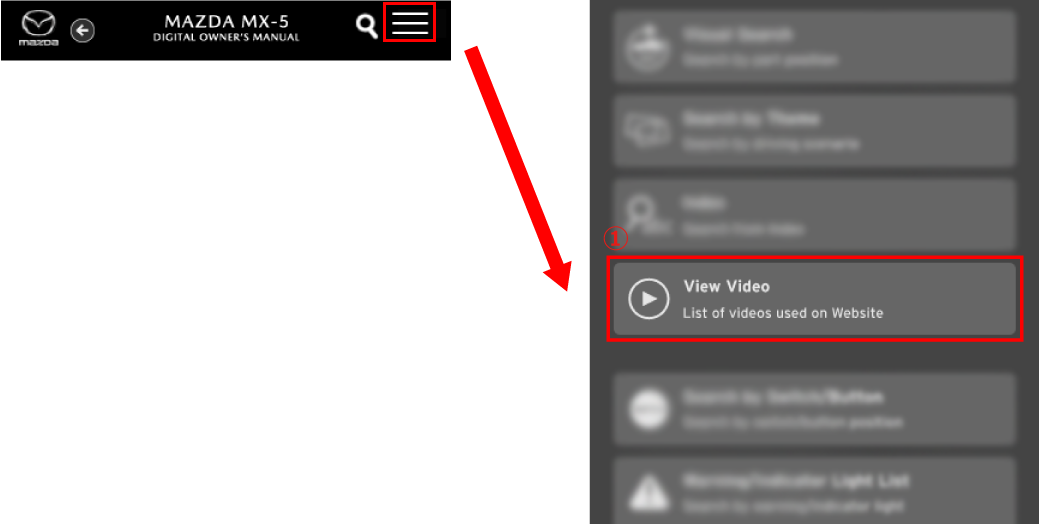
Click or touch the play icon of the video you want to view to start the video.
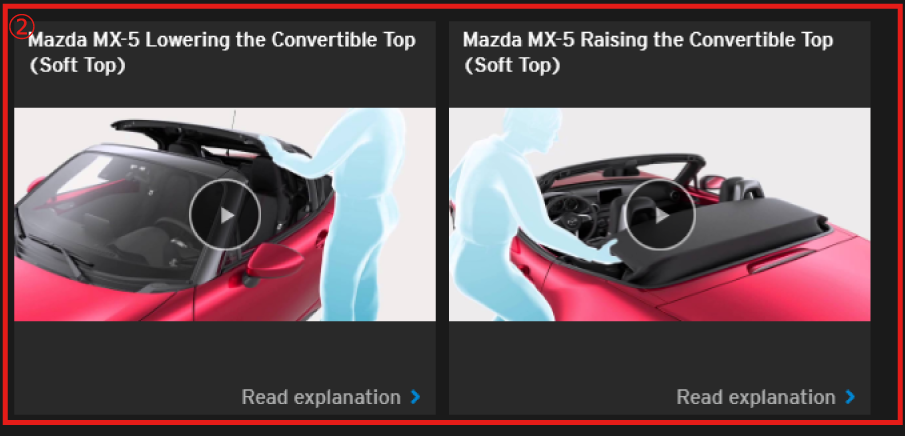
Explanations of operations and functions are displayed when selecting a Read explanation.
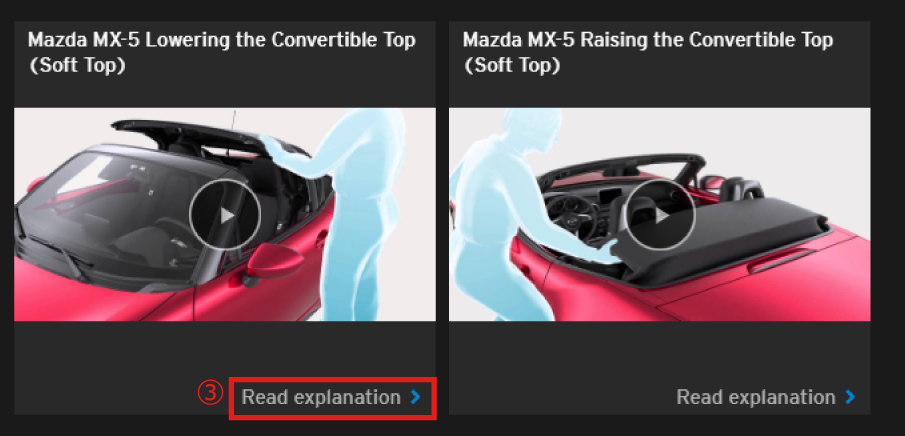
 Search by Switch/Button
Search by Switch/Button
You can search for the information you need by clicking on the position of a switch or button.
Select Search by Switch/Button from the menu.
- Type A (Large screen size such as PC and Tablet)
- Type B (Small screen size such as Smartphone)
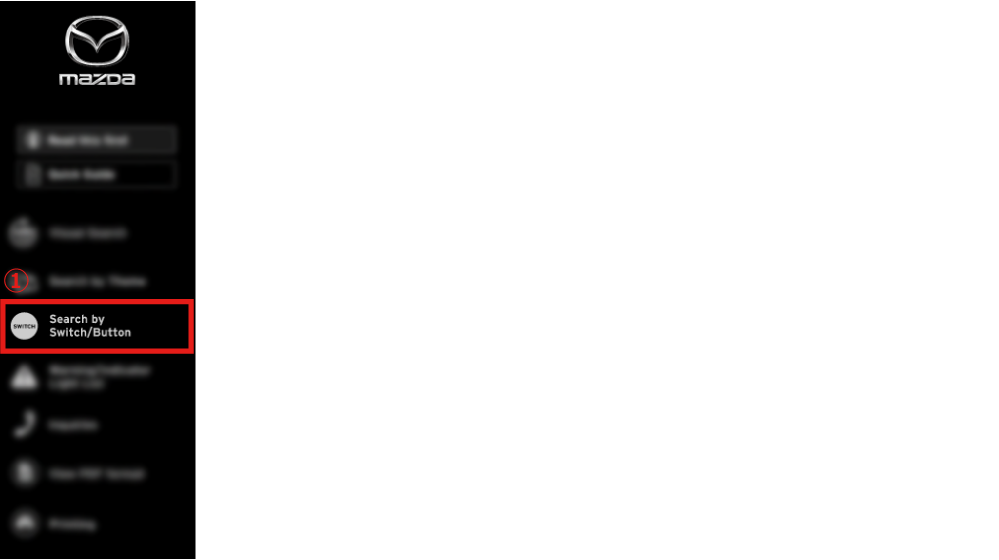
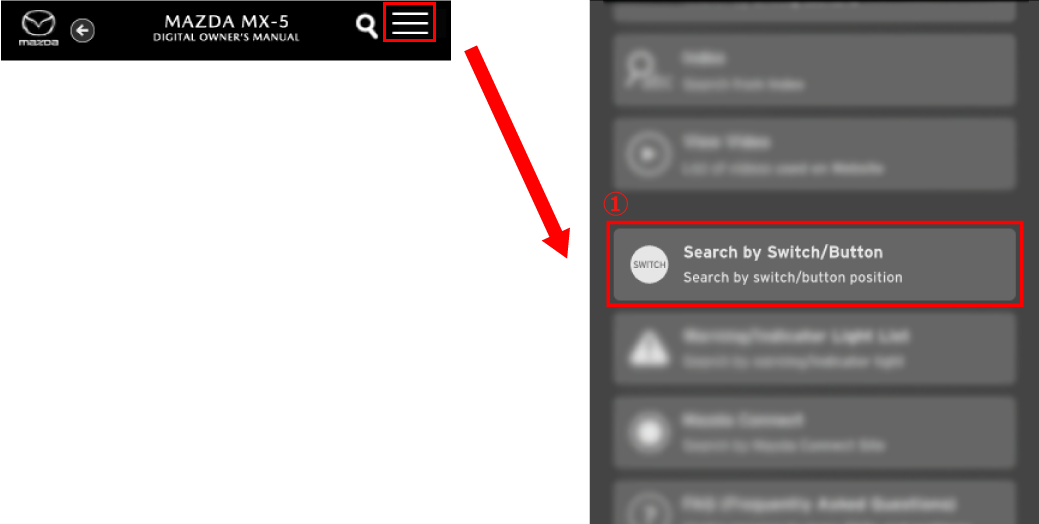
Explanations of operations and functions are displayed by selecting the switch/button.
- You can select the switch/button highlighted in blue.
- If there are several explanations of operations and functions, several titles are displayed. Select the title you want to view.
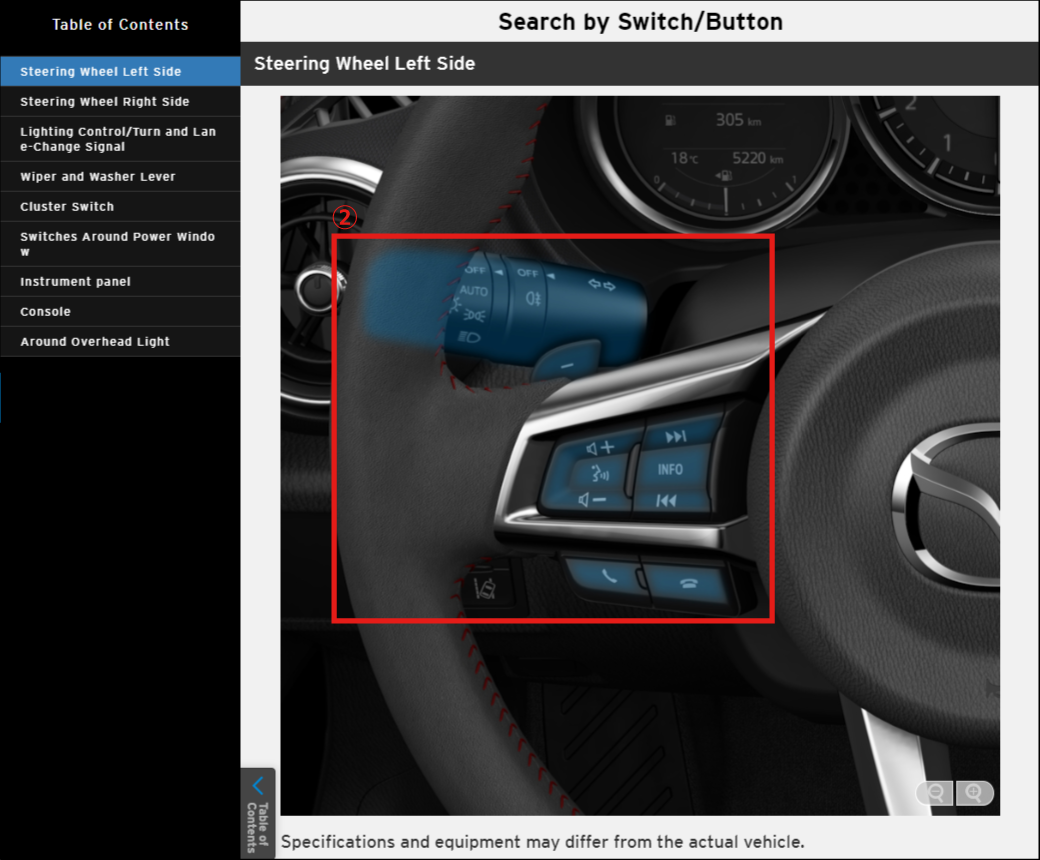
 Warning/Indicator Light List
Warning/Indicator Light List
You can search for the information you need by clicking on a warning/indicator light displayed in the instrument cluster.
Select the warning/indicator light list from the menu.
- Type A (Large screen size such as PC and Tablet)
- Type B (Small screen size such as Smartphone)
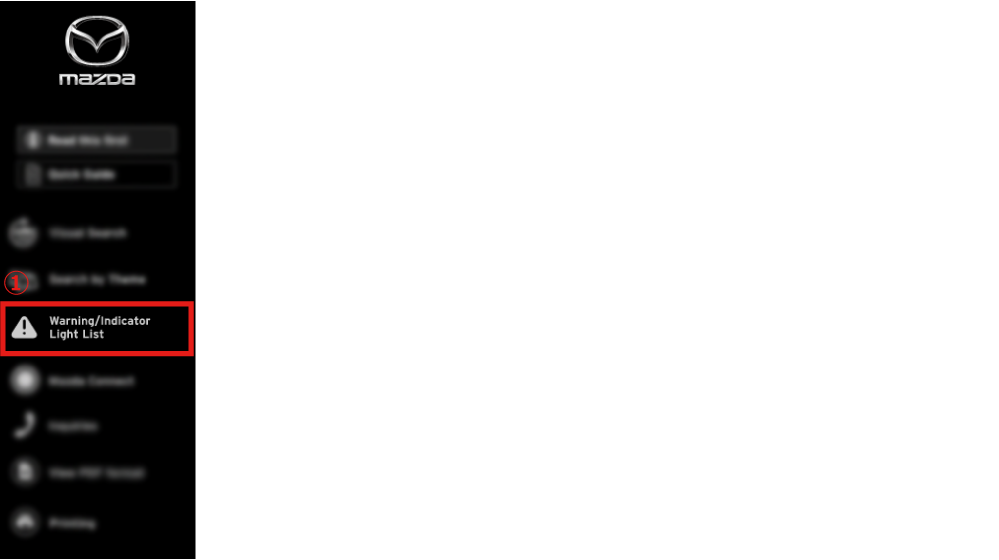
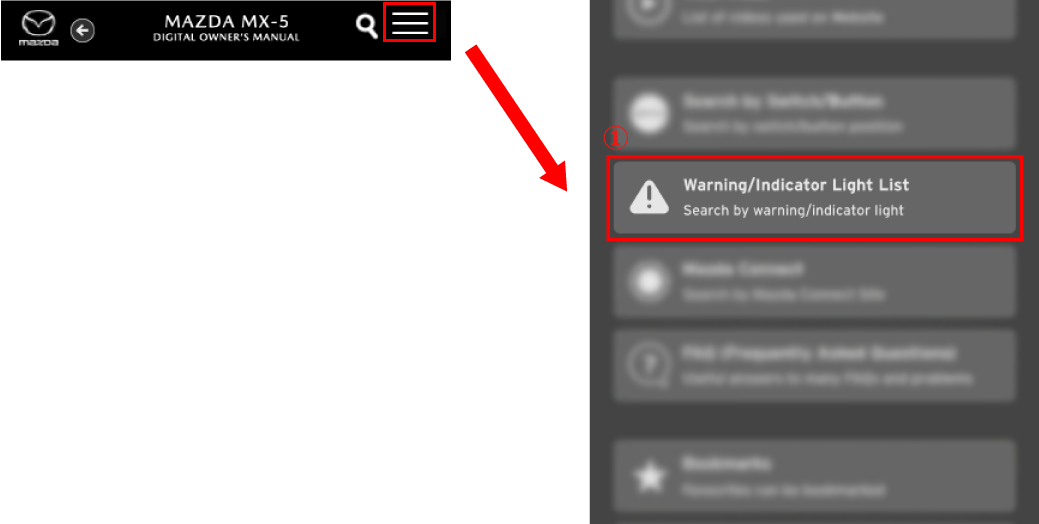
Explanations of the selected warning/indicator light are displayed by selecting the warning/indicator light.
- If there are several explanations, several titles are displayed. Select the title you want to view.
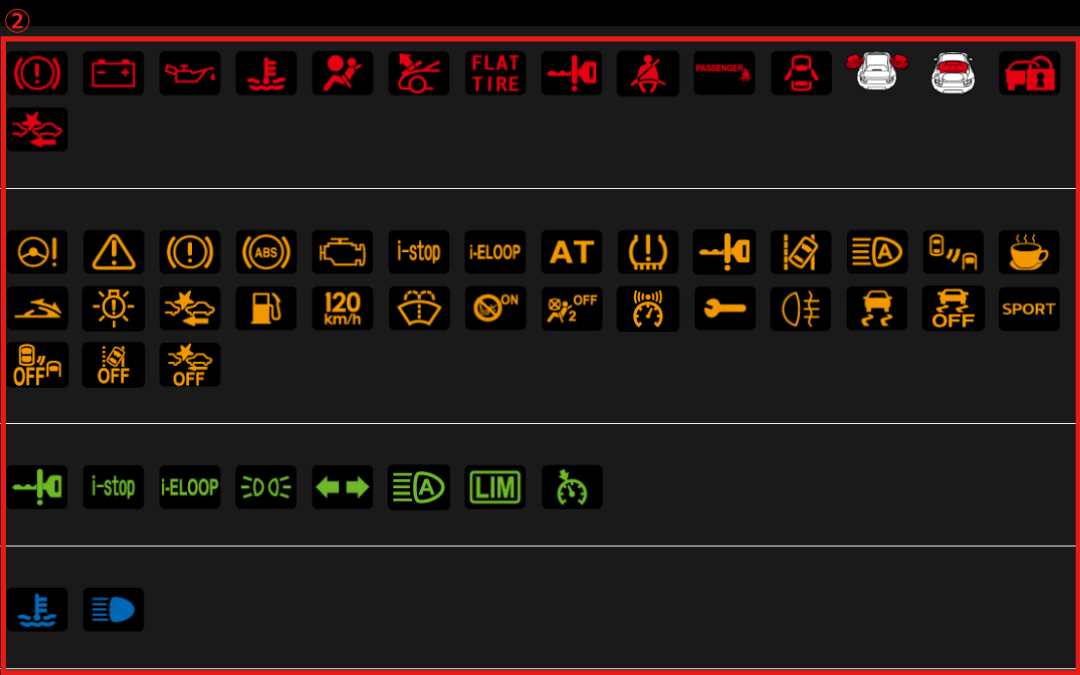
 Keyword Search
Keyword Search
You can search for information for your purpose by inputting the keyword.
Select Search Bar for Keyword Search/Search Button.
- Type A (Large screen size such as PC and Tablet)
- Type B (Small screen size such as Smartphone)


You can also search for information by inputting a keyword.
- If you use several keywords for a search, input a space between each one.

Items related to the keywords input in Step ② are displayed. Explanations of operations and functions are displayed when selecting the item you want to view.
Search keywords in the text are highlighted and displayed.
 Mazda Connect
Mazda Connect
You can search for the information you need from the Mazda Connect site.
The Mazda Connect Website is displayed when Mazda Connect is selected from the menu.
- Follow the instructions on the Website.
- Type A (Large screen size such as PC and Tablet)
- Type B (Small screen size such as Smartphone)
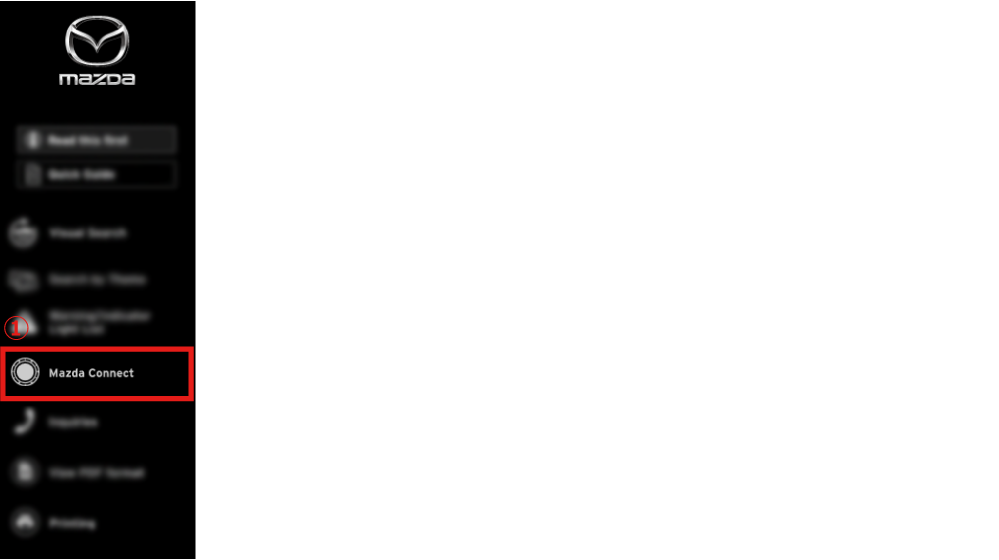
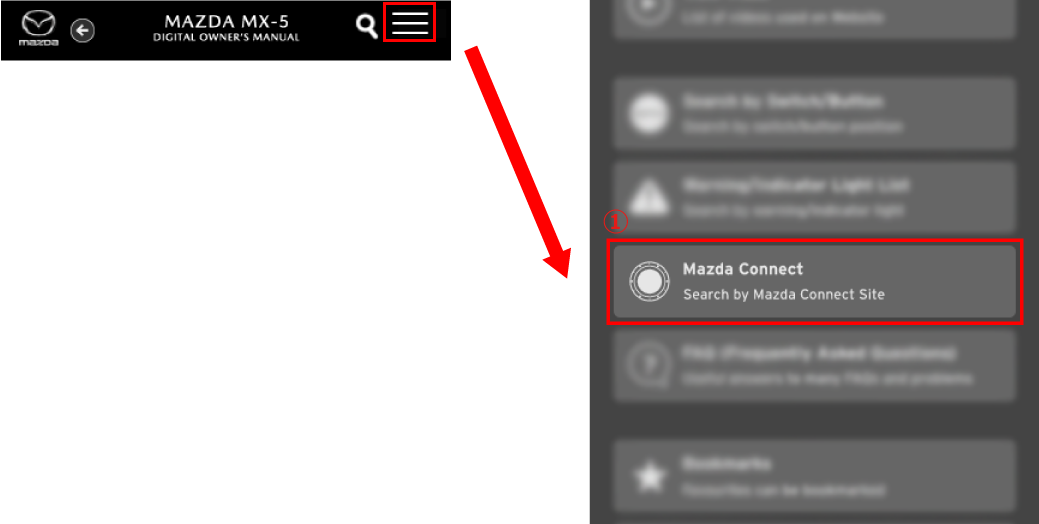
 FAQ (Frequently Asked Questions)
FAQ (Frequently Asked Questions)
Useful answers to many FAQs and problems are summarized.
Select FAQ (Frequently Asked Questions) from the menu.
- Type A (Large screen size such as PC and Tablet)
- Type B (Small screen size such as Smartphone)
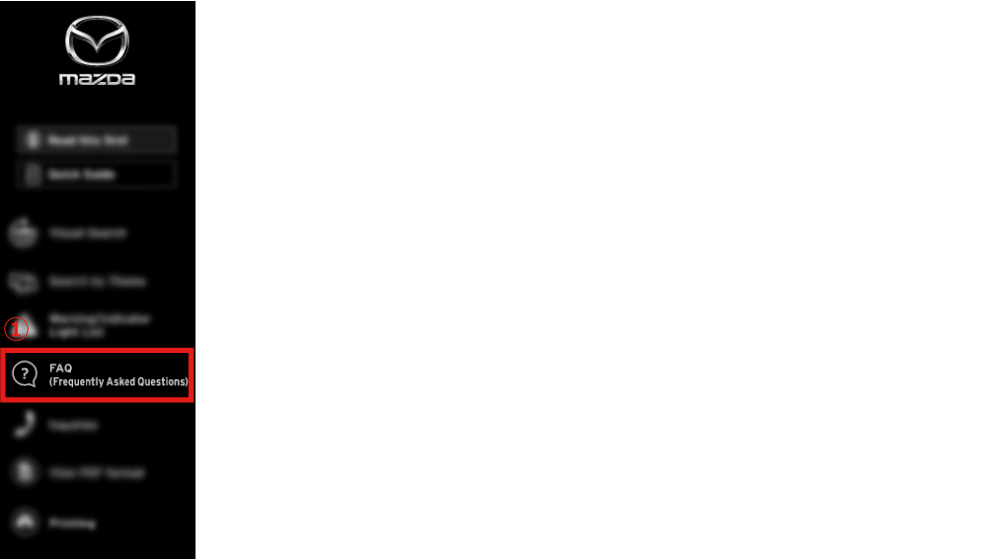
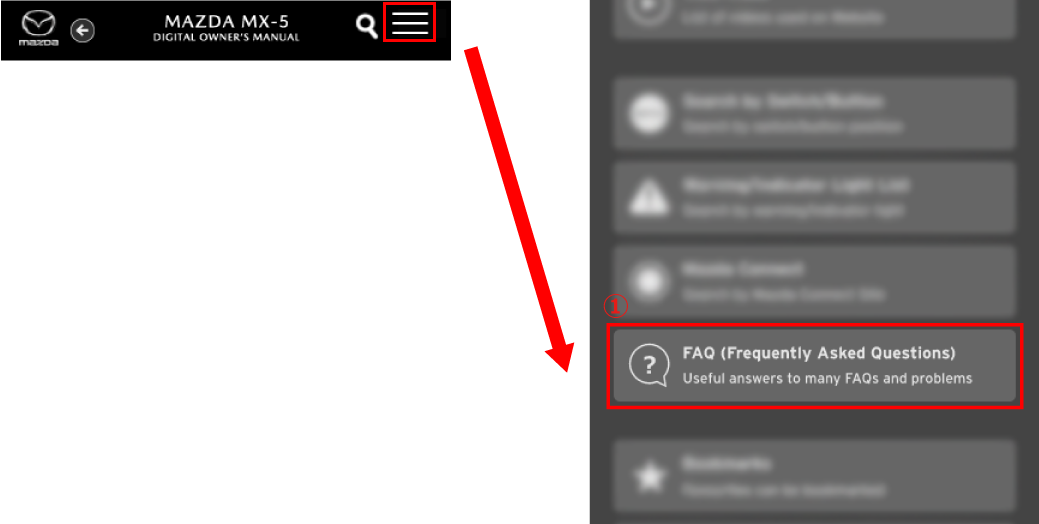
Explanations of operations and functions are displayed when selecting the title you want to view.
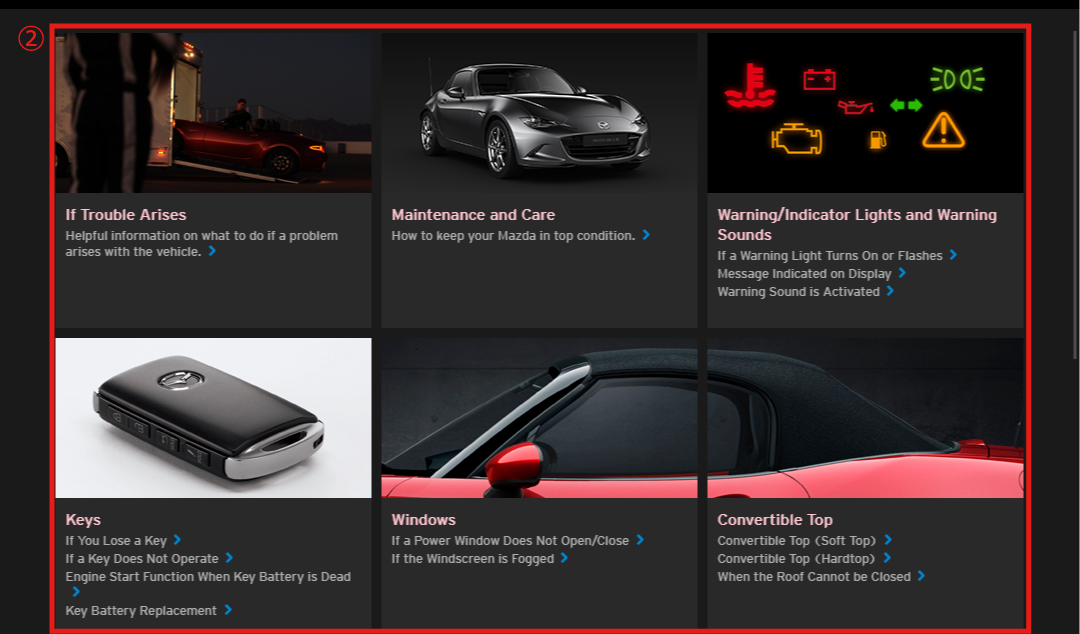
 Bookmarks
Bookmarks
You can bookmark your favourite items or items you want to view again for quick and easy access to them at a later time.
How to bookmark a favourite
Items can be bookmarked by selecting the  on the right side of the item.
on the right side of the item.
After bookmarking, the  colour changes to yellow.
colour changes to yellow.
When selecting the  again, the bookmark is cancelled and the
again, the bookmark is cancelled and the  colour changes to white.
colour changes to white.

How to view a bookmark
Select Bookmark from the menu.
- Type A (Large screen size such as PC and Tablet)
- Type B (Small screen size such as Smartphone)
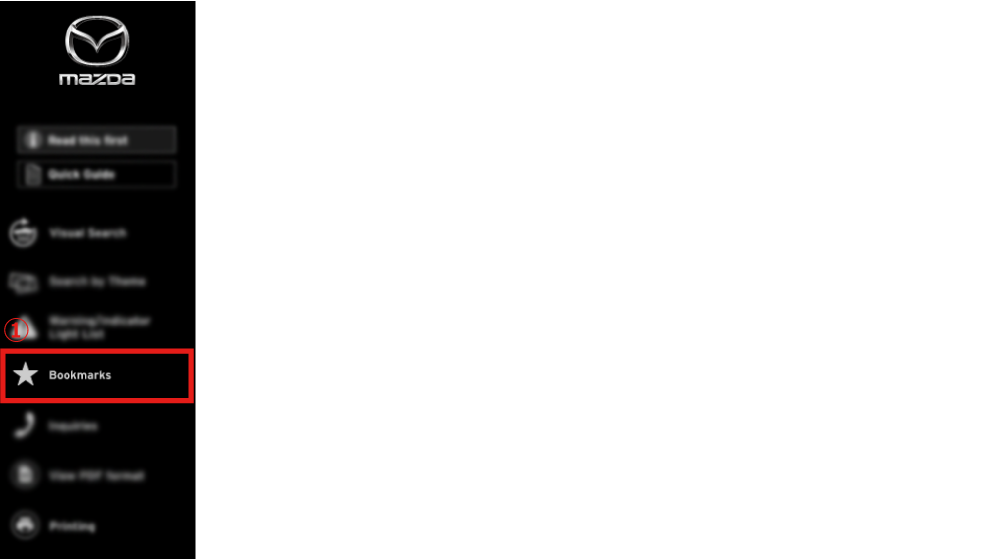
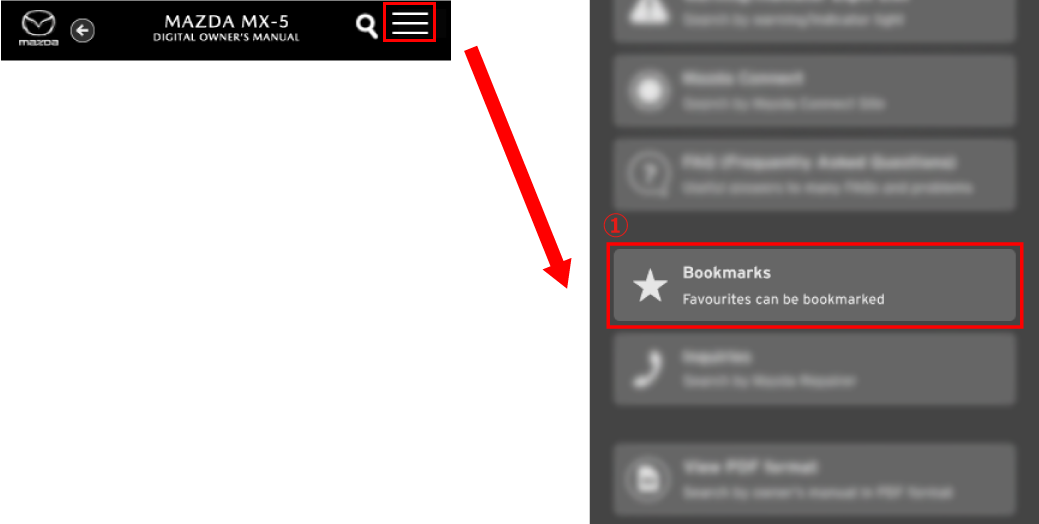
Explanations of operations and functions are displayed when selecting the title you want to view.
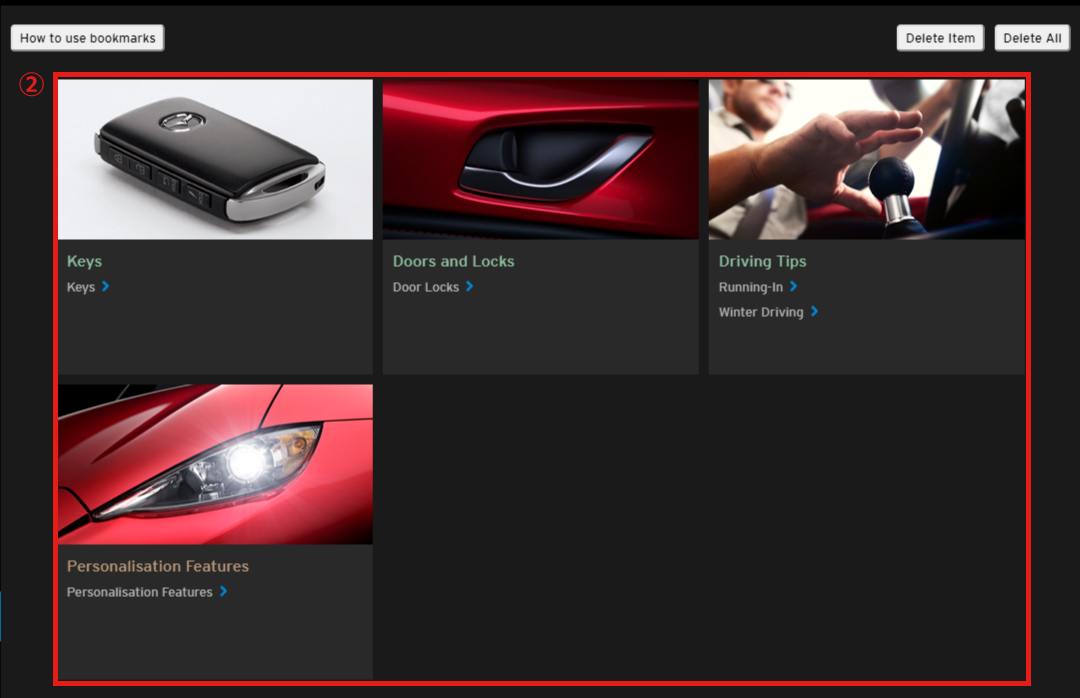
How to delete a bookmark
Select Bookmark from the menu.
- Type A (Large screen size such as PC and Tablet)
- Type B (Small screen size such as Smartphone)
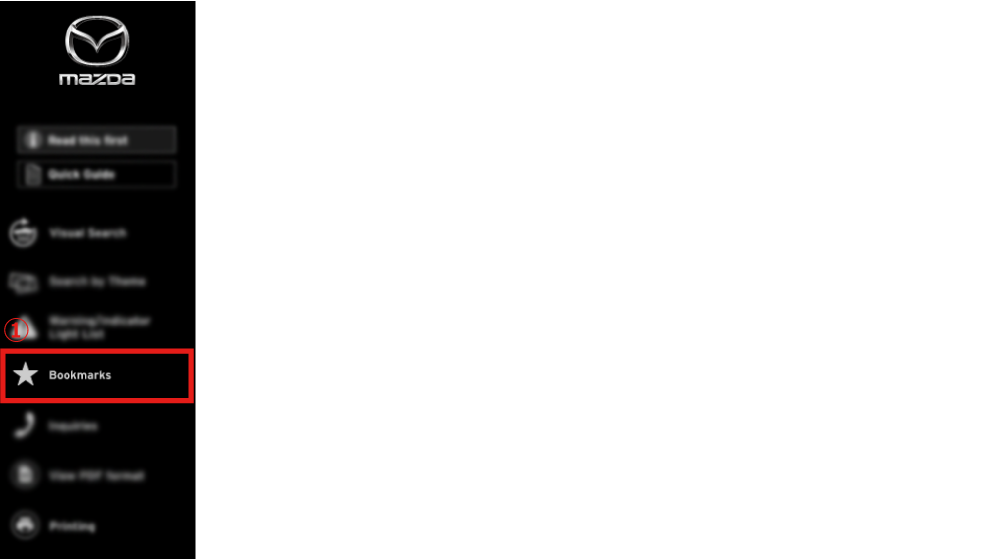
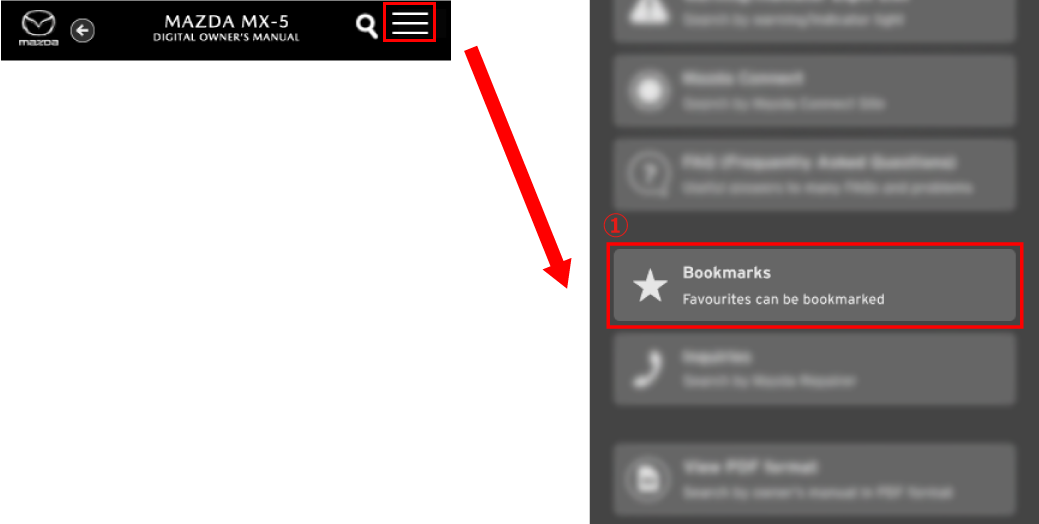
【When selecting and deleting items】
Check boxes are displayed next to the items when the delete item button is selected.
- Select the delete item button again to cancel item deletion.
The delete button is displayed on the lower part of the screen when the check box for the item you want to delete is selected.
The selected item is deleted from the bookmark when the delete button is selected.
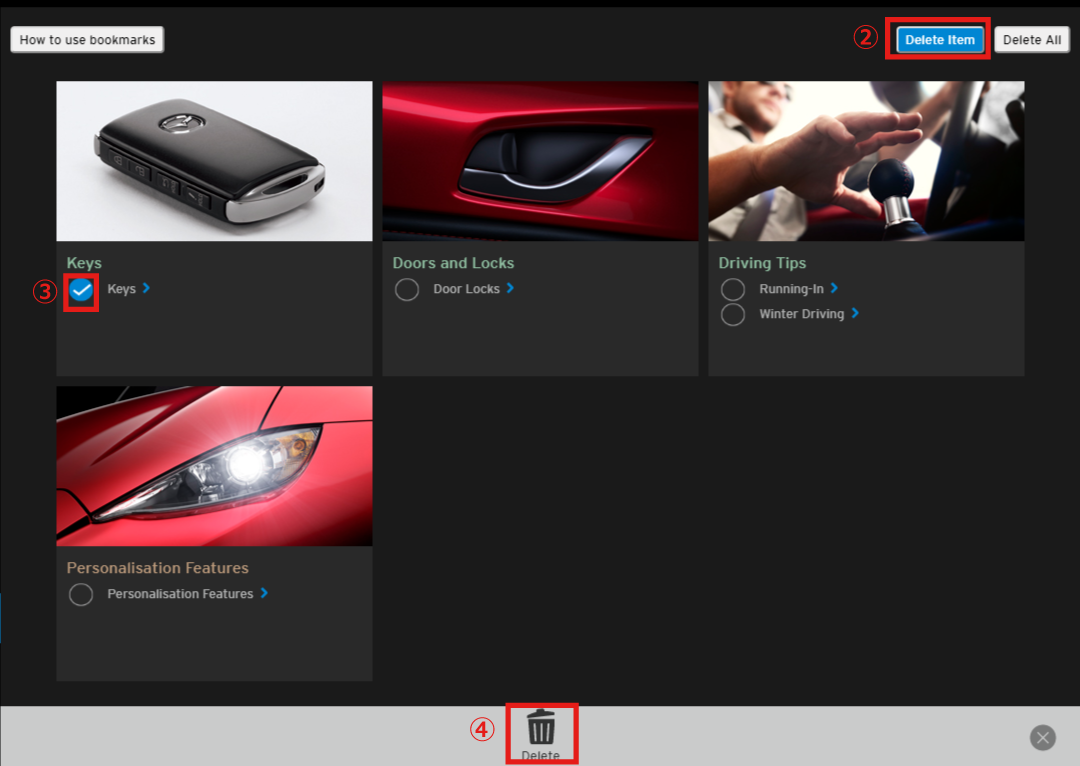
【Deleting a batch of items】
A warning message is indicated when selecting the delete all button.
All the registered items are deleted after selecting "Yes".
- If you do not want to delete, select "No".
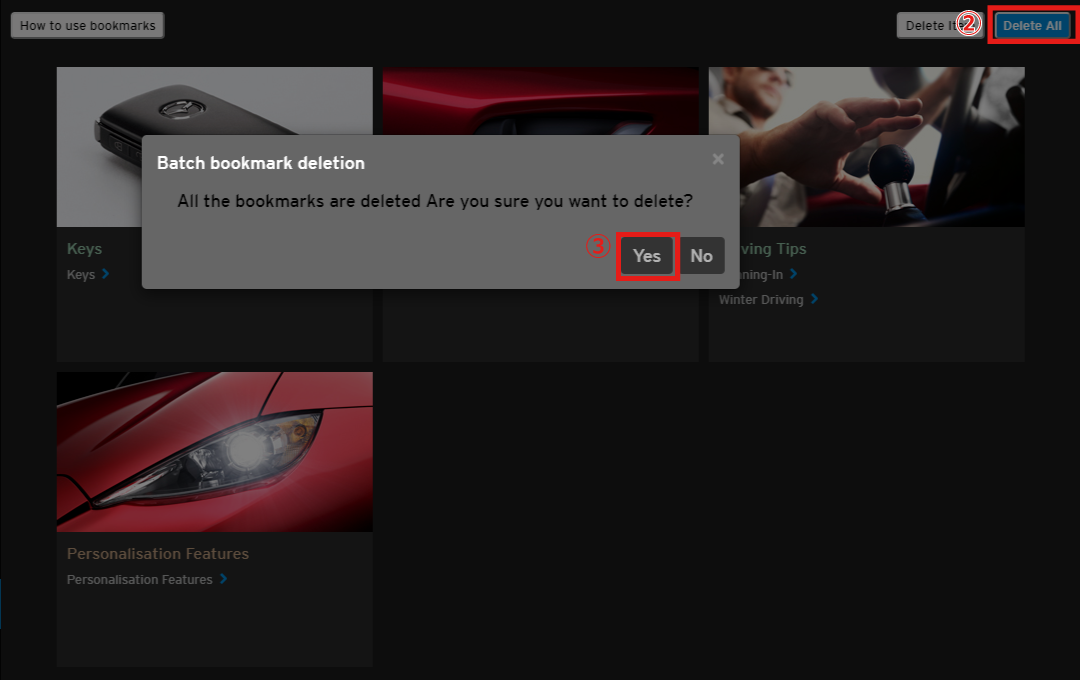
 Inquiries
Inquiries
You can search for Authorised Mazda Repairers.
The search engine for Mazda Dealers is displayed when selecting Inquiries from the menu.
- Follow the instructions on the Website.
- Type A (Large screen size such as PC and Tablet)
- Type B (Small screen size such as Smartphone)
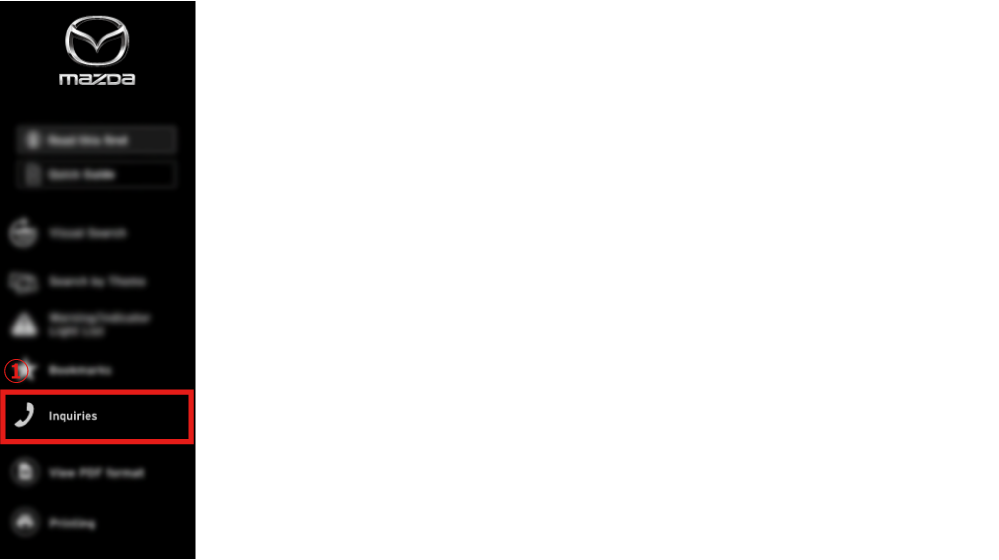
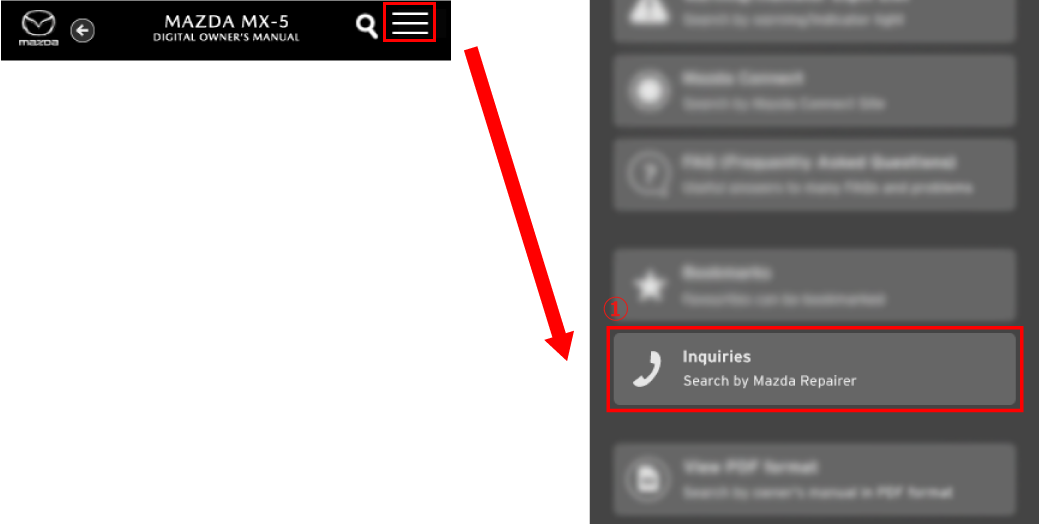
 View PDF format
View PDF format
You can view vehicle owner's manuals in PDF format.
Owner's manuals in PDF format are displayed when selecting ![]() (View PDF format) from the menu.
(View PDF format) from the menu.
- Type A (Large screen size such as PC and Tablet)
- Type B (Small screen size such as Smartphone)
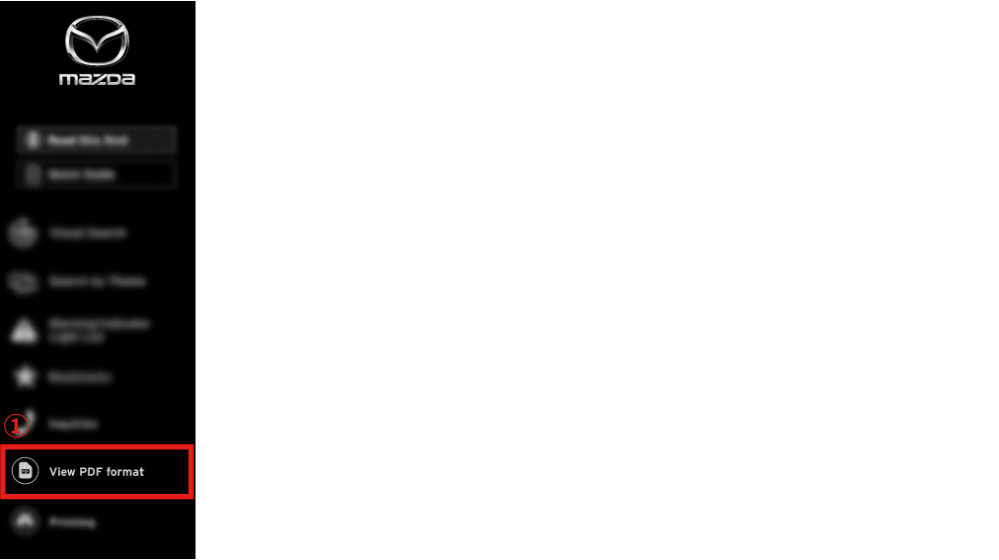
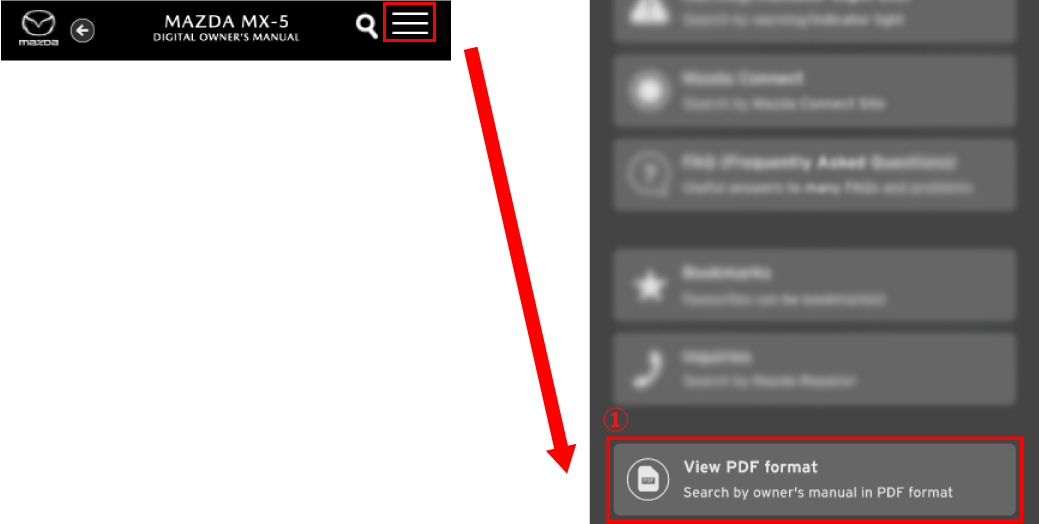
 Printing
Printing
When printing a document, it is set to the optimum layout automatically.
- Documents cannot be printed from a small screen size such as on a Smartphone.
The layout of the page to be printed is displayed when selecting ![]() from the menu.
from the menu.