

SiriusXM Travel Link® (Some Models)
Properly equipped Mazda vehicles will also get the following SiriusXM infotainment services : Traffic, Weather, Sports Scores, Fuel Prices, and more. For a list of available features in your vehicle, visit SiriusXM.com/infotainment and get the most out of your driving experience.
-
Select “Information” on the home screen.

-
Select “SiriusXM Travel Link”.
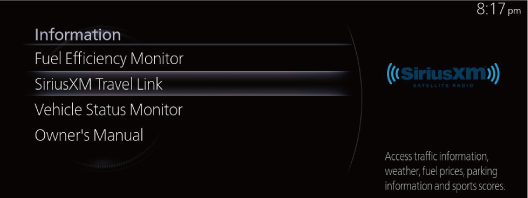
-
Select the menu you want to display.
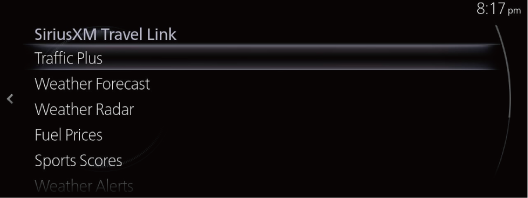
|
Menu |
Explanation |
|---|---|
|
Traffic Plus*1 |
Displays continuously updated traffic information on the navigation screen in real time. |
|
Weather Forecast |
Displays the weather forecast. |
|
Weather Radar*1 |
Displays items such as weather radar, severe storms, and tropical storm information on the navigation screen. |
|
Fuel Prices*1 |
Displays information for gas stations. |
|
Sports Scores |
Displays a list of each genre list and the game schedules and match results for teams selected from the list. You can check on the details of a team by registering the team to “My Teams”. Up to 50 items can be registered. |
|
Weather Alerts*2 |
Displays weather information, warnings, and security alerts. You can also turn the notifications on/off by selecting or deselecting the check box of “Alert Notifications”. |
|
Parking Information*1 |
Displays information for parking areas. |
|
Subscription Status |
You can check the status of each service subscription. |
-
With Car navigation system
-
Except Canada
-
Select a service which you do not currently subscribe to and a message is displayed indicating that the service subscription has expired.
If you want to re-subscribe, select “Call” and you can make a call to the telephone number indicated on the screen. To make the telephone call, you need to establish a Bluetooth® hands-free connection using a Bluetooth® device.
-
For safety reasons, detailed information screens for items such as “Sports Scores” and “Weather Alerts” may not be displayed while you are driving the vehicle.


