Bluetooth® (Some Models)
Bluetooth® Hands-Free outline
When a Bluetooth® device (mobile phone) is connected to the vehicle's Bluetooth® unit via radio wave transmission, a call can be made or received by pressing the talk button, pick-up button, or hang-up button on the audio remote control switch, or by operating the centre display. For example, even if a device (mobile phone) is in your coat pocket, a call can be made without taking the device (mobile phone) out and operating it directly.
Bluetooth® audio outline
When a portable audio unit equipped with the Bluetooth® communication function is paired to the vehicle, you can listen to music stored on the paired portable audio device from the vehicle's speakers. It is not necessary to connect the portable audio device to the vehicle's external input terminal. After programming, operate the vehicle audio control panel to play/stop the audio.
-
For your safety, a device can be paired only when the vehicle is parked. If the vehicle starts to move, the pairing procedure will end. Park the vehicle in a safe place before pairing.
-
The communication range of a Bluetooth® equipped device is about 10 meters (32 ft) or less.
-
Basic audio operation is available using voice commands even if Bluetooth® is not connected.
-
For safety reasons, operation of the centre display is disabled while the vehicle is being driven. However, items not displayed in grey can be operated using the commander switch while the vehicle is being driven.


Some Bluetooth® mobile devices are not compatible with the vehicle. Consult an Authorised Mazda Repairer, Mazda's call centre or Web support centre for information regarding Bluetooth® mobile device compatibility:
Phone:
(Germany)
0800 4263 738 (8:00―18:00 Central European Time)
(Except Germany)
00800 4263 7383 (8:00―18:00 Central European Time)
(Worldwide)
 49 (0) 6838 907 287 (8:00―18:00 Central European Time)
49 (0) 6838 907 287 (8:00―18:00 Central European Time)
Web:


Applicable Bluetooth® specification (Recommended)
Type A: Ver. 2.0
Type C/Type D: Ver. 1.1/1.2/2.0  EDR/2.1
EDR/2.1  EDR/3.0 (conformity)
EDR/3.0 (conformity)
Component Parts

Microphone (hands-free)
The microphone is used for speaking voice commands or when making a Hands-free call.
Talk button, Pick-Up button and Hang-Up button (hands-free)
The basic functions of Bluetooth® Hands-Free can be used for such things as making calls or hanging up using the talk, pick-up and hang-up buttons on the steering wheel.
Commander switch (Type C/Type D)
The commander switch is used for volume adjustment and display operation. Tilt or turn the commander knob to move the cursor. Press the commander knob to select the icon.
Volume adjustment
The power/volume dial of the audio unit*1 or the volume dial of the commander switch*2 is used to adjust the volume. Turn the dial to the right to increase volume, to the left to decrease it.
The volume can also be adjusted using the volume button on the steering wheel.
-
Type A
-
Type C/Type D
If the volume is lower compared to other audio modes, increase the volume from the device side.


(Type C/Type D)
Conversation volume and the volume of the voice guidance and ringtone can each be set in advance.
-
Select the
 icon on the home screen to display the Communication screen.
icon on the home screen to display the Communication screen. -
Select
 .
. -
Adjust the
 and the
and the  using the slider.
using the slider.
Bluetooth® Preparation (Type A)
Bluetooth® Hands-Free Preparation
Pairing code setting
The 4-digit pairing code setting for registration of your cell phone (pairing) can be set beforehand.
The initial setting value is “0000”.


-
Press the pick-up button or talk button with a short press.
-
Say: [Beep] “Setup”
-
Prompt: “Select one of the following: Pairing options, confirmation prompts, language, password, select phone or select music player.”
-
Say: [Beep] “Pairing options”
-
Prompt: “Select one of the following: Pair, Edit, Delete, List, or Set pin Code.”
-
Say: [Beep] “Set pin code”
-
Prompt: “Your current pin code is XXXX. Do you want to change it to a different pairing pin code?”
-
Say: [Beep] “Yes”
-
Prompt: “Please say a 4-digit pairing code.”
-
Say: [Beep] “YYYY”
-
Prompt: “YYYY is this correct?”
-
Say: [Beep] “Yes” or “No”
-
If “Yes”, go to Step 14. If “No”, the procedure returns to Step 9.
-
Prompt: “Your new pairing pin code is YYYY. Use this pin code when pairing devices to the Hands free system. Do you want to pair a device now?”
-
Say: [Beep] “Yes” or “No”
-
If “Yes”, the system switches to the device registration mode. If “No”, the system returns to standby status.
Device pairing
To use Bluetooth® Hands-Free, the device equipped with Bluetooth® has to be paired to the Bluetooth® unit using the following procedure.
A maximum of seven devices including hands-free mobile phones and Bluetooth® audio devices can be paired to one vehicle.
-
A device can be paired only when the vehicle is parked. If the vehicle starts to move, the pairing procedure will end. Pairing is dangerous while driving - pair up your device before you start driving. Park the car in a safe place before paired.
-
If a Bluetooth® device has already been paired to the vehicle as a Bluetooth® audio device, it does not need to be paired again when using the device as a hands-free mobile phone. Conversely, it does not need to be paired again as a Bluetooth® audio device if it has already been paired as a hands-free mobile phone.
-
Since the communication range of a Bluetooth® equipped device is about 10 meters (32 ft), if a device is placed within a 10-meter (32 ft) radius of the vehicle, it may be detected/paired unintentionally while another device is being paired.


-
Activate the Bluetooth® application of the device.
For the operation of the device, refer to its instruction manual.
Close Note View Note
View Note
-
Press the pick-up button or talk button with a short press.
-
Say: [Beep] “Setup”
-
Prompt: “Select one of the following: Pairing options, confirmation prompts, language, password, select phone or select music player.”
-
Say: [Beep] “Pairing options”
-
Prompt: “Select one of the following: Pair, edit, delete, list, or set pin code.”
-
Say: [Beep] “Pair”
-
Prompt: “Start the pairing process on your Bluetooth® device. Your pin code is 0000 (XXXX). Input this on your Bluetooth® device. See device manual for instructions.”
-
Using the device, perform a search for the Bluetooth® device (Peripheral device).
For the operation of the device, refer to its instruction manual.
Close Note View Note
View Note
-
Select “Mazda” from the device list searched by the device.
-
Input the 4-digit pairing code to the device.
-
Prompt: “Please say the name of the device after the beep.”
-
Say: [Beep] “XXXX - - -” (Speak a “device tag”, an arbitrary name for the device.)
Example: “Stan's device.”
Say a paired “device tag” within 10 seconds.
If more than two devices are to be paired, they cannot be paired with the same or similar “device tag”.
Close Note View Note
View Note
-
Prompt: “Adding XXXXXX - - - (Ex. “Stan's device”) (Device tag). Is this correct?”
-
Say: [Beep] “Yes”
-
Prompt: “Pairing complete”
After a device is registered, the system automatically identifies the device. By activating Bluetooth® Hands-Free again, or by activating Bluetooth® Hands-Free first after switching the ignition from OFF to ACC, the system reads out a voice guidance, “XXXXXX - - - (Ex. “Stan's device”) (Device tag) is connected”.
-
When the pairing is completed, the
 symbol is displayed.
symbol is displayed. -
Some Bluetooth® audio devices need a certain amount of time before the
 symbol is displayed.
symbol is displayed. -
Device registration can also be done by operating the audio unit.
-
Depending on the device, the registration status may be lost after a certain period of time. If this occurs, repeat the entire process from Step 1.


Registered device read-out
Bluetooth® Hands-Free can read-out the devices registered to its system.
Do this function only when parked. It is too distracting to attempt while driving and you may make too many errors to be effective.


-
Press the pick-up button or talk button with a short press.
-
Say: [Beep] “Setup”
-
Prompt: “Select one of the following: Pairing options, confirmation prompts, language, password, select phone or select music player.”
-
Say: [Beep] “Pairing options”
-
Prompt: “Select one of the following: Pair, edit, delete, list, or set pin code.”
-
Say: [Beep] “List”
-
Prompt: “XXXXX..., XXXXX..., XXXXX... (Ex. Device A, device B, device C)” (The voice guidance reads out the device tags registered to the hands-free system.)
Press the talk button with a short press during the read-out at the desired device, and then say one of the following voice commands to execute it.
-
“Select phone”: Selects device (Mobile phone) when the talk button is short-pressed.
-
“Select music player”: Selects device (Music player) when the talk button is short-pressed.
-
“Edit”: Edits device when the talk button is short-pressed.
-
“Continue”: Continues the list read-out.
-
“Delete”: Deletes the registered device when the talk button is short-pressed.
-
“Previous”: Returns to the previous device in read-out when the talk button is short-pressed.
-
-
Prompt: “End of list, would you like to start from the beginning?”
-
Say: [Beep] “No”
-
Prompt: “Returning to main menu.”
Device selection
If several devices have been paired, the Bluetooth® unit links the device last paired. If you would like to link a different paired device, it is necessary to change the link. The order of device priority after the link has been changed is maintained even when the ignition is switched off.
(Hands-free phone)
-
Press the pick-up button or talk button with a short press.
-
Say: [Beep] “Setup”
-
Prompt: “Select one of the following: Pairing options, confirmation prompts, language, password, select phone or select music player.”
-
Say: [Beep] “Select phone”
-
Prompt: “Please say the name of the device you would like to select. Available devices are XXXXX... (Ex. device A), XXXXX... (Ex. device B), XXXXX... (Ex. device C). Which device please?”
-
Say: [Beep] “X” (Say the number for the mobile phone to be connected.)
-
Prompt: “XXXXX... (Ex. device B...) (Registered device tag) is this correct?”
-
Say: [Beep] “Yes”
-
Prompt: “XXXXX... (Ex. device B...) (Device tag) selected.”
(Music player)
-
Press the pick-up button or talk button with a short press.
-
Say: [Beep] “Setup”
-
Prompt: “Select one of the following: Pairing options, confirmation prompts, language, password, select phone or select music player.”
-
Say: [Beep] “Select music player”
-
Prompt: “Please say the name of the device you would like to select. Available devices are XXXXX... (Ex. device A), XXXXX... (Ex. device B), XXXXX... (Ex. device C). Which device please?”
-
Say: [Beep] “X” (Say the number for the music player to be connected.)
-
Prompt: “XXXXX... (Ex. device B...) (Registered device tag) is this correct?”
-
Say: [Beep] “Yes”
-
Prompt: “XXXXX... (Ex. device B...) (Device tag) selected.”
-
When the selected device connection is completed, the
 or
or  symbol is displayed.
symbol is displayed. -
Some Bluetooth® audio devices need a certain amount of time before the
 or
or  symbol is displayed.
symbol is displayed. -
Device (Music player) selection can also be done by operating the panel button.


Deleting a device
Registered devices (Mobile phone) can be deleted individually or collectively.
Do this function only when parked. It is too distracting to attempt while driving and you may make too many errors to be effective.


-
Press the pick-up button or talk button with a short press.
-
Say: [Beep] “Setup”
-
Prompt: “Select one of the following: Pairing options, confirmation prompts, language, password, select phone or select music player.”
-
Say: [Beep] “Pairing options”
-
Prompt: “Select one of the following: Pair, edit, delete, list, or set pin code.”
A registered device (Mobile phone) can be deleted using the registration list.
Close Note View Note
View Note
-
Say: [Beep] “Delete”
-
Prompt: “Please say the name of the device you would like to delete. Available devices are XXXXX... (Ex. device A), XXXXX... (Ex. device B), XXXXX... (Ex. device C), or all. Which device please?”
-
Say: [Beep] “X” (Say the number of the device to be deleted.)
Say “All” to delete all devices (Mobile phone).
Close Note View Note
View Note
-
Prompt: “Deleting XXXXX... (Ex. device B...) (Registered device tag). Is this correct?”
-
Say: [Beep] “Yes”
-
Prompt: “Deleted”
Registered device editing
-
Press the pick-up button or talk button with a short press.
-
Say: [Beep] “Setup”
-
Prompt: “Select one of the following: Pairing options, confirmation prompts, language, password, select phone or select music player.”
-
Say: [Beep] “Pairing options”
-
Prompt: “Select one of the following: Pair, edit, delete, list, or set pin code.”
-
Say: [Beep] “Edit”
-
Prompt: “Please say the name of the device you would like to edit. Available devices are XXXXX... (Ex. device A), XXXXX... (Ex. device B), XXXXX... (Ex. device C). Which device please?”
-
Say: [Beep] “X” (Say the number of the device to be edited.)
-
Prompt: “New name please?”
-
Say: [Beep] “XXXXX... (Ex. device C)” (Speak a “device tag”, an arbitrary name for the device.)
-
Prompt: “XXXXX... (Ex. device C) (Device tag), is this correct?”
-
Say: [Beep] “Yes”
-
Prompt: “New name saved.”
Bluetooth® Audio Preparation
Bluetooth® audio device set-up
Bluetooth® audio pairing, changes, deletions, and display of paired device information can be performed.
-
The mode changes as follows each time the menu button (
 ) is pressed. Select “BT SETUP”.
) is pressed. Select “BT SETUP”.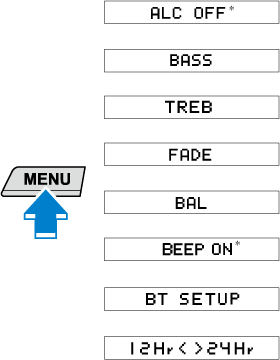
* Depending on the mode selected, the indication changes.
-
Turn the audio control dial and select a desired mode.
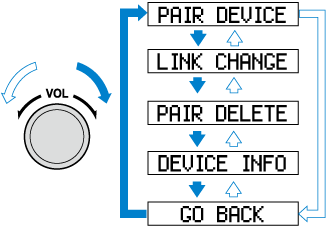
Display
Mode
Function
PAIR DEVICE
Pairing mode
Bluetooth® audio device pairing
LINK CHANGE
Link change mode
Changing link to Bluetooth® audio device
PAIR DELETE
Pairing deletion mode
Deleting link to Bluetooth® audio device
DEVICE INFO
Device information display mode
Displaying vehicle's Bluetooth® unit information
-
Press the audio control dial to determine the mode.
Bluetooth® audio device pairing
Any Bluetooth® audio device must be paired to the vehicle's Bluetooth® unit before it can be listened to over the vehicle's speakers.
A maximum of seven devices including Bluetooth® audio devices and hands-free mobile phones can be paired to one vehicle.
-
If a Bluetooth® device has already been paired to the vehicle as a hands-free mobile phone, it does not need to be paired again when using the device as a Bluetooth® audio device. Conversely, it does not need to be paired again as a hands-free mobile phone if it has already been paired as a Bluetooth® audio device.
-
Device registration can also be done using voice recognition.


Concerning the operation of a Bluetooth® audio device itself, refer to its instruction manual.
Some Bluetooth® audio devices have PIN codes (four digits). Refer to the audio device's instruction manual because the pairing procedure differs depending on whether it has a PIN code or not.
Pairing a Bluetooth® audio device which has a four-digit PIN code
-
Using the audio control dial, select the pairing mode “PAIR DEVICE” in the “BT SETUP” mode. (Refer to “Bluetooth® audio device set-up” for details.)
-
Press the audio control dial to determine the mode.
After “ENTER PIN” is displayed on the audio display for three seconds, “PIN 0000” is displayed and the PIN code can be input.
-
Input the PIN code of your Bluetooth® audio device by pressing channel preset buttons 1 to 4 while “PIN 0000” is displayed.
Press channel preset button 1 to input the first digit, 2 for the second, 3 for the third, and 4 for the forth. For example, if the PIN code were “4213”, press channel preset button 1 four times (1, 2, 3, 4), button 2 twice (1, 2), button 3 once (1), and button 4 three times (1, 2, 3). If the “PIN 0000” display disappears before finishing the PIN code input, repeat the procedure from Step 1.
Some devices accept only a particular pairing code (Usually, “0000” or “1234”).
If pairing cannot be completed, refer to the owner's manual of your mobile device, and try those numbers if necessary.
Close Note View Note
View Note
-
Press the audio control dial while the input PIN code is displayed.
“PAIRING” flashes on the display.
-
Operate the Bluetooth® audio device and set it to the pairing mode while “PAIRING” is flashing.
-
When the pairing is completed, “
 ” and “PAIR SUCCESS” are displayed after about 10-30 seconds, after which “PAIR SUCCESS” continues to be displayed for three seconds, and then the unit returns to the normal display.
” and “PAIR SUCCESS” are displayed after about 10-30 seconds, after which “PAIR SUCCESS” continues to be displayed for three seconds, and then the unit returns to the normal display.
-
Some Bluetooth® audio devices need a certain amount of time before the “
 ” symbol is displayed.
” symbol is displayed. -
If the pairing failed, “Err” flashes for three seconds.
-
Pairing cannot be performed while the vehicle is moving. If you attempt to perform pairing while the vehicle is moving, “PAIR DISABLE” is displayed.
-
If seven Bluetooth® audio devices have already been paired to the vehicle, pairing cannot be performed and “MEMORY FULL” is displayed. Delete one paired device to pair another one.
Close Note View Note
View Note
-
Pairing a Bluetooth® audio device which does not have a four-digit PIN code
-
Using the audio control dial, select the pairing mode “PAIR DEVICE” in the “BT SETUP” mode. (Refer to “Bluetooth® audio set up” for details.)
-
Press the audio control dial to determine the mode. After “ENTER PIN” is displayed on the audio display for three seconds, “PIN 0000” is displayed and the PIN code can be input.
-
Press the audio control dial while “PIN 0000” is displayed.
“PAIRING” flashes on the audio display.
-
Operate the Bluetooth® audio device and set it to the pairing mode while “PAIRING” is flashing.
-
As the Bluetooth® audio device requires a PIN code, input “0000”.
- When the pairing is completed, “
 ” and “PAIR SUCCESS” are displayed after about 10-30 seconds, after which “PAIR SUCCESS” continues to be displayed for three seconds, and then the unit returns to the normal display.
” and “PAIR SUCCESS” are displayed after about 10-30 seconds, after which “PAIR SUCCESS” continues to be displayed for three seconds, and then the unit returns to the normal display.
-
If pairing cannot be completed, try “1234” instead. Refer to the owner's manual of your mobile device for the right PIN code.
-
Some Bluetooth® audio devices need a certain amount of time before the “
 ” symbol is displayed.
” symbol is displayed. -
If the pairing failed, “Err” flashes for three seconds.
-
Pairing cannot be performed while the vehicle is moving. If you attempt to perform pairing while the vehicle is moving, “PAIR DISABLE” is displayed.
-
If seven Bluetooth® audio devices have already been paired to the vehicle, pairing cannot be performed and “MEMORY FULL” is displayed. Delete one paired device to pair another one.
Close Note View Note
View Note
-
Device selection
If several devices have been paired, the Bluetooth® unit links the device last paired. If you would like to link a different paired device, it is necessary to change the link. The order of device priority after the link has been changed is maintained even when the ignition is switched off.
-
Using the audio control dial, select the link change mode “LINK CHANGE” in the “BT SETUP” mode. (Refer to “Bluetooth® audio device set-up” for details.)
-
Press the audio control dial to determine the mode.
-
The name of the currently linked Bluetooth® audio device is displayed.
If no Bluetooth® audio device is currently linked, the name of the first device among the paired devices is displayed.
-
Turn the audio control dial to select the name of the device you would like to link.
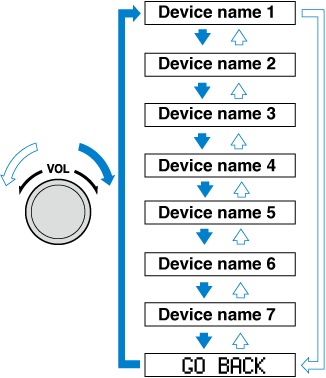
-
Press the audio control dial to select the device you would like to link.
The “
 ” symbol disappears, and “PAIRING” flashes in the audio display.
” symbol disappears, and “PAIRING” flashes in the audio display.
When “GO BACK” is selected and the audio control dial is pressed, the display returns to “LINK CHANGE”.
Close Note View Note
View Note
- If the link to the desired device is successful, the “
 ” symbol is displayed again, together with “LINK CHANGED”. “LINK CHANGED” is displayed for three seconds, then it returns to the normal display.
” symbol is displayed again, together with “LINK CHANGED”. “LINK CHANGED” is displayed for three seconds, then it returns to the normal display.
-
Some Bluetooth® audio devices need a certain amount of time before the “
 ” symbol is displayed.
” symbol is displayed. -
If a hands-free type mobile phone has been the most recently paired device, the Bluetooth® unit links this device. If you would like to use a Bluetooth® audio type device which has been previously paired to the Bluetooth® unit, the link must be changed to this device.
-
If an error occurs while trying to link a device, “Err” flashes in the display for three seconds, and the display returns to “LINK CHANGE”. If this occurs, check the pairing status of the Bluetooth® audio device and the location of the device in the vehicle (not in the luggage compartment/boot or a metal-type box), and then try the link operation again.
-
Device selection can also be done using voice recognition.
Close Note View Note
View Note
-
How to confirm the device currently linked
Switch to the link-change mode. (Refer to “Changing the link to a Bluetooth® audio device”)
The device name displayed first is the device which is currently linked.
Deleting a device
-
Using the audio control dial, select the pairing delete mode “PAIR DELETE” in the “BT SETUP” mode. (Refer to “Bluetooth® audio device set-up” for details.)
-
Press the audio control dial to determine the mode.
-
The name of the first device among the paired devices is displayed.
-
Rotate the audio control dial and select the name of the paired device you would like to delete.
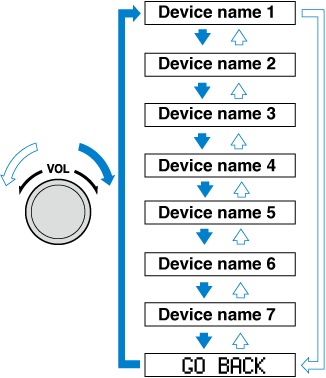
Only the names of paired devices can be displayed. If only one device is paired, only the name for this device is displayed.
Close Note View Note
View Note
-
If a selection other than “GO BACK” is made and the audio control dial is pressed, “SURE ? NO” is displayed.
-
Rotate the audio control dial clockwise and switch the display to “SURE ? YES”.
The display changes as follows depending on whether the audio control dial is rotated clockwise or anticlockwise.
-Clockwise: “SURE ? YES” displayed
-Anticlockwise: “SURE ? NO” displayed
Close Note View Note
View Note
-
Press the audio control dial to delete the selected device.
Select “GO BACK” and press the audio control dial to return to the “PAIR DELETE” display.
Close Note View Note
View Note
-
“PAIR DELETED” is displayed for three seconds after the deletion is completed, and then it returns to the normal display.
If an error occurs while trying to delete the paired device, “Err” flashes in the display for three seconds and the display returns to “LINK DELETE”.
Close Note View Note
View Note
Bluetooth® audio device information display
-
Using the audio control dial, select the pair device information display mode “DEVICE INFO” in the “BT SETUP” mode. (Refer to “Bluetooth® audio device set-up” for details.)
-
Press the audio control dial to determine the mode.
-
The name of the Bluetooth® unit device is displayed.
-
Rotate the audio control dial to select the information for the Bluetooth® unit which you would like to view.
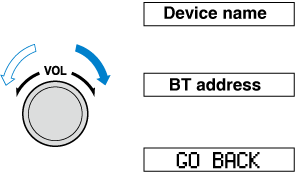
When “GO BACK” is selected and the audio control dial is pressed, the display returns to “DEVICE INFO”.
Close Note View Note
View Note
Available Language (Type A)
The available languages are English, French, Spanish, Italian, German, Dutch, and Portuguese. If the language setting is changed, all of the voice guidance and voice input commands are done in the selected language.
-
If the language setting is changed, device registration is maintained.
-
Phonebook records are not cleared, but each language has a separate phonebook. Therefore, entries created in one language will need to be re-entered in the phonebook of the new language.
-
Do these steps before you start driving. These less used functions are too distracting to undertake while driving until you are fully familiar with the system.


(Method 1)
-
Press the pick-up button or talk button with a short press.
-
Say: [Beep] “Setup”
-
Prompt: “Select one of the following: Pairing options, confirmation prompts, language, password, select phone or select music player.”
-
Say: [Beep] “Language”
-
Prompt: “Select a language: English, French, Spanish, Italian, German, Dutch, or Portuguese.”
-
Say: [Beep] “French” (Speak the desired language: “English”, “French”, “Spanish”, “Italian”, “German”, “Dutch”, or “Portuguese”)
Other language settings can also be made while in the current setting by saying the name of the language in the native pronunciation.
Close Note View Note
View Note
-
Prompt: “French (Desired language) selected. Is this correct?”
-
Say: [Beep] “Yes”
-
Prompt: “Please wait. Switching to French phonebook. French selected.” (Spoken in the newly selected language).
(Method 2)
-
Press the pick-up button or talk button with a short press.
-
Say: [Beep] “French” (Say the desired language: “English”, “French”, “Spanish”, “Italian”, “German”, “Dutch”, or “Portuguese”). (Change the desired language by saying the language name.)
Other language settings can also be made while in the current setting by saying the name of the language in the native pronunciation.
Close Note View Note
View Note
-
Prompt: “Would you like to change the language to French (Desired language)?”
-
Say: [Beep] “Yes”
-
Prompt: “Please wait. Switching to French phonebook. French selected.” (Spoken in the newly selected language).
Voice Recognition (Type A)
In this section, the basic operation of the voice recognition is explained.
Activating Voice Recognition
To Activate the Main Menu: Press the pick-up button or talk button with a short press.
Ending Voice Recognition
Use one of the following methods:
-
Press and hold the talk-button.
-
Press the hang-up button.
Skipping Voice Guidance (for faster operation)
Press and release the talk-button.
-
The Bluetooth® Hands-Free system is operable several seconds after the ignition is switched to ACC or ON (requires less than 15 seconds).
-
When operating the audio unit or the A/C while using Bluetooth® Hands-Free, the beep sounds or voice guidance (audio unit)/cannot be heard.


Tutorial
The tutorial explains how to use Bluetooth® Hands-Free.
To activate the tutorial, do the following:
-
Press the pick-up button or talk button with a short press.
-
Say: [Beep] “Tutorial”
-
Follow the prompts to receive the appropriate voice guidance instructions.
Commands useable anytime during voice recognition
“Help” or “Go Back” are commands which can be used at anytime during voice recognition.
Help function use
The help function informs the user of all the available voice commands under the current conditions.
-
Say: [Beep] “Help”
-
Follow the prompts to receive the appropriate voice guidance instructions.
Returning to previous operation
This command is for returning to the previous operation while in the voice recognition mode.
Say: [Beep] “Go Back”
To prevent a deterioration in the voice recognition rate and voice quality, the following points should be observed:
-
The voice recognition cannot be performed while voice guidance or the beep sound is operating. Wait until the voice guidance or the beep sound is finished before saying your commands.
-
Dialects or different wording other than hands-free prompts cannot be recognised by voice recognition. Speak in the wording specified by the voice commands.
-
It is not necessary to face the microphone or approach it. Speak the voice commands while maintaining a safe driving position.
-
Do not speak too slow or too loud.
-
Speak clearly, without pausing between words or numbers.
-
Close the windows to reduce loud noises from outside the vehicle, or turn down the airflow of the air-conditioning system while Bluetooth® Hands-Free is being used.
-
Make sure the vents are not directing air up towards the microphone.
Security Setting (Type A)
If a password is set, the system cannot be activated unless the password is input.
Do this function only when parked. It is too distracting to attempt while driving and you may make too many errors to be effective.


Password setting
-
Press the pick-up button or talk button with a short press.
-
Say: [Beep] “Setup”
-
Prompt: “Select one of the following: Pairing options, confirmation prompts, language, password, select phone or select music player.”
-
Say: [Beep] “Password”
-
Prompt: “Password is disabled. Would you like to enable it?”
-
Say: [Beep] “Yes”
-
Prompt: “Please say a 4-digit password. Remember this password. It will be required to use this system.”
-
Say: [Beep] “XXXX” (Say a desired 4-digit password, “PCode”.)
-
Prompt:“Password XXXX (Password, PCode). Is this correct?”
-
Say: [Beep] “Yes”
-
Prompt:“Password is enabled.”
Using Bluetooth® Hands-Free with a password
-
Press the pick-up button or talk button with a short press.
-
Prompt: “Hands-Free system is locked. State the password to continue.”
-
Say: [Beep] “XXXX” (Say the set password “PCode”.)
-
If the correct password is input, voice guidance “XXXXXX... (Ex. “Mary's device”) (Device tag) is connected” is announced.
If the password is incorrect, voice guidance “XXXX (4-digit password, Pcode) incorrect password, please try again” is announced.
Cancelling the password
Do this function only when parked. It is too distracting to attempt while driving and you may make too many errors to be effective.


-
Press the pick-up button or talk button with a short press.
-
Say: [Beep] “Setup”
-
Prompt: “Select one of the following: Pairing options, confirmation prompts, language, password, select phone or select music player.”
-
Say: [Beep] “Password”
-
Prompt:“Password is enabled. Would you like to disable it?”
-
Say: [Beep] “Yes”
-
Prompt:“Password is disabled.”
Confirmation Prompts
The confirmation prompt confirms the command content to the user before advancing to the operation requested by the user. When this function is turned on, the system reads out the voice input command previously received and confirms whether the command is correct before advancing to the command execution.
When the confirmation prompt function is turned on:
(Ex. “Calling John's device. Is this correct?”)
When the confirmation prompt function is turned off:
(Ex. “Calling John's device.”)
If the confirmation prompt function is turned off when making an emergency call, the system reads out and confirms the command before executing it.


-
Press the pick-up button or talk button with a short press.
-
Say: [Beep] “Setup”
-
Prompt: “Select one of the following: Pairing options, confirmation prompts, language, password, select phone or select music player.”
-
Say: [Beep] “Confirmation prompts”
-
Prompt: “Confirmation prompts are on/off. Would you like to turn confirmation prompts off/on?”
-
Say: [Beep] “Yes”
-
Prompt: “Confirmation prompts are off/on.”
Voice Recognition Learning Function (Speaker Enrolment) (Type A)
The voice recognition learning function enables voice recognition appropriate to the characteristics of the user's voice. If the recognition of the voice input commands to the system is not adequate, this function can largely improve the system's voice recognition of the user. If your voice can be recognised sufficiently without using this function, you may not realize the added benefit of the function. To register your voice, the voice input command list must be read out. Read out the list when the vehicle is parked. Perform the registration in as quiet a place as possible (Search). The registration must be performed completely. The required time is a few minutes. The user needs to be seated in the driver's seat with the voice input command list for voice recognition learning visible.
When voice recognition learning is done for the first time
-
Press the pick-up button or talk button with a short press.
-
Say: [Beep] “Voice training”
-
Prompt: “This operation must be performed in a quiet environment while the vehicle is stopped. See the owner's manual for the list of required training phrases. Press and release the talk button when you are ready to begin. Press the hang-up button to cancel at any time.”
-
Press the talk button with a short press.
-
The voice guidance reads out the voice input command number (refer to the voice input command list for voice recognition learning). (Ex. “Please read phrase 1”)
-
Say: [Beep] “0123456789” (Say the voice input command for voice recognition learning (1 to 8) according to the voice guidance.)
-
Prompt: “Speaker enrolment is complete.”
If an error occurred in the voice recognition learning, re-learning can be done by pressing the talk button with a short press.


Voice recognition re-learning
If voice recognition learning has already been done.
-
Press the pick-up button or talk button with a short press.
-
Say: [Beep] “Voice training”
-
Prompt: “Enrolment is enabled/disabled. Would you like to disable/enable or retrain?”
-
Say: [Beep] “Retrain”
-
Prompt: “This operation must be performed in a quiet environment while the vehicle is stopped. See the owner's manual for the list of required training phrases. Press and release the talk button when you are ready to begin. Press the hang-up button to cancel at any time.”
-
Press the talk button with a short press.
-
The voice guidance reads out the voice input command number (refer to the voice input command list for voice recognition learning). (Ex. “Please read phrase 1”)
-
Say: [Beep] “0123456789” (Say the voice input command for voice recognition learning (1 to 8) according to the voice guidance.)
-
Prompt: “Speaker enrolment is complete.”
If an error occurred in the voice recognition learning, re-learning can be done by pressing the talk button with a short press.


Voice input command list for voice recognition learning
When reading out, the following points must be observed:
-
Read out the numbers one at a time correctly and naturally.
(For example, “1234” must be read out “one, two, three, four” not “twelve, thirty four”.)
-
Do not read out parentheses. “(” and hyphens “-” are used for separating numbers in a phone number.
Ex.
“(888) 555-1212” must be spoken “Eight, eight, eight, five, five, five, one, two, one, two.”
|
Phrase |
Command |
|---|---|
|
1 |
0123456789 |
|
2 |
(888) 555-1212 |
|
3 |
Call |
|
4 |
Dial |
|
5 |
Setup |
|
6 |
Cancel |
|
7 |
Continue |
|
8 |
Help |
-
The applicable phrase appears in the audio display.
-
After user voice registration is completed, voice guidance “Speaker enrolment is complete” is announced.


Voice recognition learning on/off
-
Press the pick-up button or talk button with a short press.
-
Say: [Beep] “Voice training”
-
Prompt: “Enrolment is enabled/disabled. Would you like to disable/enable or retrain?”
-
Say: [Beep] “Disable” or “Enable”
-
When “Disable” is spoken, the voice recognition learning is turned off.
When “Enable” is spoken, the voice recognition learning is turned on.
-
Prompt: “Speaker Enrolment is disabled/enabled.”
Bluetooth® Preparation (Type C/Type D)
Device pairing
To use Bluetooth® audio and Hands-Free, the device equipped with Bluetooth® has to be paired to the unit using the following procedure. A maximum of seven devices including Bluetooth® audio devices and hands-free mobile phones can be paired.
-
The Bluetooth® system may not operate for 1 or 2 minutes after the ignition is switched to ACC or ON. However, this does not indicate a problem. If the Bluetooth® system does not connect automatically after 1 or 2 minutes have elapsed, make sure that the Bluetooth® setting on the device is normal and attempt to reconnect the Bluetooth®-enabled device from the vehicle side.
-
If Bluetooth®-enabled devices are used in the following locations or conditions, connection via Bluetooth® may not be possible.
-
The device is in a location hidden from the centre display such as behind or under a seat, or inside the glove compartment.
-
The device contacts or is covered by a metal object or body.
-
The device is set to power-saving mode.
-


Pairing Procedure
-
Select the
 icon on the home screen to display the Settings screen.
icon on the home screen to display the Settings screen. -
Select the
 tab.
tab. -
Select
 .
. -
Turn the Bluetooth® setting on.
-
Select
 to display the message and switch to the device operation.
to display the message and switch to the device operation. -
Using your device, perform a search for the Bluetooth® device (Peripheral device).
-
Select “Mazda” from the device list searched by the device.
-
(Device with Bluetooth® version 2.0)
Input the displayed 4-digit pairing code into the device.
(Device with Bluetooth® version 2.1 or higher)
Make sure the displayed 6-digit code on the audio is also displayed on the device, and touch the
 .
. Connection permission and phonebook access permission for your mobile device may be required depending on the mobile device.
-
If pairing is successful, the functions of the device connected to Bluetooth® are displayed.
-
(Devices compatible with Mazda Email / SMS function)
SMS (Short Message Service) messages, and E-mail for the device are downloaded automatically. A download permission operation for your device may be required depending on the device.
When Call history and messages are downloaded automatically, each automatic download setting must be on.
Refer to Communication Settings (Search).


After a device is registered, the system automatically identifies the device. By activating Bluetooth® Hands-Free again, or by activating Bluetooth® Hands-Free first after switching the ignition from OFF to ACC, the device connection condition is indicated in the centre display.
IMPORTANT note about pairing and automatic reconnection:
-
If pairing is redone on the same mobile phone device, first clear “Mazda” displayed on the Bluetooth® setting screen of the mobile device.
-
When the OS of the device is updated, the pairing information may be deleted. If this happens, reprogramme the pairing information to the Bluetooth® unit.
-
Before you pair your device, make sure that Bluetooth® is “ON”, both on your phone and on the vehicle.
Device selection
If several devices have been paired, the Bluetooth® unit links the device last paired. If you would like to link a different paired device, it is necessary to change the link. The order of device priority after the link has been changed is maintained even when the ignition is switched off.
Connecting other devices
-
Select the
 icon on the home screen to display the Settings screen.
icon on the home screen to display the Settings screen. -
Select the
 tab.
tab. -
Select
 .
. -
Turn the Bluetooth® setting on.
-
Select the name of the device you would like to connect.
-
 selection
selectionConnects both devices as hands-free and Bluetooth® audio.
 selection
selectionConnects as a hands-free device.
 selection
selectionConnects as Bluetooth® audio.
The following functions can be used for the Hands-free or audio.
-
Hands-free: Phone calls and E-mail/SMS
-
Audio: Bluetooth® audio, Aha™, Stitcher™ radio


Disconnecting a device
-
Select the
 icon on the home screen to display the Settings screen.
icon on the home screen to display the Settings screen. -
Select the
 tab.
tab. -
Select
 .
. -
Turn the Bluetooth® setting on.
-
Select the device name which is currently connected.
-
Select
 .
.
Deleting a device
Selecting and deleting devices
-
Select the
 icon on the home screen to display the Settings screen.
icon on the home screen to display the Settings screen. -
Select the
 tab.
tab. -
Select
 .
. -
Turn the Bluetooth® setting on.
-
Select the device name which you would like to delete.
-
Select
 .
. -
Select
 .
.
Deleting all devices
-
Select the
 icon on the home screen to display the Settings screen.
icon on the home screen to display the Settings screen. -
Select the
 tab.
tab. -
Select
 .
. -
Select
 .
. -
Select
 .
. -
Select
 .
.
Changing PIN code
PIN code (4 digits) can be changed.
-
Select the
 icon on the home screen to display the Settings screen.
icon on the home screen to display the Settings screen. -
Select the
 tab.
tab. -
Select
 .
. -
Select
 .
. -
Select
 .
. -
Input the new PIN code to be set.
-
Select
 .
.
Available Language (Type C/Type D) (Some Models)
The language can be changed.
Refer to Settings (Search).
Depending on the language, it may only be available for the screen display, but not for the voice recognition.


Voice Recognition (Type C/Type D)
In this section, the basic operation of the voice recognition is explained.
Activating Voice Recognition
Press the talk button.
Ending Voice Recognition
Use one of the following methods:
-
Press the hang-up button.
-
Say, “Cancel”.
-
Operate the commander switch or the centre display (only when vehicle is stopped).
Skipping Voice Guidance (for faster operation)
Press and release the talk button.
Troubleshooting for Voice Recognition
If you do not understand an operation method while in the voice recognition mode, say “Tutorial” or “Help”.
Commands useable anytime during voice recognition
“Go Back” and “Cancel” are commands which can be used at anytime during voice recognition.
Returning to previous operation
To return to the previous operation, say, “Go Back” while in voice recognition mode.
Cancel
To put the Bluetooth® Hands-Free system in standby mode, say, “Cancel” while in voice recognition mode.
To prevent a deterioration in the voice recognition rate and voice quality, the following points should be observed:
-
The voice recognition cannot be performed while voice guidance or the beep sound is operating. Wait until the voice guidance or the beep sound is finished before saying your commands.
-
Phone related commands are available only when your phone is connected via Bluetooth®. Make sure your phone is connected via Bluetooth® before you operate phone related voice commands.
-
Music play commands, such as Play Artist and Play Album can be used only in USB audio mode.
-
Do not speak too slowly or loudly (no loud voice).
-
Speak clearly, without pausing between words or numbers.
-
Dialects or different wording other than hands-free prompts cannot be recognised by voice recognition. Speak in the wording specified by the voice commands.
-
It is not necessary to face the microphone or approach it. Speak the voice commands while maintaining a safe driving position.
-
Close the windows and/or the sunroof to reduce loud noises from outside the vehicle, or turn down the airflow of the air-conditioning system while Bluetooth® Hands-Free is being used.
-
Make sure the vents are not directing air up towards the microphone.
If the voice recognition performance is not satisfactory.
Refer to Troubleshooting (Search).


Audio Operation Using Voice Recognition (Type C/Type D)
Voice command
When the talk button is pressed and the following command is spoken, the audio or navigation can be operated. The commands in the () can be omitted. The specified name and number are put into the {}.
Standard command
|
Voice command |
Function |
|---|---|
|
cancel |
Ends the voice recognition mode. |
|
(go) back |
Returns to the previous operation. |
|
help |
Usable commands can be verified. |
|
tutorial |
Basic voice commands and methods of use can be verified. |
|
(go to) home (screen)/main menu |
Moves to the home screen. |
|
(go to) communication |
Moves to the communication screen. |
|
(go to) navigation |
Moves to the navigation screen. |
|
(go to) entertainment (menu) |
Moves to the entertainment screen. |
|
(go to) settings |
Moves to the setting screen. |
|
(go to) favourites |
Moves to the favourites screen. |
Communication (phone) related command
|
Voice command |
Function |
|---|---|
|
Call {name in phonebook} (mobile/home/work/other) Example: “Call John Mobile” |
Call to the contact in the downloaded phonebook. Refer to Making a Call (Search). |
|
Redial |
Call to the last contact you called. Refer to Making a Call (Search). |
|
Callback |
Call to the last contact who called you. Refer to Making a Call (Search). |
Entertainment (audio) related command
|
Voice command |
Function |
Corresponding audio source |
|---|---|---|
|
(Go to/Play) AM (Radio) |
Switches the audio source to AM radio. |
All |
|
(Go to/Play) FM (Radio) |
Switches the audio source to FM radio. |
All |
|
(Go to/Play) DAB (Radio) |
Switches the audio source to DAB radio. |
All |
|
(Go to/Play) Bluetooth (Audio) |
Switches the audio source to BT audio. |
All |
|
(Go to/Play) Aha (Radio) |
Switches the audio source to Aha™ Radio. |
All |
|
(Go to/Play) Stitcher |
Switches the audio source to Stitcher™ Radio. |
All |
|
(Go to/Play) USB 1 |
Switches the audio source to USB 1. |
All |
|
(Go to/Play) USB 2 |
Switches the audio source to USB 2. |
All |
|
Play Playlist {Playlist name} |
Plays the selected playlist. |
USB |
|
Play Artist {Artist name} |
Plays the selected artist. |
USB |
|
Play Album {Album name} |
Plays the selected album. |
USB |
|
Play Genre {Genre name} |
Plays the selected genre. |
USB |
|
Play Folder {Folder name} |
Plays the selected folder. |
USB |
Navigation related command (Some Models)
For the navigation screen voice commands, refer to the separate navigation system manual.
-
Some commands cannot be used depending on the grade and specification.
-
Some commands cannot be used depending on the device connection conditions and the use conditions.
-
The commands are examples of the available commands.


Bluetooth® Hands-Free (Type A) (Some Models)
Making a Call
Phonebook Usage
Telephone calls can be made by saying the name of a person (voice tag) whose phone number has been registered in Bluetooth® Hands-Free in advance. Refer to Phonebook registration.
-
Press the pick-up button or talk button with a short press.
-
Say: [Beep] “Call”
-
Prompt: “Name please.”
-
Say: [Beep] “XXXXX... (Ex. “John's phone”)” (Say a voice tag registered in the phonebook.)
-
Prompt: “Calling XXXXX... (Ex. “John's phone”) XXXX (Ex. “at home”). Is this correct?” (Voice tag and phone number location registered in phonebook).
-
Say: [Beep] “Yes”
-
Prompt: “Dialing”
The “Call” command and the voice tag can be combined.
Ex. In Step 2, say, “Call John's phone”, then, Steps 3 and 4 can be skipped.


Phonebook registration
Phone numbers can be registered to the Bluetooth® Hands-Free phonebook.
Do this function only when parked. It is too distracting to attempt while driving and you may make too many errors to be effective.


-
Press the pick-up button or talk button with a short press.
-
Say: [Beep] “Phonebook”
-
Prompt: “Select one of the following: New entry, edit, list names, delete, erase all or import contact.”
-
Say: [Beep] “New entry”
-
Prompt: “Name please.”
-
Say: [Beep] “XXXXX... (Ex. “Mary's phone”)” (Say a voice tag for the name registered.)
-
Prompt: “Adding XXXXX... (Ex. “Mary's phone”) (Registered voice tag). Is this correct?”
-
Say: [Beep] “Yes”
-
Prompt: “Home, Work, Mobile, or Other?”
-
Say: [Beep] “Mobile” (Say “Home” , “Work”, “Mobile”, or “Other”, for the desired location to be registered.)
-
Prompt: “Mobile (Location to be registered). Is this correct?”
-
Say: [Beep] “Yes”
-
Prompt: “Number, please.”
-
Say: [Beep] “XXXXXXXXXXX” (Say the phone number to be registered.)
-
Prompt: “XXXXXXXXXXX (Phone number registration). After the beep, continue to add numbers, or say Go-Back to re-enter the last entered numbers, or press the Pick-Up button to save the number.”
-
(Registration)
Press the pick-up button or say “Enter”, then go to Step 17.
(Adding/inputting telephone number)
Say, “XXXX” (desired telephone number), then go to Step 15.
(Telephone number correction)
Say, “Go Back”. The prompt replies, “Go Back. The last entered numbers have been removed.”. Then go back to Step 13.
-
Prompt: “Number saved. Would you like to add another number for this entry?”
-
Say: [Beep] “Yes” or “No”.
-
If “Yes”, an additional phone number registration can be made for the same entry.
If “No”, the system returns to standby status.
(Import contact)
Phonebook data from your device (Mobile phone) can be sent and registered to your Bluetooth® Hands-Free phonebook using Bluetooth®.
-
Press the pick-up button or talk button with a short press.
-
Say: [Beep] “Phonebook”
-
Prompt: “Select one of the following: New entry, edit, list names, delete, erase all or import contact.”
-
Say: [Beep] “Import contact”
-
Prompt: “The hands free system is ready to receive a contact from the phone; only a home, work, mobile number can be imported into the hands free system. The import contact process requires the user to operate the phone. Refer to the phone's manual for information on how to operate the phone to perform the import operation.”
-
Prompt: “X (Number of locations which include data) numbers have been imported. What name would you like to use for these numbers?”
-
Say: [Beep] “XXXXX... (Ex. “Mary's phone”)” (Say a voice tag for the name registered.)
-
Prompt: “Adding XXXXX... (Ex. “Mary's phone”) (Voice tag). Is this correct?”
-
Say: [Beep] “Yes”
-
Prompt: “Number saved. Would you like to import another contact?”
-
Say: [Beep] “Yes” or “No”
-
If “Yes”, the procedure proceeds to Step 5.
If “No”, the system returns to standby status.
Editing phonebook
The data registered to the Bluetooth® Hands-Free phonebook can be edited.
Do this function only when parked. It is too distracting to attempt while driving and you may make too many errors to be effective.


-
Press the pick-up button or talk button with a short press.
-
Say: [Beep] “Phonebook”
-
Prompt: “Select one of the following: New entry, edit, list names, delete, erase all or import contact.”
-
Say: [Beep] “Edit”
-
Prompt: “Please say the name of the entry you would like to edit or say, “List names”.”
-
Say: [Beep] “XXXXX... (Ex. “Mary's phone”)” (Say the voice tag for the registered name to be edited in the phonebook.)
-
Prompt: “Home, Work, Mobile, or Other?”
-
Say: [Beep] “Home” (Say the registered location to be edited: “Home”, “Work”, “Mobile”, or “Other”.)
-
Prompt: “XXXXX... (Ex. “Mary's phone”) (Registered voice tag) XXXX (Ex. “Home”) (Registered location). Is this correct?”
-
Say: [Beep] “Yes”
-
Prompt: “The current number is XXXXXXXXXXX (Ex. “555-1234”) (Currently registered number). New number, please.”
If there was no previous phone number registered to a location (Ex. “Work”), the prompt will only read out “Number, please”
Close Note View Note
View Note
-
Say: [Beep] “XXXXXXXXXXX (Ex. “555-5678”)” (Say the new phone number to be registered.)
-
Prompt: “XXXXXXXX (Telephone number) After the beep, continue to add numbers, or say Go-Back to re-enter the last entered numbers, or press the Pick-Up button to save the number.”
-
(Number Change)
Press the pick-up button, then go to Step 15.
(Adding/inputting telephone number)
Say, “XXXX” (desired telephone number), then go to Step 13.
(Telephone number correction)
Say, “Go Back”. The prompt replies, “Go Back. The last entered numbers have been removed. Number, please.”. Then go back to Step 12.
-
Prompt: “Number changed.”
Phonebook data deletion
(Erasing individual phonebook data)
Individual data registered to the Bluetooth® Hands-Free phonebook can be cleared.
Do this function only when parked. It is too distracting to attempt while driving and you may make too many errors to be effective.


-
Press the pick-up button or talk button with a short press.
-
Say: [Beep] “Phonebook”
-
Prompt: “Select one of the following: New entry, edit, list names, delete, erase all or import contact.”
-
Say: [Beep] “Delete”
-
Prompt: “Please say the name of the entry you would like to delete or say, “List names”. ”
-
Say: [Beep] “XXXXX... (Ex. “John's phone”) ” (Say the registered voice tag to be deleted from the phonebook.)
-
Prompt: “Deleting XXXXX... (Ex. “John's phone”) (Registered voice tag) Home (Registered location). Is this correct?”
-
Say: [Beep] “Yes”
-
Prompt: “XXXXX... (Ex. “John's phone”) (Registered voice tag) Home (Registered location) deleted.”
(Complete deletion of the phonebook data)
All data registered to the Bluetooth® Hands-Free phonebook can be erased.
Do this function only when parked. It is too distracting to attempt while driving and you may make too many errors to be effective.


-
Press the pick-up button or talk button with a short press.
-
Say: [Beep] “Phonebook”
-
Prompt: “Select one of the following: New entry, edit, list names, delete, erase all or import contact.”
-
Say: [Beep] “Erase all”
-
Prompt: “Are you sure you want to delete everything from your Hands Free system phonebook?”
-
Say: [Beep] “Yes”
-
Prompt: “You are about to delete everything from your Hands Free system phonebook. Do you want to continue?”
-
Say: [Beep] “Yes”
-
Prompt: “Please wait, deleting the Hands Free system phonebook.”
-
Prompt: “Hands-Free system phonebook deleted.”
Read-out of names registered to the Bluetooth® Hands-Free phonebook
Bluetooth® Hands-Free can read out the list of names registered to its phonebook.
-
Press the pick-up button or talk button with a short press.
-
Say: [Beep] “Phonebook”
-
Prompt: “Select one of the following: New entry, edit, list names, delete, erase all or import contact.”
-
Say: [Beep] “List names”
-
Prompt: “XXXXX..., XXXXX..., XXXXX... (Ex. “John's phone”, Mary's phone, Bill's phone)” (Voice guidance reads out the voice tags registered to the phonebook.)
Press the talk button with a short press during the read-out at the desired name, and then say one of the following voice commands to execute it.
-
“Continue”: Continues the list readout.
-
“Call”: Calls the registered phonebook data when the talk button is short-pressed.
-
“Edit”: Edits the registered phonebook data when the talk button is short-pressed.
-
“Delete”: Deletes the registered phonebook data when the talk button is short-pressed.
-
“Previous”: Returns to the previous phonebook data in read-out when the talk button is short-pressed.
-
-
Prompt: “End of list, would you like to start from the beginning?”
-
Say: [Beep] “No”
Redial Function
Redialing the number of the person previously dialed using the phone is possible.
-
Press the pick-up button or talk button with a short press.
-
Say: [Beep] “Redial”
-
Prompt: “Dialing”
Telephone Number Input
Practice this while parked until you are confident you can do it while driving in a non-taxing road situation. If you are not completely comfortable, make all calls from a safe parking position, and only start driving when you can devote your full attention to driving.


-
Press the pick-up button or talk button with a short press.
-
Say: [Beep] “Dial”
-
Prompt: “Number, please”
-
Say: [Beep] “XXXXXXXXXXX (Telephone number)”
-
Prompt: “XXXXXXXXXXX. (Telephone number) After the beep, continue to add numbers, or say Go-Back to re-enter the last entered numbers, or press the Pick-Up button to execute dialing.”
-
(Dialing)
Press the pick-up button or say “Dial”, then go to Step 7.
(Adding/inputting telephone number)
Say, “XXXX” (desired telephone number), then go to Step 5.
(Telephone number correction)
Say, “Go Back”. The prompt replies, “Go Back. The last entered numbers have been removed.”. Then go back to Step 3.
-
Prompt: “Dialing”
The “Dial” command and a telephone number can be combined.
Ex. In Step 2, say, “Dial 123-4567” then, Steps 3 and 4 can be skipped.


Emergency calls
A call can be made to the emergency phone number (112) using the voice input command.
-
Press the pick-up button or talk button with a short press.
-
Say: [Beep] “Emergency”
-
Prompt: “Dialing “112”, is this correct?”
-
Say: [Beep] “Yes”
-
Prompt: “Dialing”
Receiving an Incoming Call
-
Prompt: “Incoming call, press the pick-up button to answer”
-
To accept the call, press the pick-up button.
To reject the call, press the hang-up button.
Hanging Up a Call
Press the hang-up button during the call. A beep sound will confirm that call is ended.
Mute
The microphone can be muted during a call.
-
Press the talk button with a short press.
-
Say: [Beep] “Mute”
-
Prompt:“Microphone muted”
Cancelling mute
-
Press the talk button with a short press.
-
Say: [Beep] “Mute off”
-
Prompt:“Microphone unmuted”
Transferring a Call from Hands-Free to a Device (Mobile Phone)
Communication between the hands-free unit and a device (Mobile phone) is cancelled, and the line can be switched to a standard call using a device (Mobile phone).
-
Press the talk button with a short press.
-
Say: [Beep] “Transfer call”
-
Prompt:“Transferred call to phone”
Transferring a Call from a Device (Mobile Phone) to Hands-Free
Communication between devices (Mobile phone) can be switched to Bluetooth® Hands-Free.
-
Press the talk button with a short press.
-
Say: [Beep] “Transfer call”
-
Prompt:“Transferred call to Hands Free system”
Call interrupt
A call can be interrupted to receive an incoming call from a third party.
Switch to a new incoming call using the following methods.
Method 1
-
Press the pick-up button.
-
Prompt: “Swapping calls.”
Method 2
-
Press the talk button with a short press.
-
Say: [Beep] “Swap calls”
-
Prompt: “Swapping calls.”
-
To refuse an incoming call, press the hang-up button.
-
After receiving a new incoming call, the previous call is placed on hold.


Switching calls
Switching back to the previous call can also be done.
Method 1
-
Press the pick-up button.
-
Prompt: “Swapping calls.”
Method 2
-
Press the talk button with a short press.
-
Say: [Beep] “Swap calls”
-
Prompt: “Swapping calls.”
Three-way call function
-
Press the talk button with a short press.
-
Say: [Beep] “Join calls”
-
Prompt: “Joining calls”
Making a call using a telephone number
-
Press the talk button with a short press.
-
Say: [Beep] “Dial”
-
Prompt: “Number, please”
-
Say: [Beep] “XXXXXXXXXXX (Telephone number)”
-
Prompt: “XXXXXXXXXXX. (Telephone number) After the beep, continue to add numbers, or say Go-Back to re-enter the last entered numbers, or press the Pick-Up button to execute dialing.”
-
(Dialing)
Press the pick-up button or say “Dial”, then go to Step 7.
(Adding/inputting telephone number)
Say, “XXXX” (desired telephone number), then go to Step 5.
(Telephone number correction)
Say, “Go Back”. The prompt replies, “Go Back. The last entered numbers have been removed.”. Then go back to Step 3.
-
Prompt: “Dialing”
Making calls using the phonebook
-
Press the talk button with a short press.
-
Say: [Beep] “Call”
-
Prompt: “Name please.”
-
Say: [Beep] “XXXXX... (Ex. “John's phone”)” (Say a voice tag registered in the phonebook.)
-
Prompt: “Calling XXXXX... (Ex. “John's phone”) XXXX (Ex. “at home”). Is this correct?” (Voice tag and phone number location registered in phonebook).
-
Say: [Beep] “Yes”
-
Prompt: “Dialing”
Redialing function
-
Press the talk button with a short press.
-
Say: [Beep] “Redial”
-
Prompt: “Dialing”
Ending the current call
Press the hang-up button during the call.
DTMF (Dual Tone Multi-Frequency Signal) Transmission
This function is used when transmitting DTMF via the user's voice. The receiver of a DTMF transmission is generally a home telephone answering machine or a company's automated guidance call centre (When you send tone signals back according to the voice guidance recording).
-
Press the talk button with a short press.
-
Say: [Beep] “XXXX... send” (Say DTMF code)
-
Prompt:“Sending XXXX... (DTMF code)”
Bluetooth® Hands-Free (Type C/Type D) (Some Models)
Making a Call
Phonebook Usage
Telephone calls can be made by saying the contact name in the downloaded phonebook or the name of a person whose phone number has been registered in the Bluetooth® Hands-Free. Refer to Import contact (Download Phonebook).
-
Press the talk button.
-
Wait for the beep sound.
-
Say: “Call XXXXX... (Ex. “John”) Mobile”.
-
Follow the voice guidance to place the call.
Screen operation
-
Select the
 icon on the home screen to display the Communication screen.
icon on the home screen to display the Communication screen. -
Select
 to display the contact list.
to display the contact list. -
Select the contact you would like to call to display the details for the contact.
-
Select the desired phone number to make the call.
Import contact (Download Phonebook)
Phonebook data from your device (Mobile phone) can be sent and registered to your Bluetooth® Hands-Free phonebook using Bluetooth®.
(Automatic downloading)
The “Auto Download Contacts” setting must be on. When hands-free is connected to the device, the phonebook is downloaded automatically.
Refer to Communication Settings (Search).
(Manually downloading)
If the “Auto Download Contacts” setting is off, download the phonebook using the following procedure.
-
Select the
 icon on the home screen to display the Communication screen.
icon on the home screen to display the Communication screen. -
Select
 to display the contact list.
to display the contact list. -
Select
 .
. -
Select
 or
or  to switch to the device operation.
to switch to the device operation. -
If
 is selected, select
is selected, select  .
. -
Download will be started from the mobile phone.
-
If “Import All Contacts” is performed after saving the phonebook to the Bluetooth® unit, the phonebook will be overwritten.
-
A maximum of 1,000 contacts can be registered to the phonebook.
-
Phonebook, incoming/outgoing call record, and favourite memories are exclusive to each mobile phone to protect privacy.


Favourites Contacts
A maximum of 50 contacts can be registered. It will take less time to make a call after registering the telephone number. In addition, you do not have to look for the person you want to call in the phonebook.
Registering your favourites
-
Select the
 icon on the home screen to display the Communication screen.
icon on the home screen to display the Communication screen. -
Select
 to display the favourites list.
to display the favourites list. -
Select
 .
. -
Select
 or
or  .
. -
Select from the displayed list.
When “Add New Contact” is selected, information such as the selected person’s name is also registered. In addition, when “Add New Contact Details” is selected, only the telephone number of the selected person is registered.


Calling a favourite
-
Select the
 icon on the home screen to display the Communication screen.
icon on the home screen to display the Communication screen. -
Select
 to display the favourites list.
to display the favourites list. -
(If only one phone number is registered to contact)
Select the contact information you would like to call. Go to Step 5.
(If multiple phone numbers are registered to contact)
Select the contact you would like to call to display the screen indicating the details for the contact. Go to Step 4.
-
Select the phone number you would like to call.
-
Select
 .
.
Deleting a favourite
-
Select the
 icon on the home screen to display the Communication screen.
icon on the home screen to display the Communication screen. -
Select
 to display the favourites list.
to display the favourites list. -
Select
 .
. -
Select
 .
. -
Select the contact information which you would like to delete.
-
Select
 .
.
Changing the display order of your favourites list
-
Select the
 icon on the home screen to display the Communication screen.
icon on the home screen to display the Communication screen. -
Select
 to display the favourites list.
to display the favourites list. -
Select
 .
. -
Select
 .
. -
The contact can be moved after it is selected.
-
Slide the contact or move it using the commander switch, then select
 .
.
Changing contact name of your favourites
-
Select the
 icon on the home screen to display the Communication screen.
icon on the home screen to display the Communication screen. -
Select
 to display the favourites list.
to display the favourites list. -
Select
 .
. -
Select
 .
. -
Select the contact to display the keyboard screen.
-
If a new name is input and
 is selected, the contact name is stored.
is selected, the contact name is stored.
If the contact is long-pressed when the favourites list is displayed, the contact information can be edited (deleted, moved).


Telephone Number Input
Practice this while parked until you are confident you can do it while driving in a non-taxing road situation. If you are not completely comfortable, make all calls from a safe parking position, and only start driving when you can devote your full attention to driving.


-
Select the
 icon on the home screen to display the Communication screen.
icon on the home screen to display the Communication screen. -
When
 is pressed, the dial pad is displayed.
is pressed, the dial pad is displayed. -
Input the telephone number using the dial pad.
-
Select
 to make the call.
to make the call.
Numeral or symbol entry
Use the dial pad.
Long-press the  to input +.
to input +.
Select  to delete the currently input value.
to delete the currently input value.
Long-press  to delete all input values.
to delete all input values.
Redial Function
Makes a call to the last person called (latest person on outgoing call record) from the mobile phone/vehicle.
-
Press the talk button.
-
Wait for the beep sound.
-
Say: “Redial”
Call back Function
Makes a call to the last person who called your (latest person on incoming call record) mobile phone/vehicle.
-
Press the talk button.
-
Wait for the beep sound.
-
Say: “Call back”
Receiving an Incoming Call
When an incoming call is received, the incoming call notification screen is displayed. The “Incoming Call Notifications” setting must be on.
Refer to Communication Settings (Search).
To accept the call, press the pick-up button on the audio control switch or select  on the screen.
on the screen.
To reject the call, press the hang-up button on the audio control switch or select  on the screen.
on the screen.
The following icons are displayed on the screen during a call. Icons which can be used differ depending on use conditions.
|
Icon |
Function |
|---|---|
 |
Displays the Communication menu. |
 |
Ends the call. |
 |
Transferring a call from hands-free to a mobile phone Communication between the Bluetooth® unit and a device (mobile phone) is cancelled, and an incoming call will be received by the device (mobile phone) like a standard call. |
 |
Transferring a call from a device (mobile phone) to hands-free Communication between devices (mobile phone) can be switched to Bluetooth® Hands-Free. |
 |
Mute The microphone can be muted during a call. When selected again, the mute is cancelled. |
 |
To make a 3-way call, select the contacts from the following:
The device may be unusable depending on the contractual content. |
 |
The call on hold is made to make a 3-way call. The device may be unusable depending on the contractual content. |
 |
Switches the call on hold. |
 |
DTMF (Dual Tone Multi-Frequency Signal) Transmission This function is used when transmitting DTMF via the dial pad. The receiver of a DTMF transmission is generally a home telephone answering machine or a company's automated guidance call centre. Input the number using a dial pad. |
-
If the ignition is switched off during a hands-free call, the line is transferred to the device (Mobile phone) automatically.
-
If the DTMF code has two or more digits or symbols, each one must be transmitted individually.


Call Interrupt
A call can be interrupted to receive an incoming call from a third party.
When  is selected or the pick-up button on the steering wheel is pressed, the current call is held and the system switches to the new incoming call.
is selected or the pick-up button on the steering wheel is pressed, the current call is held and the system switches to the new incoming call.
When  is selected, the current call is ended and the system switches to the new incoming call (GSM network only).
is selected, the current call is ended and the system switches to the new incoming call (GSM network only).
When  is selected or the hang-up button on the steering wheel is pressed, an incoming call is refused.
is selected or the hang-up button on the steering wheel is pressed, an incoming call is refused.
-
The function may not be available depending on the contractual content of the mobile device.
-
The function may not be operable depending on the type of the telephone network and the mobile device.


Receiving and Replying to Messages (available only with E-mail/SMS compatible phones)
SMS (Short Message Service) messages, and E-mail received by connected devices can be downloaded, displayed, and played (read by the system).
Additionally, replies can also be made to calls and messages in the received messages.
Downloading messages
Up to 20 new messages can be downloaded and displayed from a connected device.
For E-mail, 20 messages for each account can be downloaded.


(Automatic downloading)
The “Auto Download Email” (E-mail) or “Auto Download SMS” (SMS) setting must be on. A message is downloaded automatically when the Bluetooth® unit is connected to the device.
Refer to Communication Settings (Search).
(Manually downloading)
When the “Auto Download Email” (E-mail) or “Auto Download SMS” (SMS) setting is off, the message is downloaded using the following procedure.
-
Select the
 icon on the home screen to display the Communication screen.
icon on the home screen to display the Communication screen. -
Select
 or
or  to display the Inbox.
to display the Inbox. -
Select
 .
. -
Download will be started from the mobile phone.
-
Attached data is not downloaded.
-
Messages up to 1 kilobyte (E-mail)/140-bytes (SMS) can be downloaded.
-
A message list is created for each device.
-
If the connected device does not correspond to MAP 1.0, the AT command is used to download. The downloaded message indicates that it is already read.
-
Downloading using the AT command may not function depending on the connected device.


Receiving messages
(Method 1)
When a device receives a message, a message received notification is displayed. The “Email Notifications” (E-mail) or “SMS Notifications” (SMS) setting must be on.
Refer to Communication Settings (Search).
Select  and display the message.
and display the message.
(Method 2)
-
Select the
 icon on the home screen to display the Communication screen.
icon on the home screen to display the Communication screen. -
Select
 and display the new message list for E-mail and SMS.
and display the new message list for E-mail and SMS. -
Select the message you would like to display.
The following icons are displayed in the lower part of the details on the message. Icons which can be used differ depending on use conditions.
|
Icon |
Function |
|---|---|
 |
Displays the Communication menu. |
 |
Displays the inbox. |
 |
Plays back a message. When selected again, playback is temporarily stopped. |
 |
Displays the previous message. |
 |
Displays the next message. |
 |
Only replies to the sender of the currently displayed message. Select the sentence on the displayed reply screen and select the sentence for sending from the preset message. Select |
 |
(Only E-mail) Replies to all members including CC. Select the sentence on the displayed reply screen and select the sentence for sending from the preset message. Select |
 |
Makes a call to a person who sent a message. For E-mail, this function may not work depending on the device. |
 |
Deletes a message. The messages stored in a device is also deleted. |
Up to three preset messages can be selected.


Example of use (verify unread E-mail)
-
Select the
 icon on the home screen to display the Communication screen.
icon on the home screen to display the Communication screen. -
Select
 to display the inbox.
to display the inbox.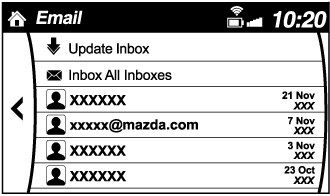
-
Select the unread message displayed in bold.
-
The details of the message are displayed and replying to the message, making a call, or playback can be performed.
Changing account for displaying (E-mail only)
-
Select
 .
. -
Select the account which you would like to display. Only the messages for the selected account are displayed in the inbox.
Editing preset messages
-
Select the
 icon on the home screen to display the Communication screen.
icon on the home screen to display the Communication screen. -
Select
 .
. -
Select
 .
. -
Select the preset message which you would like to edit. The keyboard screen is displayed.
-
When the message is input and
 is selected, the message is stored as a preset message.
is selected, the message is stored as a preset message.
-
Select the
 icon to change the language.
icon to change the language. -
Select the
 icon to switch between capitalized and lower-case characters.
icon to switch between capitalized and lower-case characters. -
Select the
 icon to return to the previous screen without storing the edit.
icon to return to the previous screen without storing the edit.


Communication Settings
Select the  icon on the home screen to display the Communication screen.
icon on the home screen to display the Communication screen.
Select  to change the setting.
to change the setting.
|
Item |
Setting |
Function |
|---|---|---|
|
Bluetooth® |
— |
Go to Bluetooth® setting menu. Refer to Bluetooth® Preparation (Type C/Type D) (Search). |
|
Incoming Call Notifications |
On/Off |
Notifies when an incoming call is received. |
|
Auto Download SMS |
On/Off |
Downloads SMS automatically when the Bluetooth® unit is connected to the device. |
|
SMS Notifications |
On/Off |
Notifies when a new SMS is received. |
|
Auto Download Email*1 |
On/Off |
Downloads E-mail automatically when the Bluetooth® unit is connected to the device. |
|
Email Notifications |
On/Off |
Notifies when a new Email is received. |
|
Auto Download Call History |
On/Off |
Downloads Call History automatically when the Bluetooth® unit is connected to the device. |
|
Auto Download Contacts*1 |
On/Off |
Downloads the phonebook automatically when the Bluetooth® unit is connected to the device. |
|
Ringtone |
Fixed/In-band/Off |
Changes the ringtone setting. |
|
Phone Volume |
Adjusts using the slider. |
Adjusts the conversation volume. |
|
VR and Ringtone |
Adjusts using the slider. |
Adjusts the voice guidance and ringtone volume. |
|
Contacts Sort Order |
First Name, Last Name |
Displays the contact information in alphabetical order of the first name. |
|
Last Name, First Name |
Displays the contact information in alphabetical order of the last name. |
|
|
Preset Messages |
— |
Edits the preset message. Refer to Receiving and Replying to Messages (available only with E-mail/SMS compatible phones) (Search). |
|
Reset |
— |
Initializes all Communication Settings. |
-
Depending on the device, it may be necessary to acquire download permission on the device side.
Bluetooth® Audio (Type A) (Some Models)
Applicable Bluetooth® specification (Recommended)
Ver. 2.0
Response profile
-
A2DP (Advanced Audio Distribution Profile) Ver. 1.0/1.2
-
AVRCP (Audio/Video Remote Control Profile) Ver. 1.0/1.3
A2DP is a profile which transmits only audio to the Bluetooth® unit. If your Bluetooth® audio device corresponds only to A2DP, but not AVRCP, you cannot operate it using the control panel of the vehicle's audio system. In this case, only the operations on the mobile device are available the same as when a portable audio device for a non-compliant Bluetooth® device is connected to the AUX terminal.
|
Function |
A2DP |
AVRCP |
|
|---|---|---|---|
|
Ver. 1.0 |
Ver. 1.3 |
||
|
Playback |
— |
X |
X |
|
Pause |
— |
X |
X |
|
File (Track) up/down |
— |
X |
X |
|
Reverse |
— |
— |
X |
|
Fast-forward |
— |
— |
X |
|
Text display |
— |
— |
X |
X: Available
—: Not available
-
The battery consumption of Bluetooth® audio devices increases while Bluetooth® is connected.
-
If a general mobile phone device is USB connected during music playback over the Bluetooth® connection, the Bluetooth® connection is disconnected. For this reason, you cannot have music playback over a Bluetooth® connection and music playback using a USB connection at the same time.
-
The system may not operate normally depending on the Bluetooth® audio device.


How to Use the Bluetooth® Audio System
Switching to Bluetooth® audio mode
To listen to music or voice audio recorded to a Bluetooth® audio device, switch to the Bluetooth® audio mode to operate the audio device using the audio system control panel. Any Bluetooth® audio device must be paired to the vehicle's Bluetooth® unit before it can be used.
Refer to Bluetooth® Preparation (Type A) (Search).
-
Turn on the Bluetooth® audio device's power.
-
Switch the ignition to ACC or ON.
Make sure that the “
 ” symbol is displayed in the audio display. The symbol is not displayed if an un-paired Bluetooth® audio device is being used or the vehicle's Bluetooth® unit has a malfunction.
” symbol is displayed in the audio display. The symbol is not displayed if an un-paired Bluetooth® audio device is being used or the vehicle's Bluetooth® unit has a malfunction.
Some Bluetooth® audio devices need a certain amount of time before the “
 ” symbol is displayed.Close Note
” symbol is displayed.Close Note View Note
View Note
-
Press the media button (
 ) to switch to the Bluetooth® audio mode and start playback.
) to switch to the Bluetooth® audio mode and start playback.
If the current device version is lower than AVRCP Ver. 1.3: “BT Audio” is displayed.
If the current device is AVRCP Ver. 1.3: The playback time is displayed.
-
If the Bluetooth® audio device does not begin playback, press the Play/Pause button (4).
-
If a call is received on a hands-free mobile phone during playback from the Bluetooth® audio device, the playback is stopped. Playback from the Bluetooth® audio device resumes after the call ends.


Playback
-
To listen to a Bluetooth® audio device over the vehicle's speaker system, switch the mode to Bluetooth® audio mode. (Refer to “Switching to Bluetooth® audio mode”)
-
To stop playback, press the Play/Pause button (4).
-
Press the button again to resume playback.
Selecting a file (track)
Selects the next file (track)
Short-press the track up button ( ).
).
Selects the beginning of the current file (track)
Short-press the track down button ( ).
).
Fast-forward/Reverse (AVRCP Ver. 1.3)
Fast-forward
Press and hold the fast-forward button ( ).
).
Reverse
Press and hold the reverse down button ( ).
).
Switching the display (only AVRCP Ver. 1.3)
The information displayed on the audio display changes as follows each time the text button (3) is pressed during playback.
|
Button |
Information displayed on audio display |
|---|---|
 |
Elapsed time |
|
Album name |
|
|
Song name |
|
|
Artist name |
-
If title information is not available, “NO TITLE” is displayed.
-
This unit cannot display some characters. Characters which cannot be displayed are indicated by an asterisk (
 ).
).


Display scroll
Only 13 characters can be displayed at one time. To display the rest of the characters of a long title, press and hold the text button (3). The display scrolls the next 13 characters. Press and hold the text button (3) again after the last 13 characters have been displayed to return to the beginning of the title.
Bluetooth® Audio Device Information Display
If a Bluetooth® audio device is connected, the following information is displayed in the audio display.
|
AVRCP Ver. lower than 1.3 |
AVRCP Ver. 1.3 |
|
|---|---|---|
|
Device name |
X |
X |
|
Title |
— |
X |
|
Artist name |
— |
X |
|
Album name |
— |
X |
|
File number |
— |
X |
|
Playback time |
— |
X |
|
Folder number |
— |
— |
X: Available
—: Not available
Some information may not display depending on the device, and if the information cannot be displayed, “NO TITLE” is indicated.


Bluetooth® Audio (Type C/Type D) (Some Models)
Applicable Bluetooth® specification (Recommended)
Ver. 1.1/1.2/2.0  EDR/2.1
EDR/2.1  EDR/3.0 (conformity)
EDR/3.0 (conformity)
Response profile
-
A2DP (Advanced Audio Distribution Profile) Ver. 1.0/1.2
-
AVRCP (Audio/Video Remote Control Profile) Ver. 1.0/1.3/1.4
A2DP is a profile which transmits only audio to the Bluetooth® unit. If your Bluetooth® audio device corresponds only to A2DP, but not AVRCP, you cannot operate it using the control panel of the vehicle's audio system. In this case, only the operations on the mobile device are available the same as when a portable audio device for a non-compliant Bluetooth® device is connected to the AUX terminal.
|
Function |
A2DP |
AVRCP |
||
|---|---|---|---|---|
|
Ver. 1.0 |
Ver. 1.3 |
Ver. 1.4 |
||
|
Playback |
X |
X |
X |
X |
|
Pause |
X |
X |
X |
X |
|
File (Track) up/down |
— |
X |
X |
X |
|
Reverse |
— |
— |
X |
X |
|
Fast-forward |
— |
— |
X |
X |
|
Text display |
— |
— |
X |
X |
|
Repeat |
— |
— |
Depends on device |
Depends on device |
|
Shuffle |
— |
— |
Depends on device |
Depends on device |
|
Scan |
— |
— |
Depends on device |
Depends on device |
|
Folder up/down |
— |
— |
— |
Depends on device |
X: Available
—: Not available
-
The battery consumption of Bluetooth® audio devices increases while Bluetooth® is connected.
-
If a general mobile phone device is USB connected during music playback over the Bluetooth® connection, the Bluetooth® connection is disconnected. For this reason, you cannot have music playback over a Bluetooth® connection and music playback using a USB connection at the same time.
-
The system may not operate normally depending on the Bluetooth® audio device.


How to Use the Bluetooth® Audio System
Switching to Bluetooth® audio mode
To listen to music or voice audio recorded to a Bluetooth® audio device, switch to the Bluetooth® audio mode to operate the audio device using the audio system control panel. Any Bluetooth® audio device must be paired to the vehicle's Bluetooth® unit before it can be used.
Refer to Bluetooth® Preparation (Type C/Type D) (Search).
-
Turn on the Bluetooth® audio device's power.
-
Switch the ignition to ACC or ON.
-
Select the
 icon on the home screen to display the Entertainment screen.
icon on the home screen to display the Entertainment screen. -
When
 is selected, switches to the Bluetooth® audio mode to begin playback.
is selected, switches to the Bluetooth® audio mode to begin playback.
-
If Bluetooth® audio is used after using Aha™ or Stitcher™ radio, the application on the mobile device has to be closed first.
-
If the Bluetooth® audio device does not begin playback, select the
 icon.
icon. -
If the mode is switched from Bluetooth® audio mode to another mode (radio mode), audio playback from the Bluetooth® audio device stops.


Playback
To listen to a Bluetooth® audio device over the vehicle's speaker system, switch the mode to Bluetooth® audio mode. (Refer to “Switching to Bluetooth® audio mode”)
After switching to the Bluetooth® audio mode, the following icons are displayed in the lower part of the display. Icons which can be used differ depending on the version of the Bluetooth® audio device which you are currently using.
|
Icon |
Function |
|---|---|
 |
Displays the Entertainment menu. Use to switch to a different audio source. |
 |
(AVRCP Ver. 1.4 only) Displays the top level folder/file list. Select the folder which you want to select. The files in the selected folder are displayed. Select the file you want to play. |
 |
(AVRCP Ver. 1.3 or higher) Replays the song currently being played repeatedly. When selected again, the songs in the folder are played repeatedly. Select it again to cancel. Icons change when the song is repeated or the folder is repeated. |
 |
(AVRCP Ver. 1.3 or higher) Plays songs in the folder in random order. When selected again, the songs on the device are played in random order. Select it again to cancel. Icons change during folder shuffle or device shuffle. |
 |
Scans the titles in a folder and plays the beginning of each song to aid in finding a desired song. When selected again, the beginning of each song on the device is played. When selected again, the operation is cancelled and the song currently being played continues. |
 |
Returns to the beginning of the previous song. Long-press to fast reverse. It stops when you remove your hand from the icon or the commander knob. |
 |
Plays the Bluetooth® audio. When selected again, playback is temporarily stopped. |
 |
Advances to the beginning of the next song. Long-press to fast forward. It stops when you remove your hand from the icon or the commander knob. |
 |
Displays sound settings to adjust audio quality level. Refer to Volume/Display/Sound Controls (Search). |
Bluetooth® Audio Device Information Display
If a Bluetooth® audio device is connected, the following information is displayed in the centre display.
|
AVRCP Ver. lower than 1.3 |
AVRCP Ver. 1.3 |
AVRCP Ver. 1.4 or higher |
|
|---|---|---|---|
|
Device name |
X |
X |
X |
|
Remaining battery charge of device |
X |
X |
X |
|
Song name |
— |
X |
X |
|
Artist name |
— |
X |
X |
|
Album name |
— |
X |
X |
|
Playback time |
— |
X |
X |
|
Genre name |
— |
X |
X |
|
Album art image |
— |
— |
— |
X: Available
—: Not available
Some information may not display depending on the device, and if the information cannot be displayed, “Unknown - - -” is indicated.


How to Use Aha™
What is Aha™?
Aha*1 is an application which can be used to enjoy various Internet content such as Internet radio and podcasts.
Stay connected to your friends activities by getting updates from Facebook and Twitter.
Using the location-based service, nearby services and destinations can be searched or real-time local information can be obtained.
For details on Aha, refer to “http://www.aharadio.com/”.
-
Aha, the Aha logo, and the Aha trade dress are trademarks or registered trademarks of Harman International Industries, Inc., used with permission.
-
The service content provided by Aha varies depending on the country in which the user resides. In addition, the service is not available in some countries.
-
To operate Aha from your Bluetooth® device, perform the following in advance:
-
Install the Aha application to your device.
-
Create an Aha account for your device.
-
Log onto Aha using your device.
-
Select the preset station on your device.
-


Playback
Select the  icon on the home screen to display the Entertainment screen. When
icon on the home screen to display the Entertainment screen. When  is selected, the following icons are displayed at the bottom of the centre display. The displayed icon differs depending on the selected station.
is selected, the following icons are displayed at the bottom of the centre display. The displayed icon differs depending on the selected station.
In addition, icons other than the following icons may be displayed.
|
Icon |
Function |
|---|---|
 |
Displays the Entertainment menu. Use to switch to a different audio source. |
 |
Displays the main menu. Use to switch to other stations. |
 |
Displays the content list. Use to switch to other desired content on the station. |
 |
Shout Records voice. Records voice and posts it as playable audio to Facebook and other social stations. |
 |
Like*2 Evaluates the current content as “Like”. |
 |
Dislike*2 Evaluates the current content as “Dislike”. |
 |
Reverses for 15 seconds. |
 |
Map (vehicles with navigation system) Displays the destination searched by the location based services on the navigation system. |
 |
Call A call can be made to the telephone number of a shop searched using the Location Based Services. Available when a device is connected as a Hands-Free. |
 |
Returns to the previous content. |
 |
Pauses playback of the content. When selected again, playback resumes. |
 |
Goes to the next content. |
 |
Fast-forwards for 30 seconds. |
 |
Displays sound settings to adjust audio quality level. Refer to Volume/Display/Sound Controls (Search). |
-
Some stations may use alternate variations of Like and Dislike, based on station type or provider.
Main menu
Select the  icon.
icon.
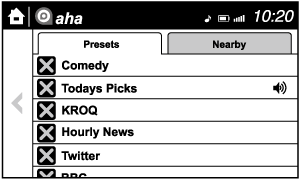
Switch the tab and select the station category.
|
Tab |
Function |
|---|---|
|
Presets |
Displays the preset station list set on the device. Select the preset station name to play the station content. |
|
Nearby |
Select the desired station. Guidance is provided to the searched destination near the vehicle's position. You can designate desired categories previously set using the filter setting on your device. |
The available Location Based Services may differ because the services depend on the content provided by Aha™.


Example of use (Location Based Services)
-
Select the desired station from the “Nearby” tab on the main menu.
The destination name or address playback starts in the order of the destination name list.
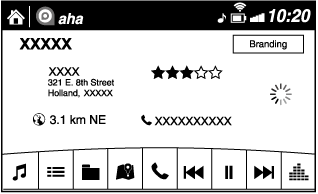
-
When the
 icon is selected, the currently displayed destination is displayed on the navigation system (vehicles with navigation system).
icon is selected, the currently displayed destination is displayed on the navigation system (vehicles with navigation system). -
When the
 icon is selected, a phone call is placed to the currently displayed destination.
icon is selected, a phone call is placed to the currently displayed destination. -
Select the
 icon to display the content list.
icon to display the content list.Selection of other destinations from the list can be made.
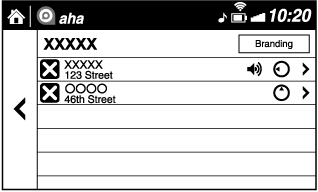
Shout
Some social stations, such as Facebook or Caraoke, support the ability to record and share voice messages using the “Shout” function.
-
Select the
 icon and start the countdown (3, 2, 1, 0). Recording starts when the countdown reaches zero.
icon and start the countdown (3, 2, 1, 0). Recording starts when the countdown reaches zero. -
Records voice.
-
Select
 and store/post the recording.
and store/post the recording.
-
Recordable time varies depending on the station (Max. 30 seconds).
-
Recording stops automatically when the recordable time has elapsed. You can then post or delete the recording.


How to Use Stitcher™ Radio
What is Stitcher™ Radio?
Stitcher™*1 radio is an application which can be used to listen to Internet radio or stream podcasts.
Recommended content is automatically selected by registering content which you put into your favourites, or by pressing the Like or Dislike button.
For details on Stitcher™ Radio, refer to “http://stitcher.com/”.
-
Stitcher™, the Stitcher™ logo, and the Stitcher™ trade dress are trademarks or registered trademarks of Stitcher, Inc., used with permission.
To operate Stitcher™ Radio from your Bluetooth® device, perform the following in advance:
-
Install the Stitcher™ Radio application to your device.
-
Create a Stitcher™ Radio account for your device.
-
Log onto Stitcher™ Radio using your device.


Playback
Select the  icon on the home screen to display the Entertainment screen. When
icon on the home screen to display the Entertainment screen. When  is selected, the following icons are indicated in the bottom part of the centre display.
is selected, the following icons are indicated in the bottom part of the centre display.
|
Icon |
Function |
|---|---|
 |
Displays the Entertainment menu. Use to switch to a different audio source. |
 |
Displays the station list. Use to switch to other stations. |
 |
Dislike Evaluates the current programme as “Dislike”. |
 |
Like Evaluates the current programme as “Like”. |
 |
Adds the current station to your favourites or deletes the current station from your favourites. |
 |
Reverses for 30 seconds. |
 |
Plays the station. Select it again to pause playback. |
 |
Goes to the next station. |
 |
Displays sound settings to adjust audio quality level. Refer to Volume/Display/Sound Controls (Search). |
Station list
-
Select the
 icon to display the station list.
icon to display the station list. Favourites station name: Select to display the programme registered to your favourites.
Favourites station name: Select to display the programme registered to your favourites. Category name: A recommended category selected from your favourites by Stitcher™ is displayed.
Category name: A recommended category selected from your favourites by Stitcher™ is displayed.Select it to display the category programme.
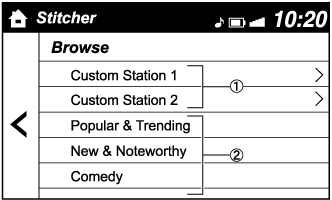
-
Select the programme name to play it.
Add to your favourites
If the current programme has not been registered to your favourites, it can be registered to your favourites.
-
Select the
 icon to display the favourites station which the registration can be added.
icon to display the favourites station which the registration can be added. -
Select the station name which you want to register.
-
Select
 to add the programme to the selected favourites station.
to add the programme to the selected favourites station.
-
Multiple favourites stations can be selected and registered.
-
Favourites stations registered by oneself as well those set by default are displayed.


Delete from your favourites
If the current programme has already been registered to your favourites, the programme can be deleted from your favourites.
-
Select the
 icon.
icon. -
The programme is automatically deleted from the favourites station.
Troubleshooting (Some Models)
Mazda Bluetooth® Hands-Free Customer Service
If you have any problems with Bluetooth®, contact our toll-free customer service centre.
Phone:
(Germany)
0800 4263 738 (8:00―18:00 Central European Time)
(Except Germany)
00800 4263 7383 (8:00―18:00 Central European Time)
(Worldwide)
 49 (0) 6838 907 287 (8:00―18:00 Central European Time)
49 (0) 6838 907 287 (8:00―18:00 Central European Time)
Web:
Bluetooth® Device pairing, connection problems
|
Symptom |
Cause |
Solution method |
|---|---|---|
|
Unable to perform pairing |
― |
First make sure the device is compatible with the Bluetooth® unit, and then check whether the Bluetooth® function and the Find Mode/Visible setting*1 on the device are turned on. If pairing is still not possible after this, contact an expert repairer, we recommend an Authorised Mazda Repairer or Mazda Bluetooth® Hands-Free Customer Service. |
|
Pairing cannot be performed again |
The pairing information paired to the Bluetooth® unit or device is not recognised correctly. |
Perform pairing using the following procedure.
|
|
Unable to perform pairing |
The Bluetooth® function and the Find Mode/Visible setting*1 on the device may turn off automatically after a period of time has elapsed depending on the device. |
Check whether the Bluetooth® function and the Find Mode/Visible setting*1 on the device are turned on and pairing or reconnect. |
|
Does not connect automatically when starting the engine |
||
|
Automatically connects, but then disconnects suddenly |
||
|
Disconnects intermittently |
The device is in a location in which radio wave interference can occur easily, such as inside a bag in a rear seat, in a rear pocket of a pair of pants. |
Move the device to a location in which radio wave interference is less likely to occur. |
|
Does not connect automatically when starting the engine |
The pairing information is updated when the device OS is updated. |
Perform pairing again. |
-
Setting which detects the existence of a device external to the Bluetooth® unit
-
When the OS of the device is updated, the pairing information may be deleted. If this happens, reprogramme the pairing information to the Bluetooth® unit.
-
If you pair your phone which has already been paired to your vehicle more than once in the past, you need to delete “Mazda” on your mobile device. Then, execute the Bluetooth® search on your mobile device once again, and pair to a newly detected “Mazda”.
-
Before you pair your device, make sure that Bluetooth® is “ON”, both on your phone and on the vehicle.
-
If Bluetooth®-enabled devices are used in the following locations or conditions, connection via Bluetooth® may not be possible.
-
The device is in a location hidden from the centre display such as behind or under a seat, or inside the glove compartment.
-
The device contacts or is covered by a metal object or body.
-
The device is set to power-saving mode.
-
-
Different Bluetooth®-enabled devices can be used for Bluetooth® Hands-Free and Bluetooth® audio. For example, device A can be connected as a Bluetooth® Hands-Free device and device B can be connected as a Bluetooth® audio device. However, the following may occur when they are used at the same time.
-
The Bluetooth® connection of the device is disconnected.
-
Noise occurs in the Hands-Free audio.
-
Hands-Free operates slowly.
-


Voice recognition related problems
|
Symptom |
Cause |
Solution method |
|---|---|---|
|
Poor voice recognition |
|
Regarding the causes indicated on the left, be careful with how you speak. In addition, when numbers are spoken in a sequence, recognition ability will improve if no stop is placed between the numbers. |
|
False recognition of numbers |
||
|
Poor voice recognition |
There is a malfunction in the microphone. |
A poor connection or malfunction with the microphone may have occurred. Consult an expert repairer, we recommend an Authorised Mazda Repairer. |
|
Phone-related voice recognition is disabled |
There is a problem with the connection between the Bluetooth® unit and the device. |
If there is any malfunction after checking the pairing situation, check for device pairing or connection problems. |
|
Names in the phonebook are not easily recognised |
The Bluetooth® system is under a condition in which recognition is difficult. |
By carrying out the following measures, the rate of recognition will improve.
|
|
When operating the audio, a song name is not recognised |
Song names cannot be recognised by voice. |
― |
|
You want to skip guidance |
― |
Guidance can be skipped by quickly pressing and releasing the Talk button. |
Regarding problems with calls
|
Symptom |
Cause |
Solution method |
|---|---|---|
|
When starting a call, vehicle noise from the other party can be heard |
For about three seconds after starting a call, the Bluetooth® unit's Noise Suppression function requires time to adapt to the call environment. |
This does not indicate a problem with the device. |
|
The other party cannot be heard or the speaker's voice is quiet |
The volume is set at zero or low. |
Increase the volume. |
Other problems
|
Symptom |
Cause |
Solution method |
|---|---|---|
|
The indication for the remaining battery is different between the vehicle and the device |
The indication method is different between the vehicle and the device. |
― |
|
When a call is made from the vehicle, the telephone number is updated in the incoming/outgoing call record but the name does not appear |
The number has not been registered into the phonebook. |
If the number has been registered into the phonebook, the incoming/outgoing call record is updated by the name in the phonebook when the engine is restarted. |
|
The cell phone does not synchronize with the vehicle regarding the incoming/outgoing call record |
Some types of cell phones do not synchronize automatically. |
Operate the cell phone for synchronization. |
|
It takes a long time to complete the function for changing the language |
A maximum of 60 seconds is required. |
― |


 Read this first
Read this first












 : Call History is displayed.
: Call History is displayed. : The dial pad is displayed. Input the phone number.
: The dial pad is displayed. Input the phone number. .
.






