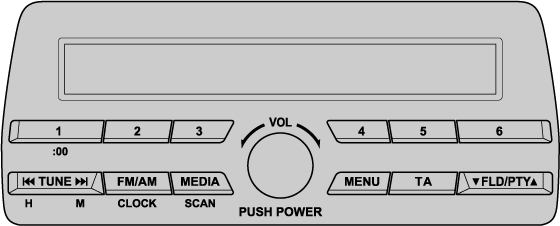Aerial
Operating Tips for Audio System
Audio Set [Type A (non-touchscreen)]
Audio Set [Type B/Type C (touchscreen)]
Audio Control Switch Operation (Some Models)
AUX/USB mode


 Read this first
Read this first