Audio Set
Commander switch operation
For safety reasons, some operations are disabled while the vehicle is being driven.
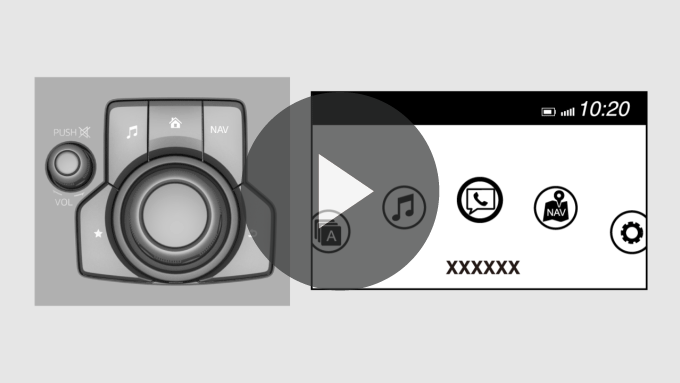
Volume dial operation
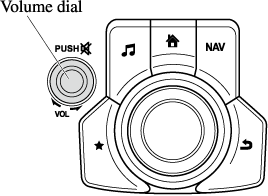
Press the volume dial to mute and pause. However, while an audio source which cannot be paused such as FM radio is playing, only mute is available. Press the volume dial again to resume the audio.
Turn the volume dial to adjust the volume. The volume increases by turning the dial clockwise, and decreases by turning it anticlockwise.
Switches around commander knob
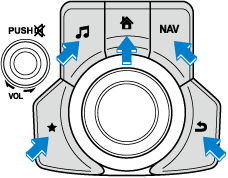
The following operations can be done by pressing the switches around the commander knob.
 : Displays the home screen.
: Displays the home screen.
 : Displays the Entertainment screen.
: Displays the Entertainment screen.
 : Displays the Navigation screen. For operation of the Navigation screen, refer to the navigation system manual. If the SD card for the navigation system is not inserted, the compass indicating the direction in which the vehicle is moving is displayed.
: Displays the Navigation screen. For operation of the Navigation screen, refer to the navigation system manual. If the SD card for the navigation system is not inserted, the compass indicating the direction in which the vehicle is moving is displayed.
 : Displays the Favourites screen. Long-press to store particular items in Favourites. (Radio, phonebook and destination of the navigation system can be programmed.)
: Displays the Favourites screen. Long-press to store particular items in Favourites. (Radio, phonebook and destination of the navigation system can be programmed.)
 : Returns to previous screen.
: Returns to previous screen.
Commander knob operation
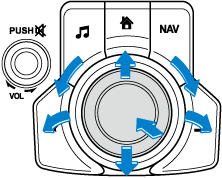
(Selection of icons on screen)
-
Tilt or turn the commander knob and move the cursor to the desired icon.
-
Press the commander knob and select the icon.
Long-press operation of the commander knob is also possible for some functions.
Touch panel operation
Do not press the screen strongly or press it with a sharp-pointed object. Otherwise, the screen could be damaged.
For safety reasons, operation of the centre display is disabled while the vehicle is being driven. However, items not displayed in grey can be operated using the commander switch while the vehicle is being driven.
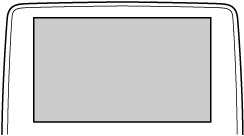
Touch & Tap
-
Touch or tap on the item indicated on the screen.
-
The operation is launched and the next item is displayed.
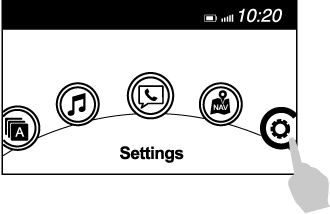
Slide (USB audio only)
-
Touch the setting item displaying a slider bar.
-
Touch the slider with your finger and move to the desired level.
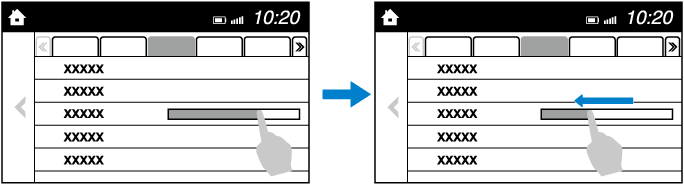
Swipe
-
Touch the screen with your finger and move up or down.
-
Items which were not displayed can be displayed.

Return to previous screen
-
Touch the
 .
.
Displaying the home screen
-
Touch the
 .
.
Home screen
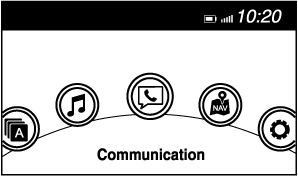
|
Icon |
Function |
|---|---|
 |
Applications Information such as average fuel economy, maintenance, and warnings can be verified. Depending on the grade and specification, the screen display may differ. |
 |
Entertainment Operates audio such as the radio. The audio source most recently used is displayed. An audio source which cannot be used at that time is skipped and the previous audio source is displayed. To change the audio source, select the |
 |
Communication Bluetooth® related functions are available. |
 |
Navigation Navigation screen is displayed. If the SD card for the navigation system is not inserted, the compass indicating the direction in which the vehicle is moving is displayed. The compass may not indicate the correct bearing when the vehicle is stopped or travelling at a slow speed. |
 |
Settings Overall setting menu (Such as display, sound, Bluetooth® and Language). Depending on the grade and specification, the screen display may differ. |
Volume adjustment
Turn the commander switch volume dial. The volume switch on the steering switch can also be pressed.
Press the volume dial to mute and pause. However, while an audio source which cannot be paused such as FM radio is playing, only mute is available. Press the volume dial again to resume the audio.
Audio sound adjustment
The sound quality settings can be changed.
Refer to Other Equipment/Functions (Search).
Radio ON
Select the  icon on the home screen to display the Entertainment screen. When selecting the desired radio, the following icons are indicated in the lower part of the centre display.
icon on the home screen to display the Entertainment screen. When selecting the desired radio, the following icons are indicated in the lower part of the centre display.
AM/FM Radio
|
Icon |
Function |
|---|---|
 |
Displays the Entertainment menu. Use to switch to a different audio source. |
 |
Displays the list of receivable RDS radio stations (FM only). |
 |
Displays the station list (AM only). Select Select the desired frequency. |
 |
Displays the Favourites list. Long-press to store radio station currently being aired. |
 |
You can search for receivable radio stations. Scanning stops at each station for about 5 seconds. Select again to continue receiving the radio station. |
 |
You can change the radio frequency manually. Rotate the commander knob, slide the screen, or touch the radio frequency. Press When |
 |
Switches the TA mode on and off. |
 |
Automatic radio station selection. When long-pressed, the radio frequency changes continually. It stops when you remove your hand from the icon or the commander knob. |
 |
|
 |
Displays the FM settings screen (FM only). On/Off of Alternative frequency and Region lock can be set. |
 |
Displays sound settings to adjust audio quality level. Refer to Settings (Search). |
Favourites Radio
Selected stations can be registered for convenient operation. Up to 50 stations can be registered. The Favourites list is common to AM, FM and DAB radio.
Registering to Favourites
Long-press the  icon to register the current radio station. The registration can also be performed using the following procedure.
icon to register the current radio station. The registration can also be performed using the following procedure.
-
Select the
 icon to display the Favourites list.
icon to display the Favourites list. -
Select
 .
. -
Select
 .
. -
The station is added to the bottom of the Favourites list.
Selecting radio station from Favourites
-
Select the
 icon to display the Favourites list.
icon to display the Favourites list. -
Select the radio frequency to tune in the radio station.
Deleting from Favourites
-
Select the
 icon to display the Favourites list.
icon to display the Favourites list. -
Select
 .
. -
Select
 .
. -
Select the radio frequency you want to delete.
-
Select
 .
.
Changing Favourites list order
-
Select the
 icon to display the Favourites list.
icon to display the Favourites list. -
Select
 .
. -
Select
 .
. -
Select a radio frequency. The selected radio station can be moved.
-
Slide the radio station or move it using the commander switch, then select
 .
.
Operating the Digital Audio Broadcasting (DAB) Radio
DAB radio setting
-
Select the
 icon while using DAB radio.
icon while using DAB radio. -
Select the desired item and perform the setting.
The items which can be set are as follows:
|
Item |
Setting |
Function |
|---|---|---|
|
BAND Settings |
Band III/L Band/Both |
Frequency band can be changed. |
|
DAB-FM Link |
On/Off |
On: If the reception condition is bad, an FM station which is providing the same broadcast is searched and switched to. |
|
DAB-DAB Link |
On/Off |
On: If the reception condition is bad, a DAB station which is providing the same broadcast is searched and switched to. |
|
Radio Text |
On/Off |
On: Radio text is displayed. |
-
The radio text may not be displayed depending on the radio station.
-
The radio text cannot be displayed in DAB-FM mode.
-
If there is no DAB radio signal, “Signal Lost” is displayed on the screen. Change the ensemble or radio station, or perform station list updating.
How to use AUX mode
How to use USB mode
|
Type |
Playable data |
|---|---|
|
USB mode |
MP3/WMA/AAC/OGG file |
This unit does not support a USB 3.0 device. In addition, other devices may not be supported depending on the model or OS version.
The recommended capacity of the USB memory is 32 GB or less.
USB devices formatted to FAT32 are supported (USB devices formatted to other formats such as NTFS are not supported).
What is Apple CarPlay?
Apple CarPlay allows you to make calls, send or receive messages, and listen to music using your iPhone with the vehicle's audio system, or search for destinations using the maps. In addition, voice recognition operation is possible using Siri.
-
YOU EXPRESSLY ACKNOWLEDGE AND AGREE THAT USE OF APPLE CARPLAY (“THE APPLICATION”) IS AT YOUR SOLE RISK AND THAT THE ENTIRE RISK AS TO SATISFACTORY QUALITY, PERFORMANCE, ACCURACY AND EFFORT IS WITH YOU TO THE MAXIMUM EXTENT PERMITTED BY APPLICABLE LAW, AND THAT THE APPLICATION AND INFORMATION ON THE APPLICATION IS PROVIDED “AS IS” AND “AS AVAILABLE”, WITH ALL FAULTS AND WITHOUT WARRANTY OF ANY KIND, AND MAZDA HEREBY DISCLAIMS ALL WARRANTIES AND CONDITIONS WITH RESPECT TO THE APPLICATION AND INFORMATION ON THE APPLICATION, EITHER EXPRESS, IMPLIED OR STATUTORY, INCLUDING, BUT NOT LIMITED TO, THE IMPLIED WARRANTIES AND/OR CONDITIONS OF MERCHANTABILITY, SATISFACTORY QUALITY, FITNESS FOR A PARTICULAR PURPOSE, ACCURACY, QUIET ENJOYMENT, AND NONINFRINGEMENT OF THIRD PARTY RIGHTS. AS EXAMPLES, AND WITHOUT LIMITATION, MAZDA DISCLAIMS ANY WARRANTY REGARDING THE ACCURACY OF DATA PROVIDED BY THE APPLICATION, SUCH AS THE ACCURACY OF DIRECTIONS, ESTIMATED TRAVEL TIME, SPEED LIMITS, ROAD CONDITIONS, NEWS, WEATHER, TRAFFIC, OR OTHER CONTENT PROVIDED BY APPLE, ITS AFFILIATES, OR THIRD PARTY PROVIDERS; MAZDA DOES NOT GUARANTEE AGAINST LOSS OF APPLICATION DATA, WHICH MAY BE LOST AT ANY TIME; MAZDA DOES NOT GUARANTEE THAT THE APPLICATION OR ANY SERVICES PROVIDED THROUGH THEM WILL BE PROVIDED AT ALL TIMES OR THAT ANY OR ALL SERVICES WILL BE AVAILABLE AT ANY PARTICULAR TIME OR LOCATION. FOR EXAMPLE, SERVICES MAY BE SUSPENDED OR INTERRUPTED WITHOUT NOTICE FOR REPAIR, MAINTENANCE, SECURITY FIXES, UPDATES, ETC., SERVICES MAY BE UNAVAILABLE IN YOUR AREA OR LOCATION, ETC. IN ADDITION, YOU UNDERSTAND THAT CHANGES IN THIRD PARTY TECHNOLOGY OR GOVERNMENT REGULATION MAY RENDER THE SERVICES AND/OR APPLICATIONS OBSOLETE AND/OR UNUSABLE.
TO THE EXTENT NOT PROHIBITED BY LAW, IN NO EVENT SHALL MAZDA OR ITS AFFILIATES BE LIABLE FOR PERSONAL INJURY, OR ANY INCIDENTAL, SPECIAL, INDIRECT OR CONSEQUENTIAL DAMAGES WHATSOEVER, INCLUDING, WITHOUT LIMITATION, DAMAGES FOR LOSS OF PROFITS, CORRUPTION OR LOSS OF DATA, FAILURE TO TRANSMIT OR RECEIVE ANY DATA, BUSINESS INTERRUPTION OR ANY OTHER COMMERCIAL DAMAGES OR LOSSES, ARISING OUT OF OR RELATED TO THE APPLICATION OR YOUR USE OF OR INABILITY TO USE THE APPLICATION OR INFORMATION ON THE APPLICATION.
-
When using Apple CarPlay, please avoid distraction and use Apple CarPlay responsibly. Stay fully aware of driving conditions and always obey applicable laws.
-
Apple CarPlay is provided by Apple and its use is subject to your agreement to the Apple CarPlay terms of use, which are included as part of the Apple iOS terms of use.
-
When using Apple CarPlay, location, speed, and other vehicle data is transferred to your iPhone. For further details, refer to Apple’s Privacy Policy.
Switching to Apple CarPlay
Connect the iPhone by inserting the Apple-genuine connector cord to the USB terminal indicated by the  mark.
mark.
Refer to How to connect USB port/Auxiliary jack (Search).
-
When you switch your iPhone connection from Bluetooth® to the vehicle's USB terminal, the system switches to Apple CarPlay. The applications which was being used via Bluetooth® connection can be used continuously. However, the available functions of the applications using Bluetooth® connection and those on Apple CarPlay may differ.
-
If the iPhone is connected to the USB terminal not indicated by the
 mark, the system operates in USB mode.
mark, the system operates in USB mode.
Display of Apple CarPlay Screen
Use any of the following methods to display the Apple CarPlay screen in the centre display.
-
Select
 on the home screen.
on the home screen. -
Long press
 on the commander switch.
on the commander switch. -
Select
 on the home screen, and select
on the home screen, and select  from the Applications screen.
from the Applications screen.
Apple CarPlay home screen
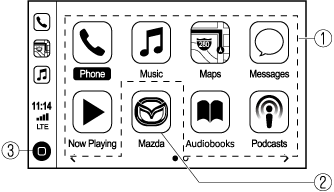
The icons and icon positions displayed on the Apple CarPlay home screen may differ depending on the connected iPhone and iOS version.
|
No. |
Icon |
Explanation |
|---|---|---|
 |
Icon for connected iPhone |
Launches the Apple CarPlay application. Refer to the help information available with each application for the method of using each application. |
 |
 |
Switches to the Mazda Connect home screen. |
 |
 |
Displays the Apple CarPlay home screen. |
Convenient Ways to Use Apple CarPlay
|
Item |
Operation method |
|---|---|
|
Activating the voice recognition function (Siri)*1 |
Activate Siri using any of the following two methods to operate Apple CarPlay by voice.
|
|
To display the NowPlaying screen |
When music is playing in Apple CarPlay and a screen other than the NowPlaying screen is being displayed, press |
|
To display the MAP screen |
When using map route guidance in Apple CarPlay and a screen other than the MAP screen is being displayed, press |
|
To return to Mazda Connect screen |
Press and hold |
-
The voice recognition function of Mazda Connect cannot be used while Apple CarPlay is connected.
To End Apple CarPlay
To end Apple CarPlay, disconnect the Apple-genuine connector cord from the USB terminal and disconnect the iPhone from the connector cord.
If the connector cord is disconnected from the USB terminal during music playback using Apple CarPlay, the audio source selection will no longer be available and the vehicle's audio device will be muted.
What is Android Auto™?
Android Auto™ is an application which allows the operation of an Android™ Smartphone using the vehicle's audio. Android Auto™ functions such as the phone, messages, music, and map can be used with the vehicle's audio system.
-
YOU EXPRESSLY ACKNOWLEDGE AND AGREE THAT USE OF ANDROID AUTO™ (“THE APPLICATION”) IS AT YOUR SOLE RISK AND THAT THE ENTIRE RISK AS TO SATISFACTORY QUALITY, PERFORMANCE, ACCURACY AND EFFORT IS WITH YOU TO THE MAXIMUM EXTENT PERMITTED BY APPLICABLE LAW, AND THAT THE APPLICATION AND INFORMATION ON THE APPLICATION IS PROVIDED “AS IS” AND “AS AVAILABLE,” WITH ALL FAULTS AND WITHOUT WARRANTY OF ANY KIND, AND MAZDA HEREBY DISCLAIMS ALL WARRANTIES AND CONDITIONS WITH RESPECT TO THE APPLICATION AND INFORMATION ON THE APPLICATION, EITHER EXPRESS, IMPLIED OR STATUTORY, INCLUDING, BUT NOT LIMITED TO, THE IMPLIED WARRANTIES AND/OR CONDITIONS OF MERCHANTABILITY, SATISFACTORY QUALITY, FITNESS FOR A PARTICULAR PURPOSE, ACCURACY, QUIET ENJOYMENT, AND NONINFRINGEMENT OF THIRD PARTY RIGHTS. AS EXAMPLES, AND WITHOUT LIMITATION, MAZDA DISCLAIMS ANY WARRANTY REGARDING THE ACCURACY OF DATA PROVIDED BY THE APPLICATION, SUCH AS THE ACCURACY OF DIRECTIONS, ESTIMATED TRAVEL TIME, SPEED LIMITS, ROAD CONDITIONS, NEWS, WEATHER, TRAFFIC, OR OTHER CONTENT PROVIDED BY GOOGLE, ITS AFFILIATES, OR THIRD PARTY PROVIDERS; MAZDA DOES NOT GUARANTEE AGAINST LOSS OF APPLICATION DATA, WHICH MAY BE LOST AT ANY TIME; MAZDA DOES NOT GUARANTEE THAT THE APPLICATION OR ANY SERVICES PROVIDED THROUGH THEM WILL BE PROVIDED AT ALL TIMES OR THAT ANY OR ALL SERVICES WILL BE AVAILABLE AT ANY PARTICULAR TIME OR LOCATION. FOR EXAMPLE, SERVICES MAY BE SUSPENDED OR INTERRUPTED WITHOUT NOTICE FOR REPAIR, MAINTENANCE, SECURITY FIXES, UPDATES, ETC., SERVICES MAY BE UNAVAILABLE IN YOUR AREA OR LOCATION, ETC. IN ADDITION, YOU UNDERSTAND THAT CHANGES IN THIRD PARTY TECHNOLOGY OR GOVERNMENT REGULATION MAY RENDER THE SERVICES AND/OR APPLICATIONS OBSOLETE AND/OR UNUSABLE.
TO THE EXTENT NOT PROHIBITED BY LAW, IN NO EVENT SHALL MAZDA OR ITS AFFILIATES BE LIABLE FOR PERSONAL INJURY, OR ANY INCIDENTAL, SPECIAL, INDIRECT OR CONSEQUENTIAL DAMAGES WHATSOEVER, INCLUDING, WITHOUT LIMITATION, DAMAGES FOR LOSS OF PROFITS, CORRUPTION OR LOSS OF DATA, FAILURE TO TRANSMIT OR RECEIVE ANY DATA, BUSINESS INTERRUPTION OR ANY OTHER COMMERCIAL DAMAGES OR LOSSES, ARISING OUT OF OR RELATED TO THE APPLICATION OR YOUR USE OF OR INABILITY TO USE THE APPLICATION OR INFORMATION ON THE APPLICATION.
-
When using Android Auto™, please avoid distraction and use Android Auto™ responsibly. Stay fully aware of driving conditions and always obey applicable laws.
-
Android Auto™ is provided by Google and its use is subject to your agreement to the Android Auto™ terms of use.
-
When using Android Auto™, location, speed, and other vehicle data is transferred to your smart phone. For further details, refer to Google’s Privacy Policy.
Bluetooth® Audio
Applicable Bluetooth® specification (Recommended)
Ver. 1.1/1.2/2.0  EDR/2.1
EDR/2.1  EDR/3.0 (conformity)
EDR/3.0 (conformity)
Response profile
-
A2DP (Advanced Audio Distribution Profile) Ver. 1.0/1.2
-
AVRCP (Audio/Video Remote Control Profile) Ver. 1.0/1.3/1.4
A2DP is a profile which transmits only audio to the Bluetooth® unit. If your Bluetooth® audio device corresponds only to A2DP, but not AVRCP, you cannot operate it using the control panel of the vehicle's audio system. In this case, only the operations on the mobile device are available the same as when a portable audio device for a non-compliant Bluetooth® device is connected to the AUX terminal.
|
Function |
A2DP |
AVRCP |
||
|---|---|---|---|---|
|
Ver. 1.0 |
Ver. 1.3 |
Ver. 1.4 |
||
|
Playback |
X |
X |
X |
X |
|
Pause |
X |
X |
X |
X |
|
File (Track) up/down |
— |
X |
X |
X |
|
Reverse |
— |
— |
X |
X |
|
Fast-forward |
— |
— |
X |
X |
|
Text display |
— |
— |
X |
X |
|
Repeat |
— |
— |
Depends on device |
Depends on device |
|
Shuffle |
— |
— |
Depends on device |
Depends on device |
|
Scan |
— |
— |
Depends on device |
Depends on device |
|
Folder up/down |
— |
— |
— |
Depends on device |
X: Available
—: Not available
-
The battery consumption of Bluetooth® audio devices increases while Bluetooth® is connected.
-
If a general mobile phone device is USB connected during music playback over the Bluetooth® connection, the Bluetooth® connection is disconnected. For this reason, you cannot have music playback over a Bluetooth® connection and music playback using a USB connection at the same time.
-
If a device which supports AVRCP Ver. 1.6 or higher is connected, song information may not display correctly.
-
The system may not operate normally depending on the Bluetooth® audio device.
Switching to Bluetooth® audio mode
To listen to music or voice audio recorded to a Bluetooth® audio device, switch to the Bluetooth® audio mode to operate the audio device using the audio system control panel. Any Bluetooth® audio device must be paired to the vehicle's Bluetooth® unit before it can be used.
Refer to Bluetooth® Preparation (Search).
-
Turn on the Bluetooth® audio device's power.
-
Switch the ignition to ACC or ON.
-
Select the
 icon on the home screen to display the Entertainment screen.
icon on the home screen to display the Entertainment screen. -
When
 is selected, switches to the Bluetooth® audio mode to begin playback.
is selected, switches to the Bluetooth® audio mode to begin playback.
-
If the Applications screen is not displayed on the device, Bluetooth® audio may not play on the centre display.
-
If Bluetooth® audio is used after using Aha™ or Stitcher™ radio, the application on the mobile device has to be closed first.
-
If the Bluetooth® audio device does not begin playback, select the
 icon.
icon. -
If the mode is switched from Bluetooth® audio mode to another mode (radio mode), audio playback from the Bluetooth® audio device stops.
Playback
To listen to a Bluetooth® audio device over the vehicle's speaker system, switch the mode to Bluetooth® audio mode. (Refer to “Switching to Bluetooth® audio mode”)
After switching to the Bluetooth® audio mode, the following icons are displayed in the lower part of the display. Icons which can be used differ depending on the version of the Bluetooth® audio device which you are currently using.
|
Icon |
Function |
|---|---|
 |
Displays the Entertainment menu. Use to switch to a different audio source. |
 |
(AVRCP Ver. 1.4 only) Displays the top level folder/file list. Select the folder which you want to select. The files in the selected folder are displayed. Select the file you want to play. |
 |
(AVRCP Ver. 1.3 or higher) Replays the song currently being played repeatedly. When selected again, the songs in the folder are played repeatedly. Select it again to cancel. Icons change when the song is repeated or the folder is repeated. |
 |
(AVRCP Ver. 1.3 or higher) Plays songs in the folder in random order. When selected again, the songs on the device are played in random order. Select it again to cancel. Icons change during folder shuffle or device shuffle. |
 |
Scans the titles in a folder and plays the beginning of each song to aid in finding a desired song. When selected again, the beginning of each song on the device is played. When selected again, the operation is cancelled and the song currently being played continues. |
 |
Returns to the beginning of the previous song. Long-press to fast reverse. It stops when you remove your hand from the icon or the commander knob. |
 |
Plays the Bluetooth® audio. When selected again, playback is temporarily stopped. |
 |
Advances to the beginning of the next song. Long-press to fast forward. It stops when you remove your hand from the icon or the commander knob. |
 |
Displays sound settings to adjust audio quality level. Refer to Settings (Search). |



















































 to display the frequencies of up to 10 radio stations on the auto memory preset list.
to display the frequencies of up to 10 radio stations on the auto memory preset list. or
or  to change the radio frequency one step at a time.
to change the radio frequency one step at a time. or
or  icon is selected while FM is selected, each programme is selected.
icon is selected while FM is selected, each programme is selected. .
.