Personalisation Features
Personalisation Features
Changeable System Settings/Equipment List
Safety Equipment (Search)
-
Advanced Smart City Brake Support (Advanced SCBS)
-
Smart City Brake Support Reverse (SCBS R)
-
Smart Brake Support (SBS)
-
Lane Departure Warning System (LDWS)
-
Lane-keep Assist System (LAS) & Lane Departure Warning System (LDWS)
-
Blind Spot Monitoring (BSM)
-
Distance Recognition Support System (DRSS)
-
Driver Attention Alert (DAA)
-
Traffic Sign Recognition System (TSR)
-
360°View Monitor
-
Parking sensor system
Vehicle Equipment (Search)
-
Door locks
-
Keyless entry system
-
Illuminated entry system
-
Auto-wiper control
-
Auto-light control
-
Adaptive LED Headlights (ALH)
-
High Beam Control System (HBC)
-
Lights-on reminder
-
Coming home light
-
Leaving home light
-
Direction indicator
-
Three-flash turn signal
-
Ambient lights
Other Equipment/Functions (Search)
-
Advanced keyless entry system
-
Active Driving Display
-
Fuel Economy Monitor
-
Display
-
Sound quality
-
Clock
-
Each system
-
Running lights
-
Rear window defogger
Safety Equipment
You can change the function settings according to your preference.
-
Personalisation features which can be changed differ depending on the vehicle specification.
-
Personalisation features which can be changed may change without notice depending on software updates.
The following personalisation features can be set or changed by the customer or an Authorised Mazda Repairer. Consult an Authorised Mazda Repairer for details.
Personalisation features which can be changed differ depending on the specification.
Setting change method
-
Select
 on the home screen and display the setting screen.
on the home screen and display the setting screen. -
Switch the tab to [Safety] and select the setting item you want to change.
|
Function and how it can be changed (underlined item is initial setting) |
|||
|---|---|---|---|
|
Advanced Smart City Brake Support (Advanced SCBS) (Search) Smart City Brake Support Reverse (SCBS R) (Search) Smart Brake Support (SBS) (Search) |
|||
|
The system can be changed so that Smart City Brake Support (SCBS)/Smart Brake Support (SBS) does not operate.*1 |
On/Off |
||
|
The distance at which the collision warning activates can be changed. |
Far/Med./Near |
||
|
The volume of the collision warning can be changed. |
High/Low/Off |
||
|
Lane-keep Assist System (LAS) & Lane Departure Warning System (LDWS) (Search) |
|||
|
The system can be changed so that the steering wheel assist does not operate. |
On/Off |
||
|
When the steering wheel operation assistance is turned on |
The timing at which the steering wheel operation assist of the Lane-keep Assist System (LAS) & Lane Departure Warning System (LDWS) operates can be changed. |
Late/Early |
|
|
The cancel sensitivity of the steering assistance for the Lane-keep Assist System (LAS) & Lane Departure Warning System (LDWS) can be changed. |
High/Med/Low |
||
|
The system can be changed so that the Lane Departure Warning does not activate. |
On/Off |
||
|
When the steering wheel operation assistance is turned off |
The warning timing in which the Lane-keep Assist System (LAS) & Lane Departure Warning System (LDWS) system determines that the vehicle may be deviating from its lane can be changed. |
Adaptive/Early/Med/Late |
|
|
The sensitivity of the warning for the Lane-keep Assist System (LAS) & Lane Departure Warning System (LDWS) can be changed. |
Often/Med/Rare |
||
|
The type of Lane-keep Assist System (LAS) & Lane Departure Warning System (LDWS) warning can be changed. |
Vibration/Beep/Rumbl. |
||
|
The warning intensity/volume of the system can be changed. |
Vibration |
High/Low |
|
|
Rumbl. |
High/Mid/Low |
||
|
Beep |
High/Low |
||
|
Blind Spot Monitoring (BSM) (Search) |
|||
|
The system can be changed so that Blind Spot Monitoring (BSM) does not operate.*1 |
On/Off |
||
|
Warning beep volume*3 |
High/Low/Off |
||
|
Distance Recognition Support System (DRSS) (Search) |
|||
|
The system can be changed so that Distance Recognition Support System (DRSS) does not operate.*1 |
On/Off |
||
|
The distance at which the vehicle ahead and your vehicle indicated in the display flashes in white can be changed. |
Far/Med./Near |
||
|
Driver Attention Alert (DAA) (Search) |
|||
|
The system can be changed so that Driver Attention Alert (DAA) does not operate.*1 |
On/Off |
||
|
Traffic Sign Recognition System (TSR)*4 (Search) |
|||
|
The warning pattern of the excessive speed warning can be changed. |
Off/Visual/Audio & Visual |
||
|
The activation timing for the excessive speed warning can be changed. |
+0 km/h/+5 km/h/+10 km/h |
||
|
360°View Monitor (Search) |
|||
|
Setting can be changed so that the 360° view monitor is automatically displayed when the ignition is switched to ON. |
On/Off |
||
|
Setting can be changed so that the display of the estimated forward line of progress is not displayed. |
On/Off |
||
|
Setting can be changed so that the top view/front view displayed while the vehicle is moving in the forward direction after reversing is not displayed. |
On/Off |
||
|
Parking sensor system (Search) |
|||
|
Display*5/non-display |
On/Off |
||
-
Though these systems can be turned Off, doing so will defeat the purpose of the system and Mazda recommends that these systems remain On.
-
For vehicles with an audio system other than the on-screen function type, the warning sound cannot be changed. The warning sound is only a beep.
-
Only the volume of the warning beep during Blind Spot Monitoring (BSM) operation can be changed. The volume of the warning beep during Rear Cross Traffic Alert (RCTA) operation cannot be changed.
-
This system functions only when the navigation system is functioning.
-
When the ultrasonic sensors detect an obstruction, the contents indicated on the centre display switches to the 360°View Monitor. (Vehicles with 360°View Monitor)
Vehicle Equipment
You can change the function settings according to your preference.
-
Personalisation features which can be changed differ depending on the vehicle specification.
-
Personalisation features which can be changed may change without notice depending on software updates.
The following personalisation features can be set or changed by the customer or an Authorised Mazda Repairer. Consult an Authorised Mazda Repairer for details.
Personalisation features which can be changed differ depending on the specification.
Setting change method
-
Select
 on the home screen and display the setting screen.
on the home screen and display the setting screen. -
Switch the tab to [Vehicle] and select the setting item you want to change.
|
Function and how it can be changed (underlined item is initial setting) |
|||
|---|---|---|---|
|
Door locks (Search) |
|||
|
Operation condition of auto lock/unlock function |
Lock: Out of Park Unlock: In Park/ Lock: Shifting Out of Park/ Lock: When Driving Unlock: In Park/ Lock: When Driving Unlock: IGN Off/ Lock: When Driving/ Off |
||
|
Keyless entry system (Search) |
|||
|
Time for locking door automatically |
90 seconds/ 60 seconds/ 30 seconds |
||
|
Illuminated entry system (Search) |
|||
|
Time until interior lights turn off after closing door |
60 seconds/30 seconds/15 seconds/7.5 seconds |
||
|
Time until interior lights turn off automatically when any door is not closed completely |
60 minutes/30 minutes/10 minutes |
||
|
Auto-wiper control (Search) |
|||
|
Operational/non-operational |
On/Off*1 |
||
|
Auto-light control (Search) |
|||
|
Timing by which lights turn on |
Low/Med. Low/Medium/Med. High/High |
||
|
Adaptive LED Headlights (ALH) (Search) |
|||
|
Operational/non-operational*2 |
On/Off |
||
|
High Beam Control System (HBC) (Search) |
|||
|
Operational/non-operational*2 |
On/Off |
||
|
Lights-on reminder*3 (Search) |
|||
|
Warning beep volume |
High/Low/Off |
||
|
Coming home light (Search) |
|||
|
Time until headlights turn off |
120 seconds/90 seconds/60 seconds/30 seconds/Off |
||
|
Leaving home light (Search) |
|||
|
Operational/non-operational |
On/Off |
||
|
Direction indicator (Search) |
|||
|
Beep volume |
High/Low |
||
|
Three-flash turn signal (Search) |
|||
|
Operational/non-operational |
On/Off |
||
|
Ambient lights (Search) |
|||
|
Ambient lights brightness*4 |
Light/Medium/Dark/Off |
||
-
If the auto-wiper control is set to Off, the wiper lever
 position is set to intermittent operation.
position is set to intermittent operation. -
Though these systems can be turned Off, doing so will defeat the purpose of the system and Mazda recommends that these systems remain On.
-
The lights-on reminder settings can be changed at anytime, however, the lights-on reminder only operates when the auto headlight function is set to Off. Refer to Lights-On Reminder (Search).
-
Change the ambient light illumination level with the position lights or headlights turned on.

















































 on the home screen to display the application screen.
on the home screen to display the application screen. to display the Menu screen.
to display the Menu screen. on the screen and select the setting item you want to change.
on the screen and select the setting item you want to change. , the display turns off.
, the display turns off. , the screen turns off and the clock is displayed.
, the screen turns off and the clock is displayed. : Switches screen automatically according to position lights illumination condition. However, when the light sensor detects that the surrounding area is bright such as when the position lights are turned on in the daytime, the screen is switched to the daytime screen*1
: Switches screen automatically according to position lights illumination condition. However, when the light sensor detects that the surrounding area is bright such as when the position lights are turned on in the daytime, the screen is switched to the daytime screen*1 : Daytime screen setting
: Daytime screen setting : Nighttime screen setting
: Nighttime screen setting button.
button.