

Setting the System
Operation conditions
Headway control function
The headway control function operates when all of the following conditions are met.
-
(Automatic transmission vehicle)
The vehicle speed is about 0 km/h (0 mph) to 145 km/h (90 mph).
-
(Manual transmission vehicle)
The vehicle speed is about 30 km/h (19 mph) to 145 km/h (90 mph).
-
The CTS is operating.
-
The headway control function of the Mazda Radar Cruise Control (MRCC) or Mazda Radar Cruise Control with Stop & Go function (MRCC with Stop & Go function) is set to operable (if it was set to inoperable, set it to operable using the personalisation function).
-
The brake pedal is not depressed.
-
The parking brake is released (Electric Parking Brake (EPB) indicator light is turned off).
-
All the doors are closed.
-
The driver's seat belt is fastened.
-
(Automatic transmission vehicle)
The selector lever is in the D or M position (manual mode).
-
(Manual transmission vehicle)
-
The shift lever is in a position other than the R or N position.
-
The clutch pedal is not depressed.
-
(Automatic transmission vehicle)
-
Under the following conditions, the CTS cannot be used when the vehicle speed is 30 km/h (20 mph) or slower. In addition, a message, “Mazda Radar Cruise Control Disabled Under 30 km/h” is displayed in the multi-information display.
-
The forward sensing camera (FSC) cannot detect target objects (windscreen is damaged or dirty).
-
There is a problem with the stop hold control function.
-
There is a problem with the Electric Parking Brake (EPB).
-
-
The CTS may not launch directly after the engine starts.
Steering assist function
The steering assist function operates under the following conditions.
-
Your vehicle is moving and less than about 55 km/h (34 mph).
-
White (yellow) lane lines on both sides are detected and you are driving near the centre of the lane, or your vehicle detects a vehicle ahead.
-
The steering wheel is not turned sharply.
-
The direction indicator lever is not operated.
-
The headway control function is operating.
-
(Manual transmission vehicle)
The vehicle speed is about 30 km/h (19 mph) or faster.
The steering assist function operates so that the vehicle remains near the centre of the driving lane, however, depending on conditions such as the road curvature, road slope and undulations, and vehicle speed, the function might not be able to keep the vehicle near the centre of the driving lane.
Setting method
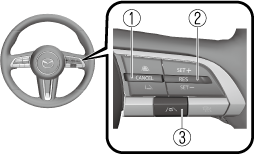
-
CANCEL switch
-
RES switch
-
CTS switch
-
Press the CTS switch.
The CTS standby indication (white) turns on. In addition, the CTS display indication is displayed on the multi-information display at the same time.
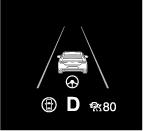
-
Adjust the vehicle speed to the desired setting using the accelerator pedal and press the RES switch up (SET+) or down (SET-) to start headway control.
The set speed is indicated on the display. At the same time, the CTS standby indication (white) changes to the CTS set indication (green).
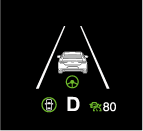
-
The headway control is operable when all of the conditions for it to operate are met, or the steering assist function is operable when all of the conditions for it to operate are met.
-
If a vehicle ahead is detected while travelling at a constant speed, the vehicle-ahead indication is displayed and headway control is performed. Additionally, when a vehicle ahead is no longer detected, the vehicle-ahead indication turns off and the system switches back to travel at constant speed.
-
The lowest possible speed which can be set on the CTS is 30 km/h (19 mph).
-
Headway control is not possible if the vehicle ahead is driving faster than your vehicle's set speed. Adjust the system to the desired vehicle speed using the accelerator pedal.
-
When the ignition is switched OFF, the system status before it was turned off is maintained. For example, if the ignition is switched OFF with the CTS operable, the CTS remains operational the next time the ignition is switched ON.
-
When the CTS switch is pressed until the system switches to the cruise standby indication (white) while the CTS is operating, the system switches to the cruise control function.
-
When the CTS is operating, the Lane-keep Assist System (LAS), Distance & Speed Alert (DSA), and Smart Brake Support (SBS) also turns on automatically.
-
When the CTS switch is pressed while the Mazda Radar Cruise Control (MRCC) or the Mazda Radar Cruise Control with Stop & Go function (MRCC with Stop & Go function) system is operating, the CTS operates. In addition, when the MRCC switch is pressed while the CTS is operating, the Mazda Radar Cruise Control (MRCC) or the Mazda Radar Cruise Control with Stop & Go function (MRCC with Stop & Go function) system operates.
Changing the set vehicle speed
(To accelerate/decelerate using the RES switch)
When the RES switch is pressed up (SET+), the vehicle accelerates and when the RES switch is pressed down (SET-), it decelerates.
-
Press and release immediately: 1 km/h (1 mph)
-
Press and hold: 10 km/h (5 mph)
(To increase speed using accelerator pedal)
Depress the accelerator pedal and press the RES switch up (SET+) or down (SET-) at the desired speed. If the switch is not operated, the system returns to the set speed after you release your foot from the accelerator pedal.
-
The warnings and brake control do not operate while depressing the accelerator pedal.
-
(Automatic transmission vehicle)
The vehicle speed setting can be changed by operating the RES switch during stop hold control.
Changing the distance between vehicles during headway control
The distance-between-vehicles can be set to 4 levels; Long, medium, short, and extremely short distance.
The distance-between-vehicles is set to a shorter distance by pressing the CANCEL switch down. The distance-between-vehicles is set to a longer distance by pressing the CANCEL switch up.
|
Distance-between-vehicles guideline (at 80 km/h (50 mph) vehicle speed) |
Indication on display |
|
|---|---|---|
|
Indication on multi-information display |
Indication on active driving display*1 |
|
|
Long (about 50 m (164 ft)) |
 |
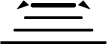 |
|
Medium (about 40 m (131 ft)) |
 |
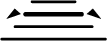 |
|
Short (about 30 m (98 ft)) |
 |
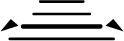 |
|
Extremely short (about 25 m (82 ft)) |
 |
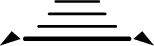 |
-
Displays a pop-up image when the CANCEL switch is operated.
-
The slower the vehicle speed, the shorter the distance between the vehicles.
-
When the ignition is switched to ACC or OFF, the set distance-between-vehicles is taken over automatically even when the engine is started again.
The function is temporarily cancelled.
Headway control function
When the following operations are performed, the headway control function is temporarily cancelled and the CTS set indication (green) changes to the CTS standby indication (white) at the same time.
-
The CANCEL switch is pressed one time.
-
The brake pedal is depressed.
-
(Automatic transmission vehicle)
The selector lever is in the P, N, or R position.
-
(Manual transmission vehicle)
The shift lever is in the R position.
In the following cases, the CTS cancel indication is displayed and a sound is activated one time.
-
The DSC has operated.
-
The Smart Brake Support (SBS) has operated.
-
The vehicle is driven on a downslope for a long time.
-
There is a problem with the system.
-
The front radar sensor cannot detect target objects (during rain, fog, snow or other inclement weather conditions, or when the radiator grille is dirty).
-
The parking brake is applied.
-
Any of the doors is opened.
-
The driver's seat belt is unfastened.
-
(Automatic transmission vehicle)
The parking brake is automatically applied during stop hold control.
-
(Manual transmission vehicle)
-
The vehicle speed decreases below 25 km/h (15 mph).
-
The shift lever is in the neutral position for a certain period of time.
-
The clutch pedal is depressed for a certain period of time.
-
The engine has stalled.
-
Steering assist function
If any of the following conditions occurs, the steering assist function is temporarily cancelled.
-
White (yellow) lane lines cannot be detected or a vehicle ahead cannot be recognised.
-
CANCEL switch is pressed.
-
Your vehicle speed is more than about 60 km/h (37 mph).
-
The brake pedal is depressed.
-
The accelerator pedal is operated.
-
The direction indicator lever is operated.
-
The vehicle is making a sharp curve.
-
The width of a lane is excessively narrow or wide.
-
The vehicle crosses a lane line.
-
(Automatic transmission vehicle)
The selector lever is in the P, N, or R position.
-
(Manual transmission vehicle)
The shift lever is in the R position.
In the following cases, the CTS cancel indication is displayed and a sound is activated one time.
-
The DSC has operated.
-
The ABS/TCS/DSC is operating.
-
The Smart Brake Support (SBS) has operated.
-
The parking brake is applied.
-
Any of the doors is opened.
-
The driver’s seat belt is unfastened.
-
The driver takes his/her hands off the steering wheel.
-
The vehicle is driven on a downslope for a long time.
-
The steering wheel is operated abruptly.
-
There is a problem with the system.
-
The temperature in the Forward Sensing Camera (FSC) is high or low.
-
The windscreen around the Forward Sensing Camera (FSC) is foggy.
-
The windscreen around the Forward Sensing Camera (FSC) is blocked by an obstruction, causing poor forward visibility.
-
The front radar sensor cannot detect target objects (during rain, fog, snow or other inclement weather conditions, or when the radiator grille is dirty).
-
(Automatic transmission vehicle)
The parking brake is automatically applied during stop hold control.
-
(Manual transmission vehicle)
The vehicle speed decreases below 25 km/h (15 mph).
-
The shift lever is in the neutral position for a certain period of time.
-
The clutch is depressed for a certain period of time.
-
The engine has stalled.
If you take your hands off the steering wheel (not holding the steering wheel), the warning sound is activated and an alert is indicated on the multi-information display and the active driving display.
Multi-information display
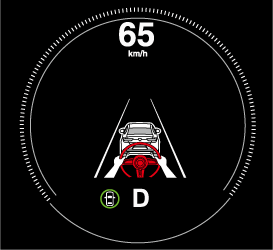
Active driving display
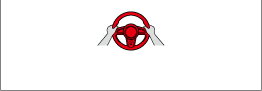
If the steering wheel is held lightly, or depending on the road conditions, the system determines that you have released the steering wheel (not holding the steering wheel) even if you are holding it, and an alert is indicated on the multi-information display and the active driving display.
To resume operation
If the CTS is temporarily cancelled, it will resume operation at the previously set speed by pressing the RES switch after all of the operation conditions have been met.
-
If the set speed is not indicated on the display, the system does not operate even if the RES switch is pressed.
-
After the operation, the steering assist operation may not operate for a period of 5 seconds at the most until the lane lines are detected or a vehicle ahead is recognised.
Turning off
When the CTS switch is pressed while the CTS is operating, the CTS turns off.




