

Apple CarPlay
Apple CarPlay allows you to make calls, send or receive messages, and listen to music using your iPhone with the Mazda Connect, or search for destinations using the maps. In addition, voice recognition using Siri is available.
Do not allow the cord connected to the USB port to get tangled in the selector lever/shift lever.
If the cord gets tangled, it could be a distraction to your driving and result in an unexpected accident.
-
Do not place items or apply force to the USB port or console box lid with the plug connected.
-
Depending on the mobile device to be connected, noise may occur when using the device with it connected to the accessory power socket equipped on the vehicle (if noise occurs, do not use the accessory power socket).
-
Do not leave your iPhone in the cabin. Otherwise, the cabin temperature will increase to a high temperature under direct sunlight which could cause damage.
-
Before use, carefully read the user instructions for the iPhone.
-
Do not use the Mazda Connect for a long time with the engine stopped. Otherwise, the battery power could be depleted.
-
Insert the Apple-genuine connector cord into the USB port securely.
Connecting an iPhone
Insert an Apple-genuine connector cord into the USB port and connect the iPhone. Insert or pull out the plug with the plug perpendicular to the USB port.
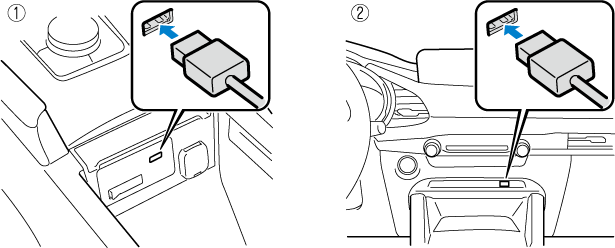
-
Located on centre console
-
Located on front console
The location of the USB port differs depending on the vehicle model.
-
When an iPhone connected to Bluetooth® is connected to the vehicle's USB port, the system switches to Apple CarPlay. Applications that you were using when connected to Bluetooth® can continue to be used. However, the functions that can be used with a Bluetooth® connection and the functions which can be used by Apple CarPlay differ depending on the application.
-
(U.S.A./Canada)
Mobile 911 can be activated even when connected to Apple CarPlay. When using Apple CarPlay again after activating Mobile 911, you need to disconnect the connector cord from the USB port and then reconnect it.
-
Up to 5 iPhone devices can be registered as devices connected to Apple CarPlay.
-
When setting the Device Connection Status of a connected iPhone to “Never Enabled”, Apple CarPlay will not activate even if your iPhone is connected to the vehicle’s USB terminal. When you want to use Apple CarPlay, change the setting.
Refer to Connectivity Settings (Search).
Connecting Apple CarPlay for the first time
When connecting Apple CarPlay for the first time, a confirmation screen concerning Apple CarPlay activation is displayed.
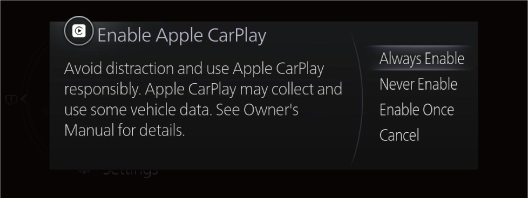
Always Enable: Enables Apple CarPlay each time without a confirmation.
Never Enable: Disables the currently connected device hereafter.
Enable Once: Enables the device only this time.
Cancel: Disables the device this time.
If you select “Enable Once”, the confirmation screen is displayed again the next time the engine is started.
However, if the interval between stopping and starting the engine is short, the confirmation screen may not be displayed.
Displaying the Apple CarPlay screen
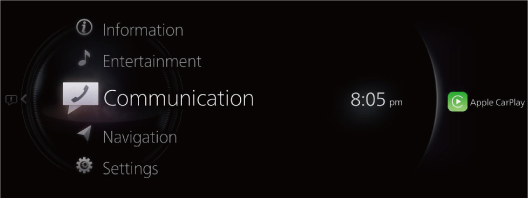
 is displayed on the Mazda Connect home screen while Apple CarPlay is connected or press and hold the Home button.
is displayed on the Mazda Connect home screen while Apple CarPlay is connected or press and hold the Home button.
Slide the  to the right while
to the right while  is displayed to display the Apple CarPlay screen or press and hold the Home button.
is displayed to display the Apple CarPlay screen or press and hold the Home button.
Apple CarPlay home screen
You can display the Apple CarPlay home screen by pressing the  on the commander switch while any Apple CarPlay screen is displayed or press and hold the Home button.
on the commander switch while any Apple CarPlay screen is displayed or press and hold the Home button.
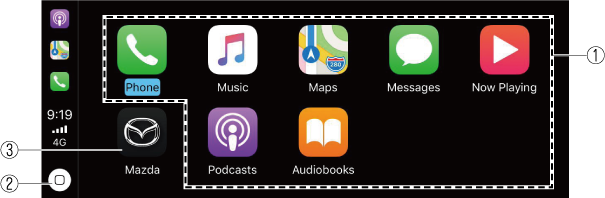
Rotate the  or slide it to select the icon you want to operate.
or slide it to select the icon you want to operate.
Press the  to activate the application of the selected icon.
to activate the application of the selected icon.
-
The icon displayed on the Apple CarPlay home screen and the display position of the icons may differ depending on the connected iPhone and iOS version or market.
|
No. |
Icon |
Explanation |
|---|---|---|
|
1 |
Available CarPlay applications |
Activates the Apple CarPlay application. Refer to the help information available with each application for the method of using each application. |
|
2 |
 |
Displays the Apple CarPlay Home screen. Select and hold to activate Siri. |
|
3 |
 |
Returns to the Mazda Connect screen. |
Convenient Ways to Use Apple CarPlay
|
Item |
Operation method |
|---|---|
|
To Activate the voice recognition function (Siri) *1 |
You can operate Apple CarPlay using voice by activating Siri using one of the following methods.
|
|
To display the NowPlaying screen |
While music is playing using Apple CarPlay, press the |
|
To display the MAP screen |
During route guidance using Apple CarPlay, press the |
-
The voice recognition function of Mazda Connect cannot be used while Apple CarPlay is connected.
Ending Apple CarPlay
To end Apple CarPlay mode, disconnect the connector cord from the USB port or disconnect the iPhone from the connector cord.
The screen displayed before Apple CarPlay was activated is displayed. In addition, the Bluetooth® device connected prior to the Apple CarPlay activation is reconnected.


 on the audio remote control switch.
on the audio remote control switch. .
. on the commander switch to return to the Apple CarPlay playback screen.
on the commander switch to return to the Apple CarPlay playback screen. on the commander switch to return to the Apple CarPlay map screen.
on the commander switch to return to the Apple CarPlay map screen.