

Operating Tips for DVD Player
Condensation phenomenon
Immediately after turning on the heater when the vehicle is cold, the DVD or optical components (prism and lens) in the DVD player may become clouded with condensation. At this time, the DVD will eject immediately when placed in the unit. A clouded DVD can be corrected simply by wiping it with a soft cloth. Clouded optical components will clear naturally in about an hour. Wait for normal operation to return before attempting to use the unit.
Handling the DVD player
The following precautions should be observed.
-
Do not use deformed or cracked DVDs. The disc may not eject resulting in a malfunction.
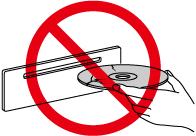
-
Do not use non-conventional discs such as heart-shaped, etc. The disc may not eject resulting in a malfunction.
-
If the memory portion of the DVD is transparent or translucent, do not use the disc.
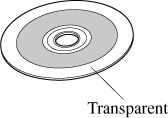
-
A new DVD may have rough edges on its inner and outer perimeters. If a disc with rough edges is used, proper setting will not be possible and the DVD player will not play the DVD. In addition, the disc may not eject resulting in a malfunction. Remove the rough edges in advance by using a ball-point pen or pencil as shown below. To remove the rough edges, rub the side of the pen or pencil against the inner and outer perimeter of the DVD.
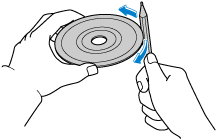
-
When driving over uneven surfaces, the sound may jump.
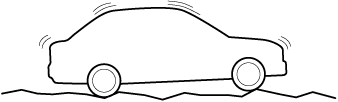
-
DVDs bearing the logo shown in the illustration or DVD-R/DVD
 R/DVD-RW/DVD
R/DVD-RW/DVD RW written with video data (DVD-Video/DVD-VR file) can be played.
RW written with video data (DVD-Video/DVD-VR file) can be played.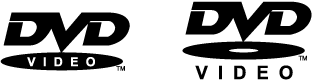
-
Use discs that have been legitimately produced. If illegally-copied discs such as pirated discs are used, the system may not operate properly.
-
Be sure never to touch the signal surface when handling the DVDs. Pick up a DVD by grasping the outer edge or the edge of the hole and the outer edge.
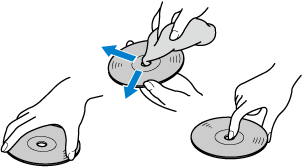
-
Do not stick paper or tape on the DVD. Avoid scratching the reverse side (the side without a label). The disc may not eject resulting in a malfunction.
-
Dust, finger smudges, and dirt can decrease the amount of light reflected from the signal surface, thus affecting sound quality. If the DVD should become soiled, gently wipe it with a soft cloth from the centre of the DVD to the edge.
-
Do not use record sprays, antistatic agents, or household spray cleaners. Volatile chemicals such as benzine and thinner can also damage the surface of the DVD and must not be used. Anything that can damage, warp, or fog plastic should never be used to clean DVDs.
-
The DVD player ejects the DVD if the DVD is inserted upside down. Also dirty and/or defective DVDs may be ejected.
-
Do not insert cleaning discs in the DVD player.
-
Do not insert any disc with a peel-off seal affixed to it.
-
This unit may not be able to play certain DVD-R/DVD
 R/DVD-RW/DVD
R/DVD-RW/DVD RWs made using a computer or DVD recorder due to disc characteristics, scratches, smudges, dirt, etc., or due to dust or condensation on the lens inside the unit.
RWs made using a computer or DVD recorder due to disc characteristics, scratches, smudges, dirt, etc., or due to dust or condensation on the lens inside the unit. -
Storing DVDs in the vehicle exposed to direct sunlight or high temperature may damage the DVD-R/DVD
 R/DVD-RW/DVD
R/DVD-RW/DVD RWs, and make them unplayable.
RWs, and make them unplayable. -
This unit may not be able to play certain discs made using a computer due to the application (writing software) setting used. (For details, consult the store where the application was purchased.)
-
Completely read the instruction manual and cautions for DVD-R/DVD
 R/DVD-RW/DVD
R/DVD-RW/DVD RWs.
RWs. -
Do not use discs with cellophane tape adhering, partially peeled off labels, or adhesive material exuding from the edges of the DVD label. Also, do not use discs with a commercially-available DVD-R label affixed. The disc may not eject resulting in a malfunction.
-
The conditions in which a DVD video can be played may be pre-determined depending on the intentions of the disc software creator. Functions may not operate as the user intends because this DVD player operates according to the design intentions of the software creator. Always refer to the instructions accompanying the disc to be played.
-
Manufactured under license by Dolby Labouratories, Inc.. Dolby and the double-D symbol are trademarks of Dolby Labouratories.
-
Video data (DVD-Video/DVD-VR files) written to DVD/DVD-R/DVD
 R/DVD-RW/DVD
R/DVD-RW/DVD RW can be played.
RW can be played. -
This unit is compatible for playback of dual-layer DVD/DVD-R.
-
Regional number for this unit is [2] or [3] (regional number depends on market).
-
DVD-Video/DVD-VR files written under specifications other than the indicated specification may not play normally or files or folder names may not display correctly.
Mark indicating on disc
Marks indicated on discs or packages are as follows:
|
Mark |
Meaning |
|||
|---|---|---|---|---|
|
NTSC |
PAL |
Indicates a colour TV system (broadcast system depends on market). |
||
 |
Indicates the number of audio tracks. The number indicates the number of audio recordings. |
|||
 |
Indicates the number of subtitled languages. The number indicates the number of recorded languages. |
|||
 |
Number of angles. The number indicates the number of recorded angles. |
|||
 |
 |
Indicates the screen modes which can be selected. “16:9” indicates a wide screen and “4:3” indicates a standard screen. |
||
 |
 |
 |
Indicates the region code for which a disc can be played. ALL indicates global applicability, and a number indicates applicability based on region. |
|
Glossary
DVD-Video
DVD-Video is a video image storing standard determined by the DVD forum.
“MPEG2”, a global standard in digital compression technologies, has been adopted which compresses on average about 1/40th of the image data and stores it. In addition, a variable-rate coding technology, which changes the assigned information amount according to the shape of the screen image, has been adopted. Audio information can be stored using Dolby digital instead of PCM (Pulse Code Modulation) and more realistic sounding audio can be enjoyed.
In addition, various, supplementary functions such as multi-language availability are provided for enhanced enjoyment.
DVD-VR
DVD-VR is short for DVD Video Recording Format; video image storing standard determined by the DVD forum.
Multi-angle
One of the DVD player's functions. Because scenes can be recorded in multiple angles (camera position), users can choose a desired angle.
Multi-language
As a function of the DVD player, audio or subtitles for the same video images can be stored in multiple languages and the language can be selected freely.
Region code
DVD players and discs are assigned codes for each market region and only discs manufactured for that specific region can be played.
A disc cannot be played if the region code assigned to the player is not indicated on the disc.
In addition, even if a region code is not indicated on the disc, disc playback may be prohibited depending on the region. In this case, a disc may not be playable in this DVD player.




